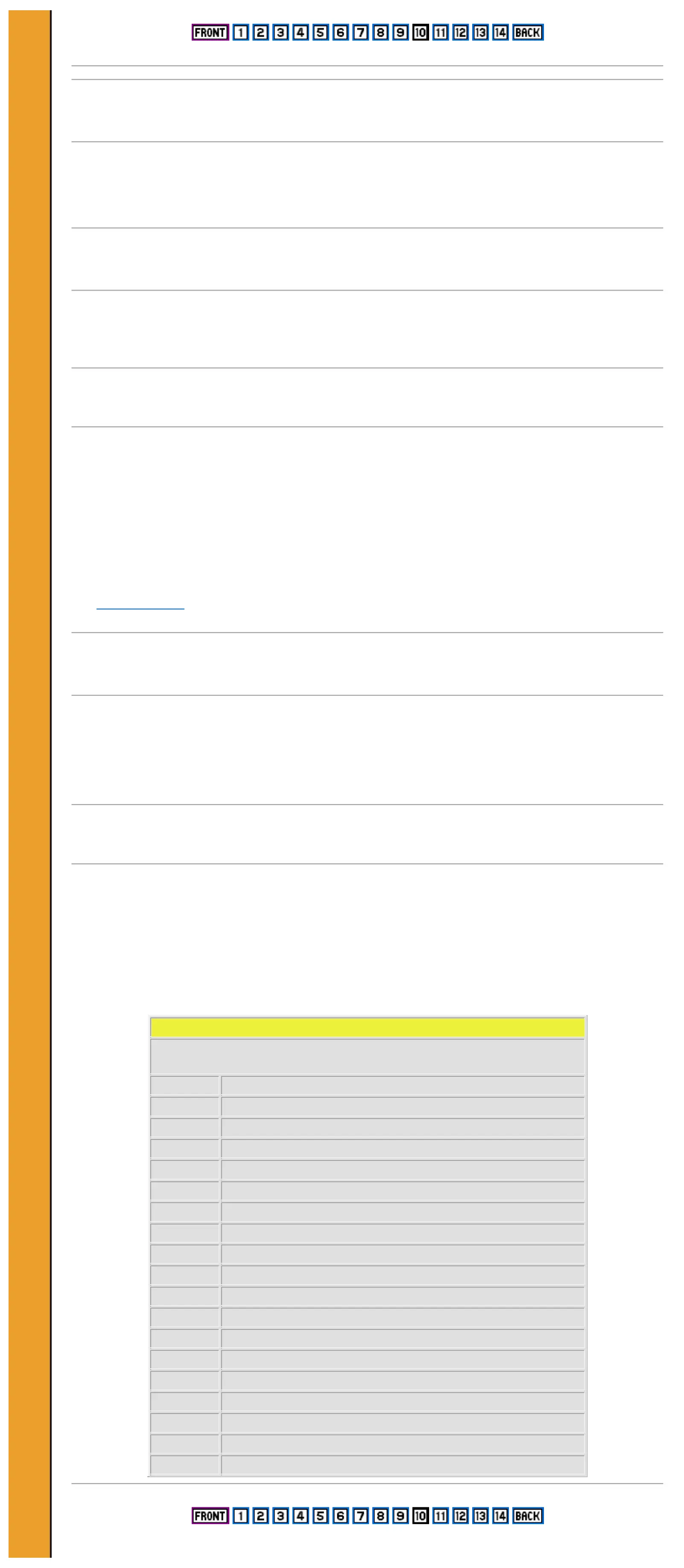SOUND EFFECTS
10 LET a$="M8UX350W507(((C)))": PLAY a$ : PAUSE 25
20 LET a$="M56UX5000W1O3(((C)))" : PLAY a$ : PAUSE 25
30 LET a$="M56W2O1N8C" : PLAY a$ : PAUSE 25
Using the PLAY command
In the examples above, you will see that each time the PLAY command appears, it is followed by up to three different
letters, each followed by a $ sign in a statement like
PLAY a$,b$,c$
Each of these is the name of a string (a series of characters) which you have already given to the computer earlier in
the program. The strings tell the Spectrum 128 which sounds to make.
PLAY controls three separate sound channels called A, B, and C and there can be up to three strings, one for each
channel. In the MUSIC example given above, a$ tells channel A to play the melody line, b$ tells channel B to play a
harmony, and c$ tells channel C to play a bass part. In the SOUND EFFECTS example, only one noise is used at a
time (although up to three can be), so each one is in channel A and the command is simply PLAY a$.
In fact any of the channels can produce either a musical tone or noise, so you can mix sound effects in with your music
(see Channel selection).
Constructing strings
Composing music and sound effects on the Spectrum 128 is simply a matter of creating strings containing the
information you want. You can see how this works in the MUSIC example above. Each string is created with the
LET command, followed by the name of the string, and its contents enclosed in "" marks. Try this example, which
plays just one note - an A.
LET a$="a": PLAY a$
Any music program using PLAY also uses LET to tell it what to play, as you can see by looking at the earlier
examples. The reason why these programs look more complicated than the example above is that the strings enclosed
in the "" marks contain many letters and numbers to define a longer tune or more complex sound.
Any musical sound has a pitch and duration. It also has a volume and tone quality. The strings in the earlier examples
contain information about all of these. The summary below lists each possible command, and they are explained in
detail opposite.
PLAY command summary
This is a brief list of the commands which can be contained in a PLAY string.
Note that all letters except note names must always be in capitals.
String entry Function
c-b or C-B Gives pitch of note within current octave range
$ Flattens note following it
# Sharpens note following it
O Followed by number 0 to 8 sets current octave range
1-12 Sets length of notes
& Denotes a rest
N Separates two numbers
V Followed by a number 0 to 15 sets volume of notes
W Followed by a number 0 to 7 sets volume effect
U Turns on volume effect in any string
X Followed by a number 0 to 65535 sets duration of volume effect
T Followed by a number from 60 to 240 sets tempo of music
( ) Enclose repeated phrase
! ! Enclose a comment
H Stops a PLAY command
M Followed by a number from 1 to 63 selects channels
Y Followed by a number from 1 to 16 turns on a MIDI channel
Z Followed by a number sends that number as a MIDI programming code
Please purchase VeryPDF HTML Converter on http://www.verypdf.com to remove this watermark.
Please purchase VeryPDF HTML Converter on http://www.verypdf.com to remove this watermark.
Please purchase VeryPDF HTML Converter on http://www.verypdf.com to remove this watermark.
Please purchase VeryPDF HTML Converter on http://www.verypdf.com to remove this watermark.
Please purchase VeryPDF HTML Converter on http://www.verypdf.com to remove this watermark.
Please purchase VeryPDF HTML Converter on http://www.verypdf.com to remove this watermark.
Please purchase VeryPDF HTML Converter on http://www.verypdf.com to remove this watermark.
Please purchase VeryPDF HTML Converter on http://www.verypdf.com to remove this watermark.
Please purchase VeryPDF HTML Converter on http://www.verypdf.com to remove this watermark.
Please purchase VeryPDF HTML Converter on http://www.verypdf.com to remove this watermark.
Please purchase VeryPDF HTML Converter on http://www.verypdf.com to remove this watermark.
Please purchase VeryPDF HTML Converter on http://www.verypdf.com to remove this watermark.
Please purchase VeryPDF HTML Converter on http://www.verypdf.com to remove this watermark.
Please purchase VeryPDF HTML Converter on http://www.verypdf.com to remove this watermark.
