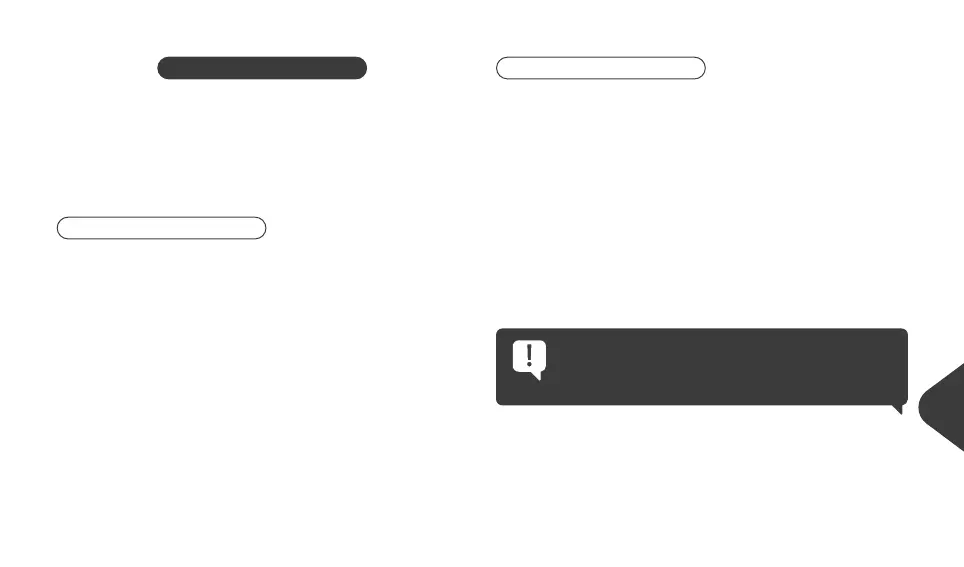SWITCHING ON THE SYSTEM
The system consists of a transmitter (handheld) and a receiver (Controller).
Pressing START the controller exits the stand-by state and establishes radio
connection with the handheld (CloseLink).
SYSTEM STOP occurs after pressing STOP or the EMERGENCY BUTTON (if
present) or after the TimeOut, or when the radio connection (CloseLink) fails,
or if the emergency keyboard on the controller (if present) is in use.
INSTRUCTIONS
1. Power up the CONTROLLER paired with the handheld (see PAIRING p. 85 in
case of failure to pair) and wait a few seconds.
2. Press START on the handheld to enable the CONTROLLER to execute the
commands (START also activates the EMERGENCY OUTPUT -EO-).
If nothing is pressed, the system goes into automatic standby after 2
minutes (TimeOut), also deactivating the EO.
3. Press the desired key to activate the output to be controlled (and the
MASTER OUTPUT which is combined with all function keys; eg: KEY 1 => OUT
1 + MO).
4. Press STOP when done.
PAGE CHANGE
1. Power up the CONTROLLER paired with the handheld (see PAIRING p. 85 in
case of failure to pair) and wait a few seconds.
2. Press START and key 1 on the handheld together to enable the functions
on the first page, START + 2 to enable the functions on the second page
and so on up to 4 pages.
We remind you that the EO is activated with START, automatically
deactivated at the end of the TimeOut or by pressing STOP.
3. Now you can select the keys on the handheld,
Ex: (1st page) if I press 1 = OUT 1 + MO is activated (combined with all the
function keys).
4. Press STOP when done. To restore operation, press START + 1 or START + 2
again (up to 4 page changes).
By pressing the START button only, the system will not
manage any outputs. It is therefore always necessary to
select the page where you want to operate.
77