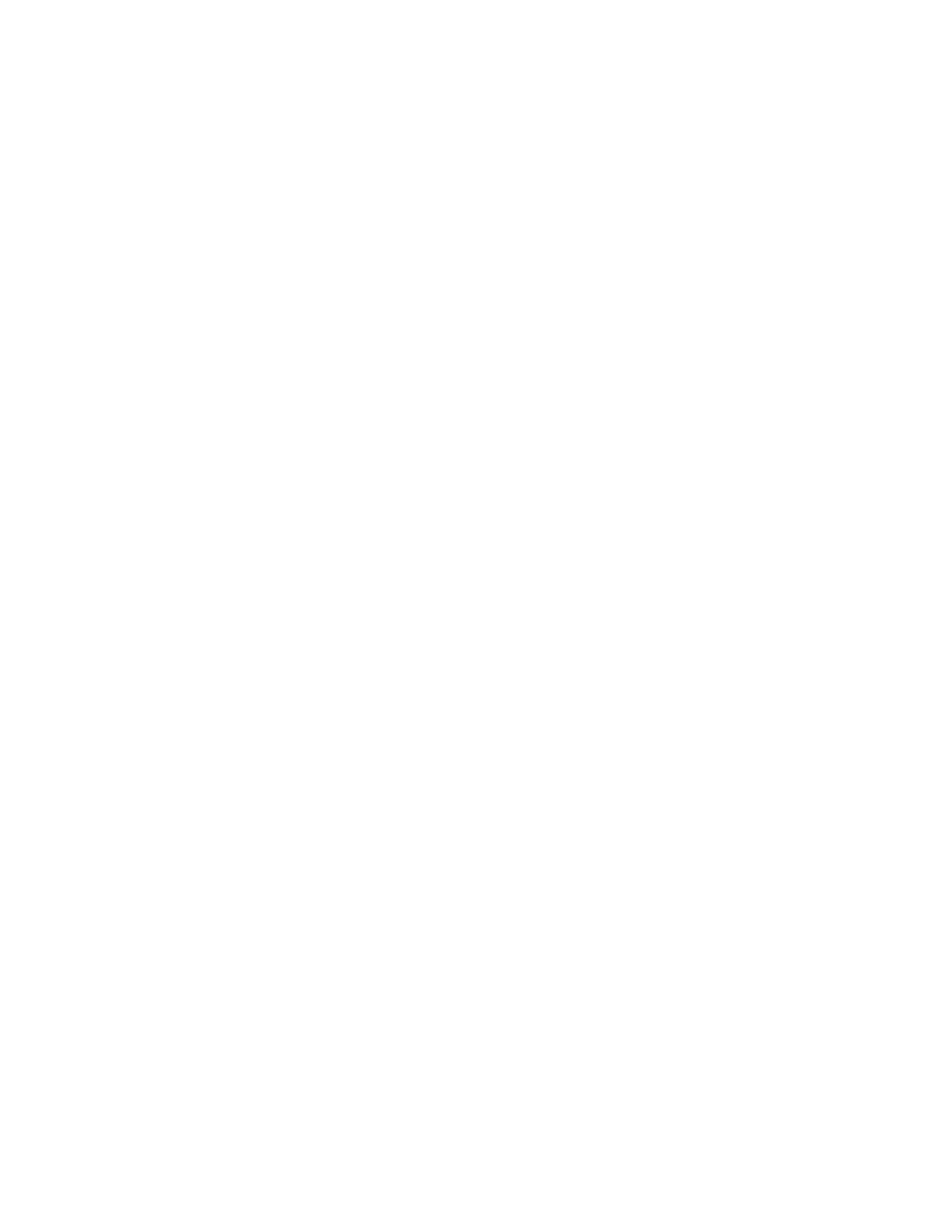Step 3 - Activate the controller
Follow the on-screen prompts to activate your controller and get started with the Skydio
Enterprise app.
a. Read and accept Skydio’s purchase terms.
b. Set a password for the controller. Once set, this
password will be required to unlock the controller
when powering on or waking it from a sleep state.
NOTE: This password cannot be recovered or reset if forgotten.
Please make sure to enter in your password correctly and
ensure it is written down and stored in a safe location. If the
password is lost, the controller will no longer be usable and will
need to be replaced.
c. Once the activation process is complete, the Skydio
Enterprise app is set up and you will see the following
screen:
17 Skydio X2 - User guide © 2021 Skydio, Inc. All rights reserved.
GETTING STARTED / PAIRING DEVICES
Pairing devices
Once you have assembled your Skydio X2 and Skydio Enterprise Controller, connect one end of
