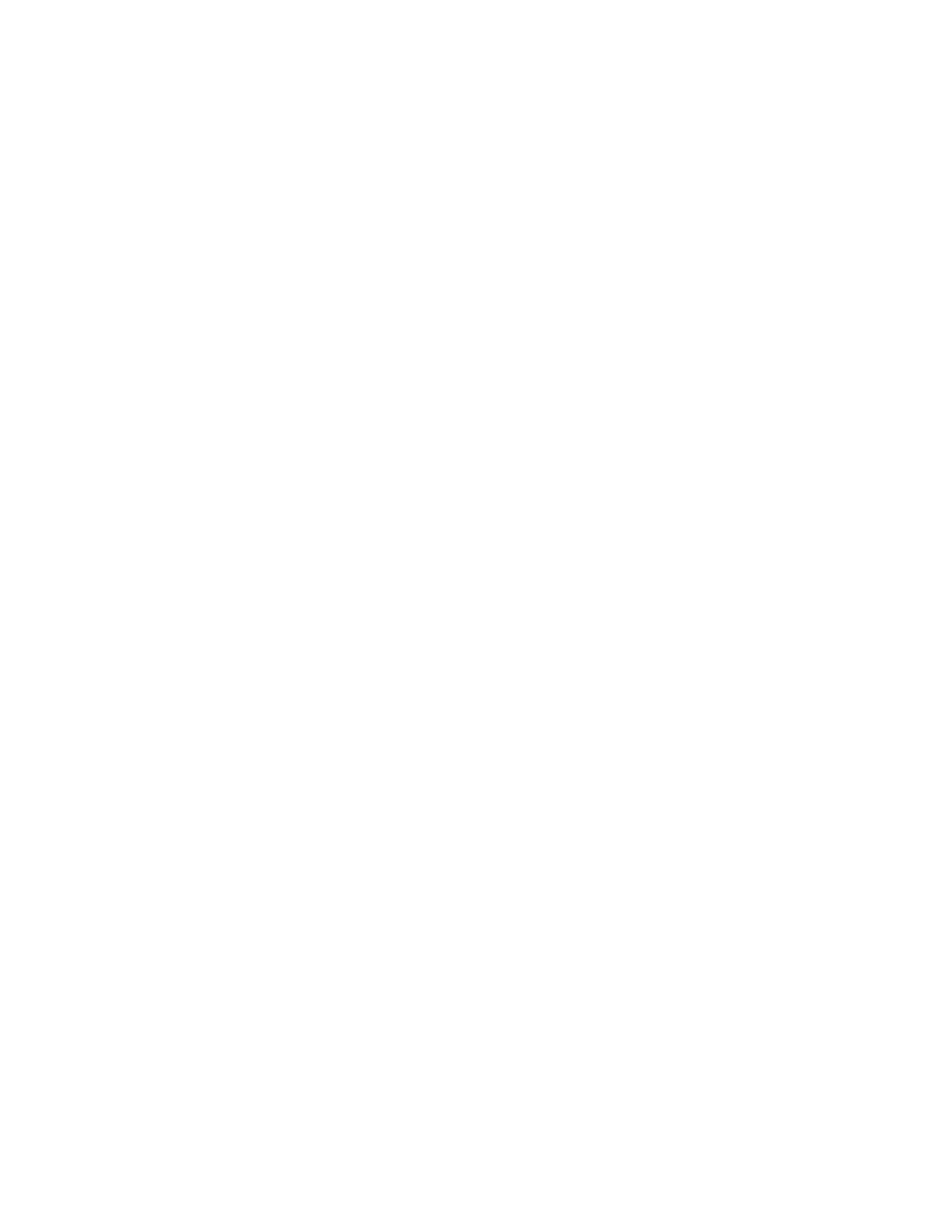c. When the LEDs on the key turn off, remove it from
your vehicle. Your Skydio X2 is now provisioned for
encryption.
26 Skydio X2 - User guide © 2021 Skydio, Inc. All rights reserved.
PRE-FLIGHT OPERATIONS / ENCRYPT MEDIA
Step 2 – Enable (or disable) encryption
Now that your drone has been provisioned, you will have the option to enable or disable encryption in the Skydio Enterprise app on
your controller. By default, your drone will be set to enable encryption.
When Enable Encryption is selected, all media captured will be encrypted. When Disable Encryption is selected, all media
captured will not be encrypted.
