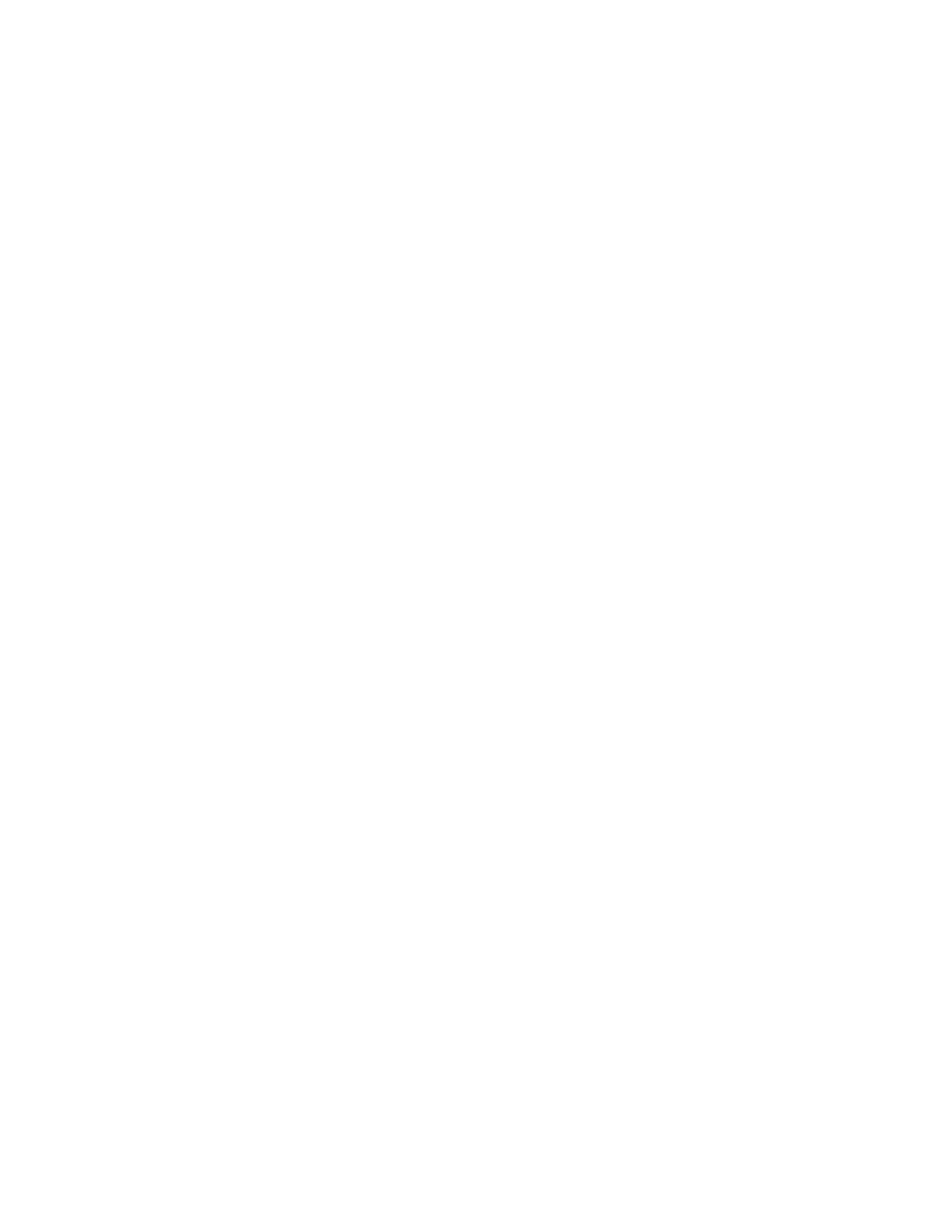To enable or disable encryption:
a. Power on your Skydio Enterprise Controller and wait
for your X2 to connect.
b. Once connected, tap INFO and then select your
drone under Paired Devices.
c. Select Encryption.
d. By default, Enable Encryption will be selected. You
can choose to leave this selected, or select Disable
Encryption. Whatever setting you choose will persist
through power cycles.
27 Skydio X2 - User guide © 2021 Skydio, Inc. All rights reserved.
DEVICE SETTINGS
Device settings
The Device Settings menu gives you access to in-flight settings for the Skydio X2 and Skydio
Enterprise Controller.
Unless specified otherwise, your device settings will persist after swapping batteries and powering
