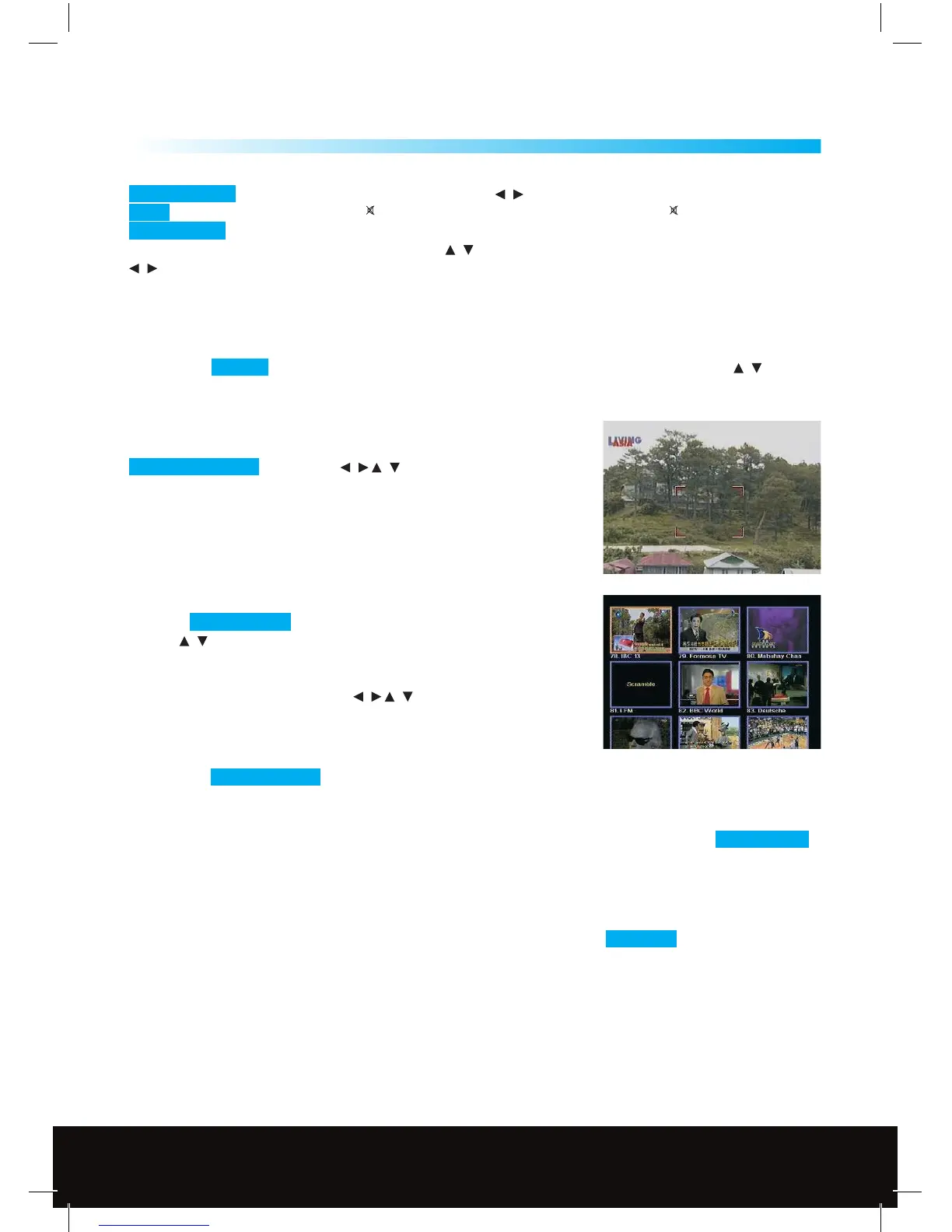17
Channel Manager
7.8 Volume & Audio Control
Volume Control To increase or decrease volume, use the / Keys on the RCU.
Mute To mute the sound, press the
Key on the RCU. To restore volume press the Key again.
Audio Control You can change the Audio language and Audio output modes, by pressing the AUDIO Key,
if more than one language is shown then use the
/ Keys to select the required language, pressing the
/ Keys toggles the Audio output between Stereo, Left, Right or Swap. The current audio setting is
displayed in the channel information screen.
7.9 Sat
If you have a motorised system or multiple LNB’s tted to your system, you can select the required Satellite by
pressing the SAT Key on the RCU (Remote control unit) a satellite list will be displayed use the
/ Keys to
select the required satellite then press the OK Key
7.10 ZOOM function
The Zoom function allows you to enlarge part of the picture, press the
ZOOM (Yellow) Key and use the
/ / Keys to select the area to be
enlarged then press the OK Key, the selected area will be enlarged
on the screen.
7.11 PIP (Multi-screen preview)
Press the MLP (Blue) Key to go into the multi-picture preview mode,
use the
/ Keys to select 9, 12 or 16 pictures for previewing then press
the OK Key, pictures will start to appear on the screen this may take a
while, one of the pictures will be highlighted in orange this will is the
live picture and sound, use the the
/ / Keys to move the
highlighted picture, press the Exit key to view full screen.
7.12 SUB
Pressing the SUB (Green) Key will show any sub-title information available for the satellite channel selected.
7.13 TXT
If a satellite channel is transmitting Teletext information this can be viewed by pressing the TXT (Red) Key ,
some providers use a specic coded signal on there transmissions these will not be able to be viewed on this
receiver.
7.14 Pause Function
If you want to temporarily pause (Freeze Frame) the picture then press the Pause Key .
7
