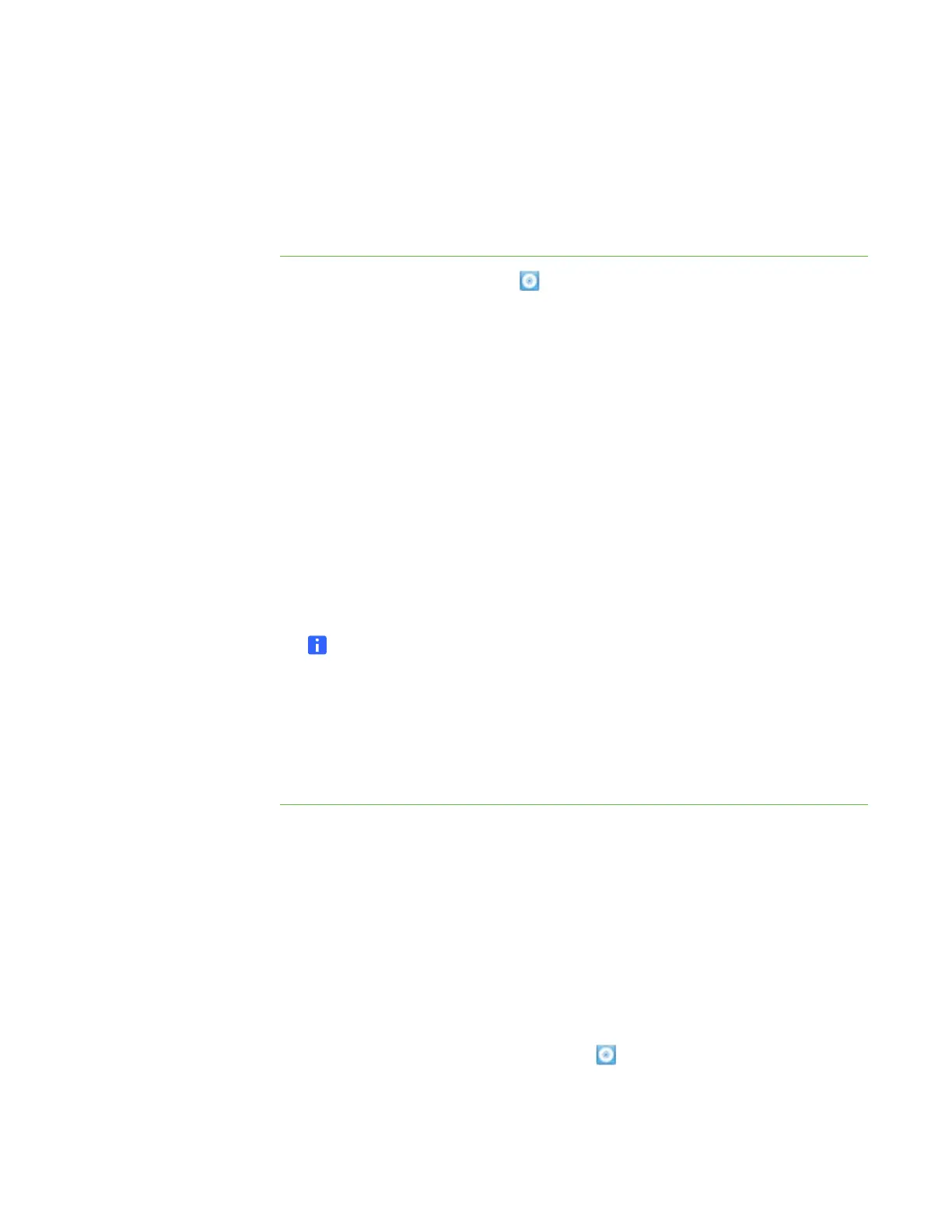34 | CHAPTER 5 – TROUBLESHOOTING YOUR SMART BOARD INTERACTIVE
WHITEBOARD
Checking the interactive whiteboard’s calibration
If digital ink appears only in certain areas when you write on the interactive
whiteboard, or no ink appears, the interactive whiteboard could be incorrectly
calibrated. You can test the calibration using SMART Board Diagnostics.
To check the interactive
whiteboard’s calibration
1. Press the SMART Board icon in the Windows notification area or
Mac Dock, and then press Control Panel.
The SMART control panel opens.
2. Select About Software and Product Support > Tools > Diagnostics.
The SMART Board Diagnostics window opens.
3. In the View menu, select SBX800 Bar.
The SBX800 group box appears in the SMART Board Diagnostics window.
4. Press the Tracker button.
The screen becomes white.
5. Move your finger around the interactive surface and watch the four pairs of
colored lines. If the lines don’t converge on a single point, this indicates that the
interactive whiteboard needs to be re-calibrated.
NOTE
If one or more of the lines doesn’t move or doesn’t appear, this indicates that
a camera is obstructed or isn’t working properly.
6. Press the ESC key to close the Tracker window, and then press the Calibration
button.
7. Perform a calibration procedure (see page 14).
Finding more information
The Help Center contains links to a wide range of information, including procedures,
concepts, help with applications, SMART software tool descriptions, troubleshooting
hints and more.
Access the Help Center by pressing the Help button on the pen tray. The Help button
also provides access to the orientation screen and SMART contact information. For
more information on the pen tray buttons, see page 20. Alternatively, you can access
the Help Center from the SMART Board icon in the Windows notification area or
Mac Dock.
