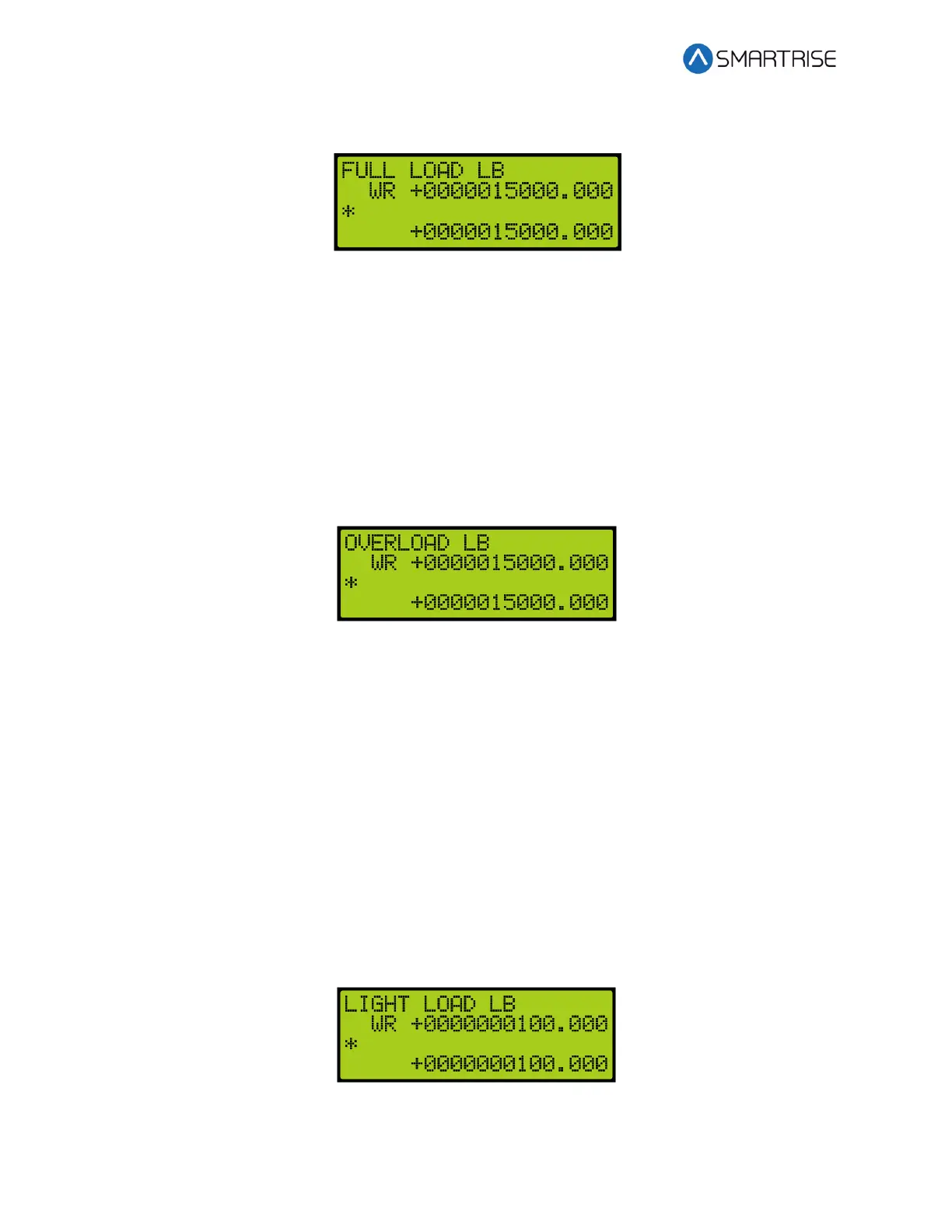Load Weighing Device
Page 10 ©2021 Smartrise Engineering, Inc. All Rights Reserved September 29,2021
51. Scroll and select FULL LOAD LB.
Figure 23: FULL LOAD LB Menu
52. Scroll right.
53. Scroll and select the WR command.
54. Scroll right.
55. Set the initial weight to 15000 pounds or larger. The correct settings for the full load
value needs to be reset after calibration is complete. See Reset Full Load and Overload.
Reset Full Load and Overload The Full Load flag is set when the weight reaches this level.
56. Press Enter to write the information to the LWD.
57. Press the left button until the cursor is on the left most position.
58. Scroll and select OVERLOAD LB.
Figure 24: OVERLOAD LB Menu
59. Scroll right.
60. Scroll and select the WR command.
61. Scroll right.
62. Set the initial weight to 15000 pounds or larger. The correct settings for the overload
value needs to be reset after calibration is complete. See Reset Full Load and Overload.
63. Press Enter to write the information to the LWD.
In certain instances, a light load may be required.
Perform the following to set the light load.
1. From the LOAD WEIGHING SETUP menu, scroll and select Enter Requests. See Figure 15.
2. From the Requests menu, scroll and select LIGHT LOAD LB. If the car weight is less than
this value, the Light Load flag is set.
Figure 25: LIGHT LOAD LB Menu