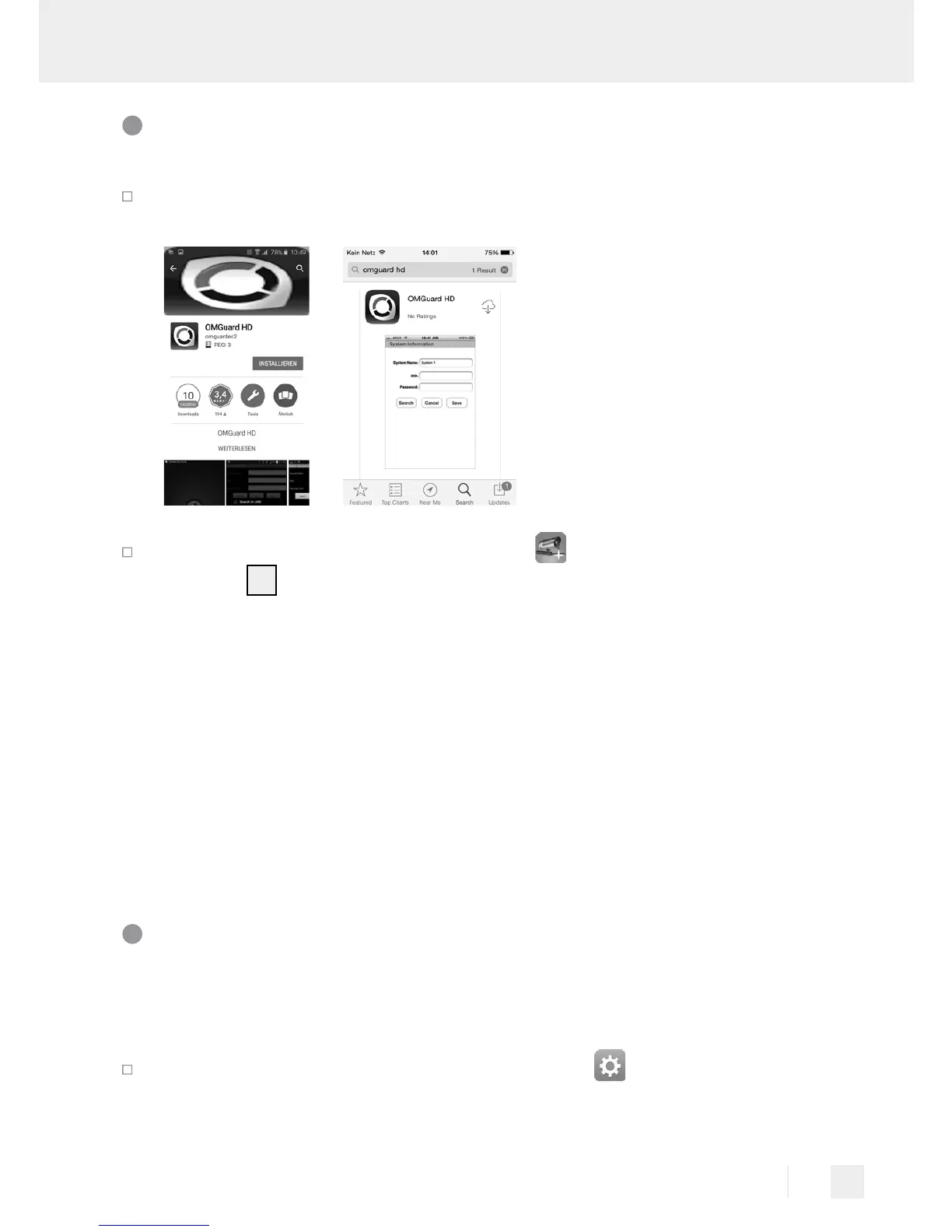75 GB
Camera setup
Download the „OMGuard HD“ app from the App Store or Google
Play (see Fig. C).
In the app, select „Add new system“
and „Scan“ to select the
camera
1
you wish to connect to the router. This will open a new
window with all the cameras available on the network. The camera
will have an alphanumeric code which also corresponds with the
„DID Code“ printed on a label on the underside of the camera.
Compare the codes and select it in the display. Select a name for
the camera and enter it under system name. Then enter the default
security code „123456“ and click „Save“ (see Fig. D). The camera
will capture a still frame and show it in the display along with the
message „Connected“.
Changing passwords and configuring the
camera on the WLAN network (see Fig. E)
Note: You will find the expanded description in the tutorial CD.
Select the „Camera Settings“ symbol, then
„System Informa-
tion“ for additional camera configuration.
