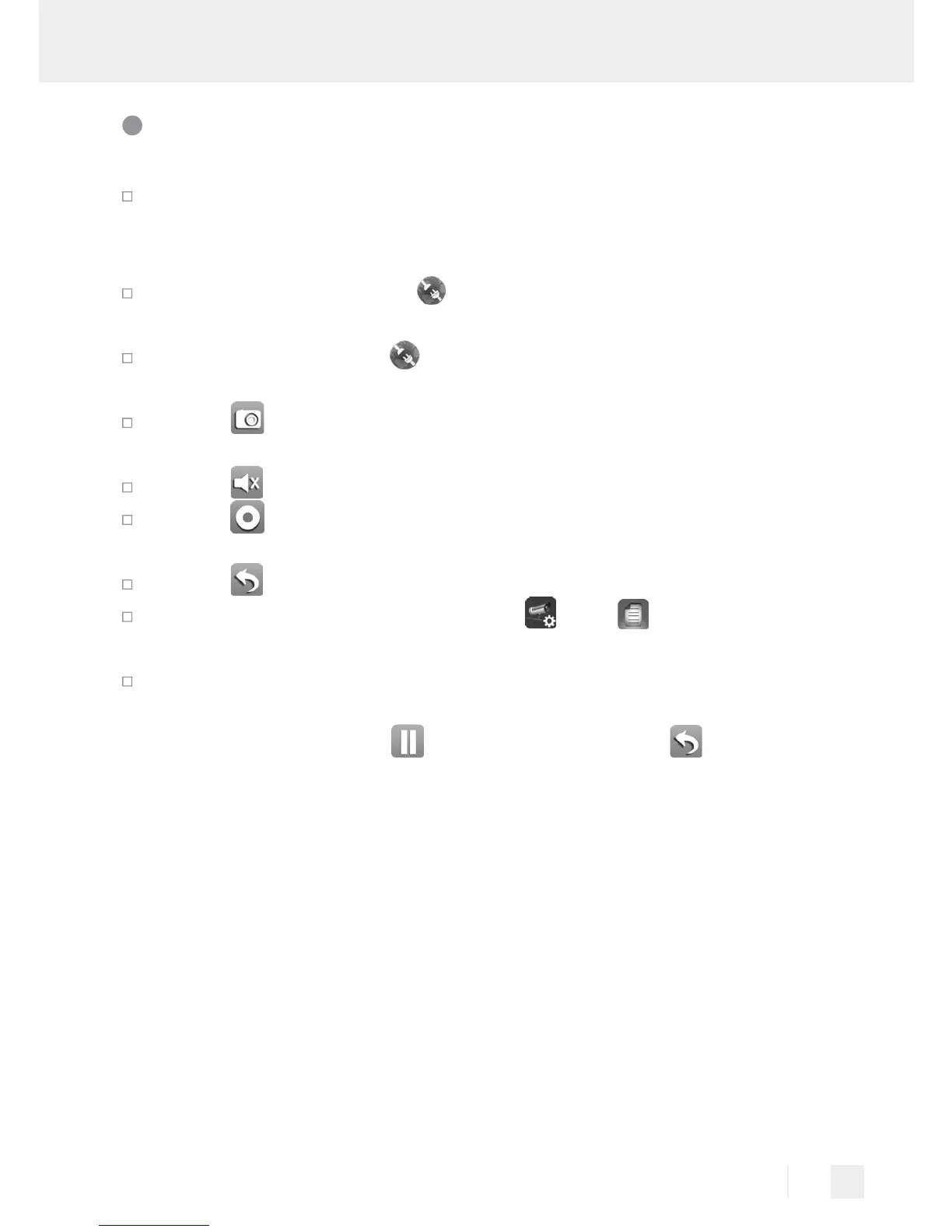77 GB
Using the camera
Please check the preview image (still frame) (see Fig. H). Select
the camera image and enter your new security code. You will now
see the „Live Image“ from the camera (see Fig. I).
For an IOS device select in the app to view a live camera
recording (see Fig. J right).
Or alternatively select for an ANDROID device to view a live
camera recording (see Fig. J left).
Select to take a screen shot. The picture will be saved to your
mobile and gallery / photos.
Select
to switch the audio on / off in LIVE mode.
Select
to record. It will then record for one minute and stop
automatically.
Select to return to the main screen of the App.
To use the playback function, select , then from the main
screen of the app.
Now select the file you wish to play from the results (see Fig. J,
Android: left, IOS: right). The app will now start the playback.
Use the pause symbol
to pause playback, use
return to the
playback list.
At the very top you will see information related to name, connec-
tion and image quality*.
There are 4 displays:
A – camera name: user specified
B – connection status: connecting / connected / disconnected
C – Resolution information: various by resolution selected.
(1280X720 / 640X480)
D – connection type and connection quality: unknown (app does
not recognise the type of connection) / Direct link (camera
and mobile on the same network) / Indirect link (camera and
