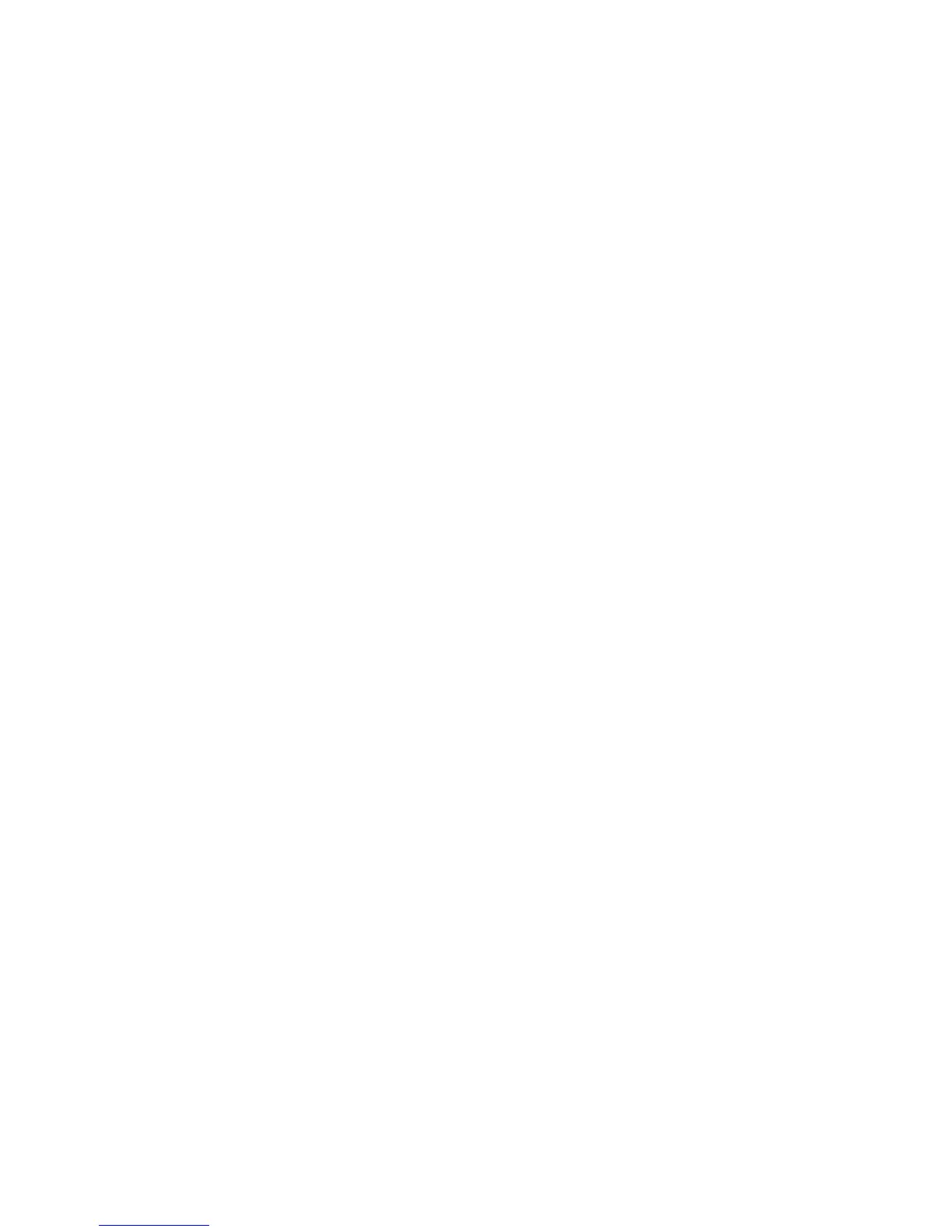7
3. Connecting PCs: Connect each PC to an RJ-45 port on the switch
using Category 5 or 5e shielded or unshielded twisted-pair (UTP or
STP) cable, maximum length 100 meters (328 ft). The EZ Switch 10/
100/1000 will support up to 16/24 PCs. All ports on the switch
support automatic MDI/MDI-X operation, so you can use
straight-through cables for all network connections to PCs or servers,
or to other switches or hubs.
4. Cascading Switches and Other Network Devices: All the ports on
the switch support automatic MDI/MDI-X configuration for cable
connections. This allows you to use straight-through cable to connect
to other switches or hubs from any port on the switch. No crossover
cables or other device settings are needed. See the “Cable
Specifications” on page 11 of this guide for further information.
Caution: Do not plug a phone jack connector into any RJ-45 port. This
may damage the switch. Instead, use only twisted-pair cables
with RJ-45 connectors that conform with FCC standards.
Changing PC’s IP Address
To change the IP address of your PC:
1. On Windows, go to Start, Settings, Network and Dial-up
Connections.
2. Right-click the connectin icon of which the IP address you want to
change, and then click properties.
3. In General tab, under Components checked are used by this
connection, click to select Internet Protocol (TCP/IP), and then
click Properties to open Internet Protocol (TCP/IP) Properties
dialog box.
4. In Internet Protocol (TCP/IP) Properties dialog box, click to
select Use the following IP address.
