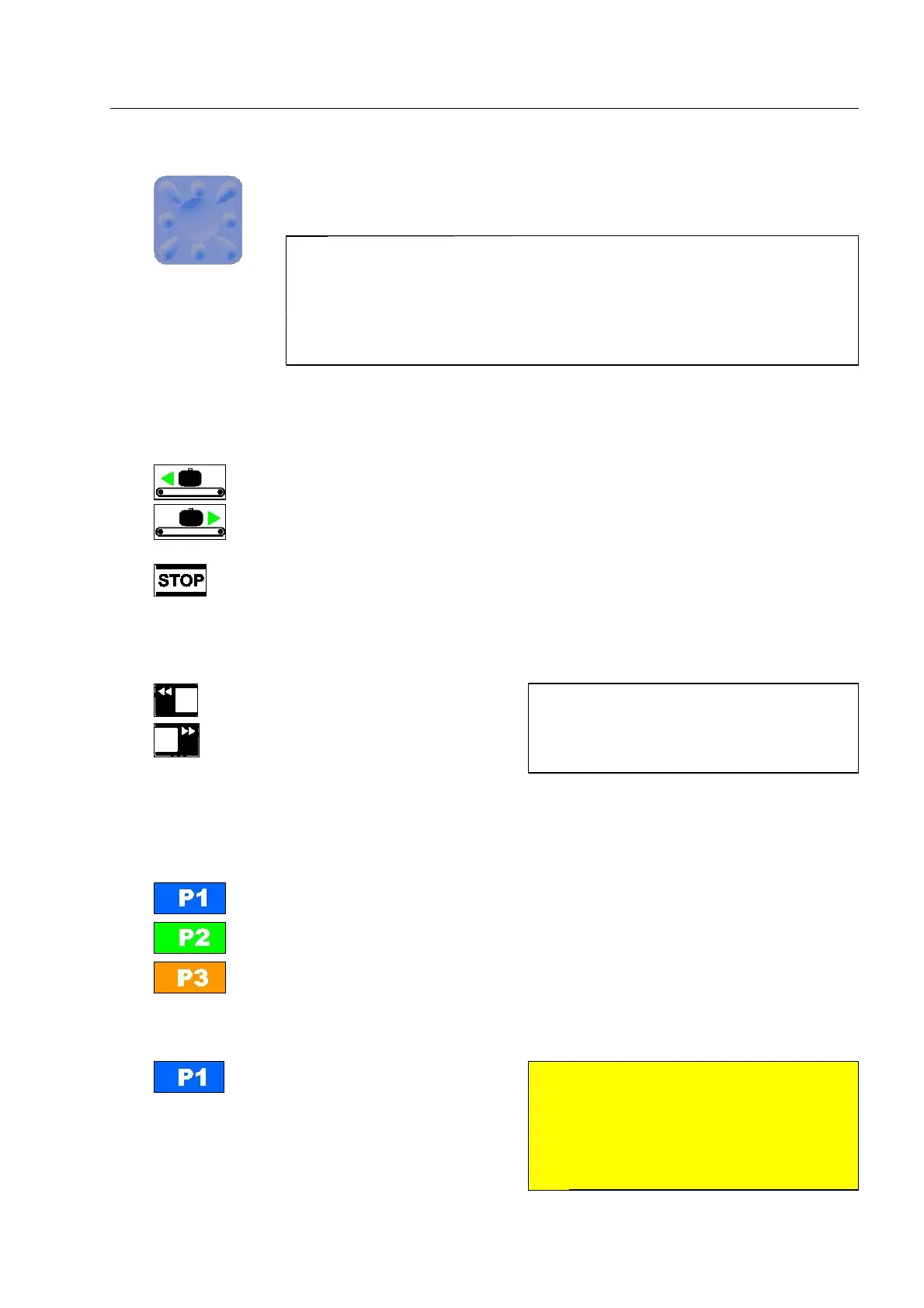Here you find controls and indicators
6
Navigator for the selection of image sections for the Zoom function (F 1-71) and
for the selection of functions in screen menus and windows
I
Move between items listed one on top of the other or next to each other in
screen menus or windows by directing the navigator downward or upward.
If you direct the navigator to the right or to the left, you change the entries
or call up a selected menu item or function.
You can delete wrong text entries by moving the cursor to the left using the
navigator.
7
Control keys
– start the conveyors to the left or right (F 1-43pp),
– call the next image selected for recall by the IMS Image Store System* (F 1-82),
– call the next image during a training session of the Operator Training System
OTS XTrain* (F 1-77) after a stop.
– stop the conveyors,
– stop and abort the image recall of the IMS Image Store System* (F 1-82),
– stop the image scroll during a training session of the Operator Training System
OTS XTrain* (F 1-77),
–leave the REVIEW function (F 1-48, -49, -77 and -89).
selection of the preceding X-ray
images - REVIEW function
(F 1-48, -49, -77 and -89).
8
Priority keys
combinations of above mentioned image display functions and further individual
functions can be assigned to three priority keys by users with higher access level.
The programmed functions are indicated in the screen indication field (F 1-23).
In screen messages and within screen menus and windows, the keys have the following functions:
– acknowledging the message,
– acknowledging and memor-
izing entries and returning to
the parent menu,
– activating a function,
– accepting a proposed action
95587412 01/01/09 © Smiths Heimann
1-21
I
When selecting the REVIEW function, the
conveyors of the X-ray unit will be
stopped and a running inspection will be
interrupted!
S
Attention!
If the parent menu to which you return
also provides a key
r, this menu
must also be left with
r to memor-
ize the entries in the subordinate menu!
500
