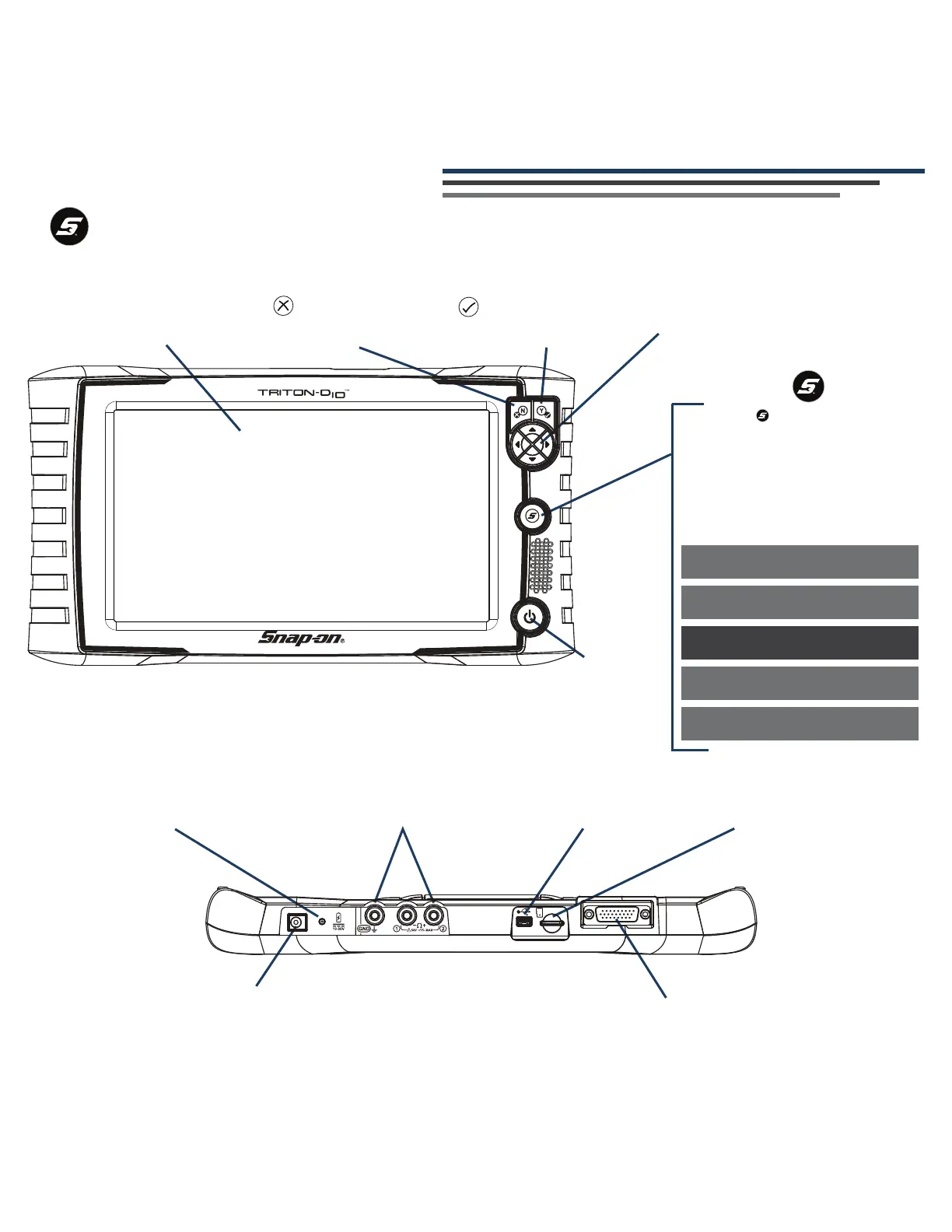Feature Locations
and
Button
Touch
Screen
No / Cancel
Button
Yes / Accept
Button
Directional
Buttons
Power
(On/Off)
Button
Battery Status
Indicator LED
Mini USB
Jack
microSD
Card
Data Cable
Connector
Connect the AC power
supply to charge the battery.
Power
Supply
Jack
Shortcut Button
The button can be set
to automatically perform routine
functions, like capturing a screenshot,
or saving a data file movie.
Default setting = Save Screen
To change, naviagte to
Tools > Configure Shortcut Key
Brightness
Save Screen
Save Movie
Show Shortcut Menu
Toggle Record/Pause
Scope/Multimeter
Jacks
