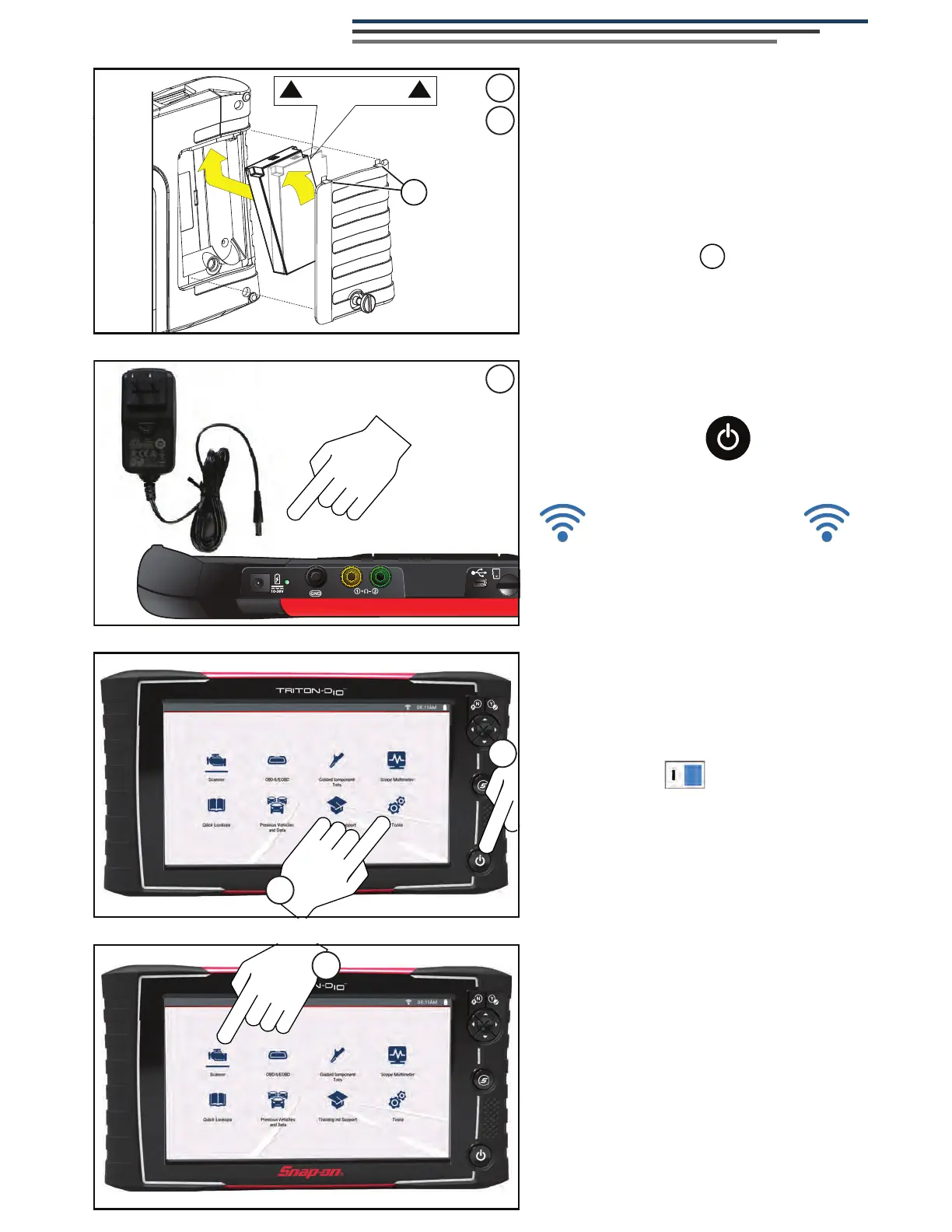4
5
Getting Started
This side up.
A
1
2
1. Remove the battery pack cover,
and install the battery pack
(as shown) with the arrows facing
up. Tilt the top of the battery in to
align the tabs, then down to install.
2. Install the battery pack cover,
aligning the tabs . Then tighten
the screws.
Note - Do not overtighten the screws.
4. Press the Power button.
6. To scan a vehicle:
3. Connect the AC power supply.
6
A
a. From the Home screen, select
Tools > Settings >
&RQ¿JXUH:L)L.
b. Turn :L)L on.
c. Connect to a wireless network.
***IMPORTANT***
T
urn Wi-Fi on to receive software
updates, use Intelligent Diagnostics,
and Quick Lookups.
5. To turn Wi-Fi on:
3
Tips:
• Connecting to the vehicle’s DLC, powers
the tool.
• Vehicle DLC voltage is displayed on the
title bar.
a. Turn ignition on.
b. Connect the Data Cable to the
vehicle and tool.
c. Follow Instant ID prompts, or
select Scanner and identify the
vehicle.
d. Follow the prompts to select a
system and test.
