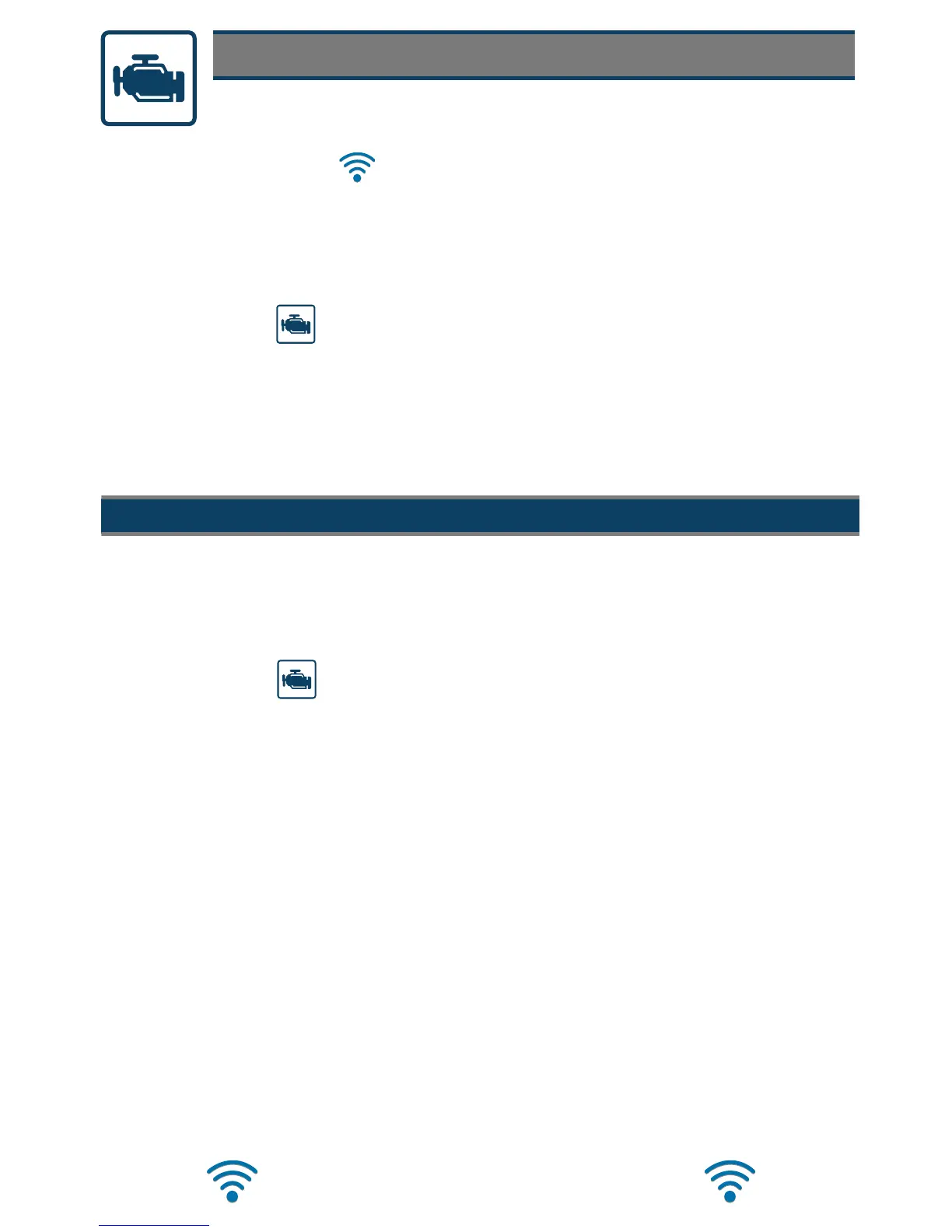Scanner Basics
Scanner
Intelligent Diagnostics4XLFNO\¿QGFRGHVSHFL¿FGLDJQRVWLFLQIRUPDWLRQ
Data Graphing - View up to 16 graphs at once for data comparison analysis
Code Scan - Scan multiple systems and check readiness monitors in a single touch
Tests/Resets - Perform functional component tests, and adaptive relearns
1. Select Scanner , from the Home screen.
2. Select the vehicle make.
3. As prompted, identify the vehicle.
4. Select a system (e.g. Code Scan, Engine, Transmission, Body, etc.).
5. Connect the Compact Scan Module (CSM) to the vehicle.
6. Select a function/test (e.g. Codes Menu, Data Display, Functional Tests, etc.).
What is Intelligent Diagnostics?
Scanner makes vehicle communication easy, by providing full
VFDQQLQJIXQFWLRQDOLW\LQFOXGLQJWKHVHIHDWXUHVDQGPRUH
Explore Scanner and Intelligent Diagnostics without actually connecting to a
vehicle. The built-in demonstration gets you up-to-speed by allowing you to
navigate hands-on through simulated Scanner operations, including vehicle
LGHQWL¿FDWLRQFRGHVFDQGLVSOD\LQJ3,'JUDSKV,QWHOOLJHQW'LDJQRVWLFVDQGPRUH
Intelligent Diagnostics gives you the latest Top Repair information, TSB’s,
FRGHVSHFL¿F data (Smart Data), tests, and more all obtained from actual shop
repair orders and industry professionals. It’s easy to use, just select a code from
WKHFRGHUHVXOWVOLVWDQGFKRRVHWKHFRGHVSHFL¿FLQIRUPDWLRQ\RXQHHG
Scanner Demo / Intro to Intelligent Diagnostics
1. Select Scanner from the Home screen.
2. Select Demonstration from the vehicle make menu.
3. Select 2014 Chevrolet Tahoe North American Demo, then OKWRFRQ¿UP
4. Select Continue
GHPRPRGHFRQ¿UPDWLRQPHVVDJH.
5. Make a selection from the System Menu:
a. To use the Intelligent Diagnostics Interactive Demonstration
(see next page).
b. Select other menu options to see additional Scanner functions.
Examples:
• select Code Scan to see a typical code scan of all available
control modules.
• select Engine > Engine Data to see a typical PID list and view
PID graphs.
Wi-Fi is required to use Intelligent Diagnostics.
Not required for Demo.
