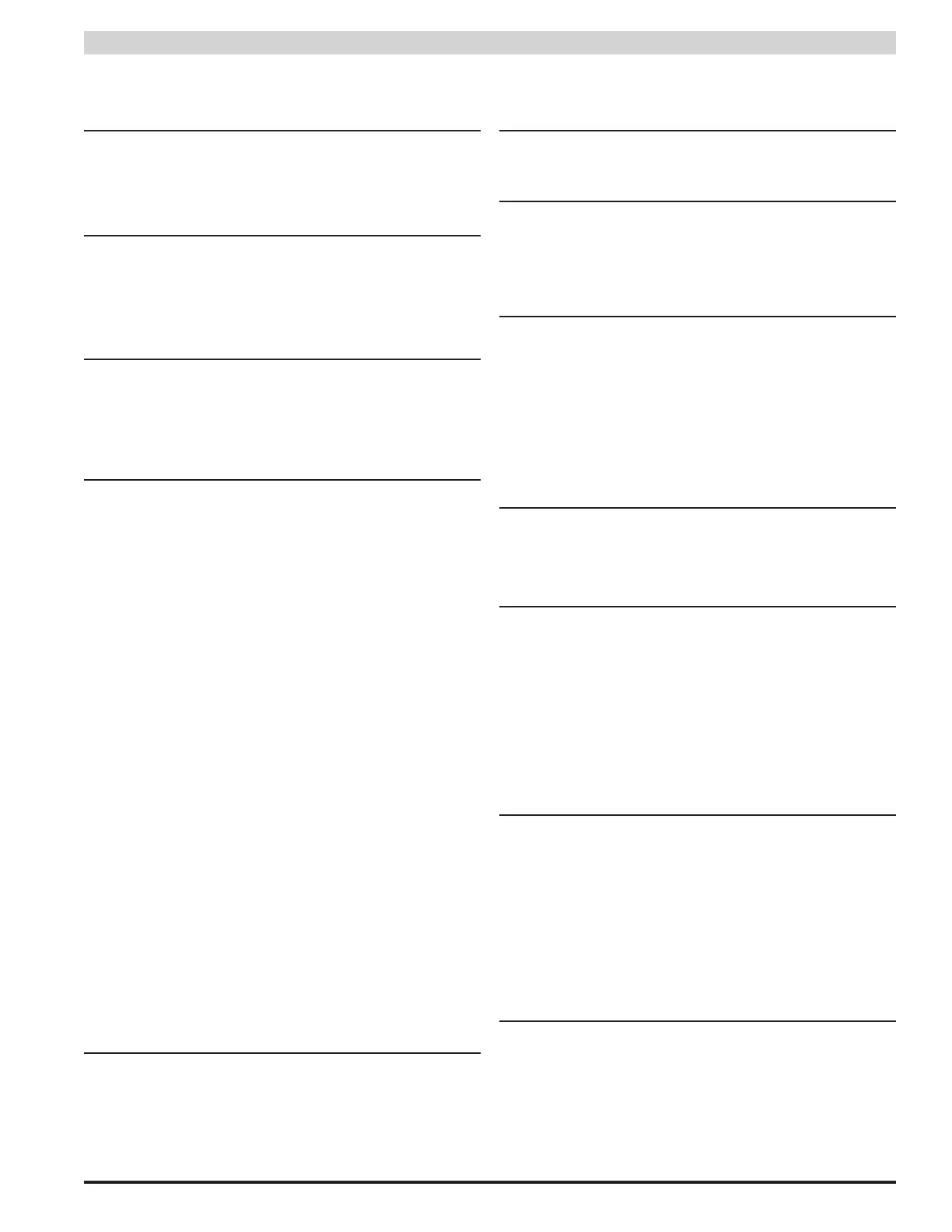3
Installation and Operation
1
Main AC Power Switch / Circuit Breaker
This is the main AC power switch for the enclosure. This switch
lights when power is on and also has a built-in circuit breaker rated
at 8A. If the circuit breaker trips, reset it by cycling the switch to off
then back to on.
2
AC Line Input
This is the connector for the AC line cord. Plug the included computer-
style line cord into this connector. Connect the other end of the cord to
the power strip inside the rack or another suitable AC power receptacle.
i The PSX Series is preconfigured for a 120VAC input. See sec-
tion 1.3.2 to set for a 230VAC input.
3
Ethernet Connection
This is the RJ45 jack for the network connection for the internal NetLink
board (if present). The ethernet cable is plugged into this jack. This jack
is only present on PSX series power supplies with a model number end-
ing in "N". See Section 2.2 and the corresponding NetLink manual for
more information.
4
Field Wiring
These terminals provide the field wiring connections. Terminal
quantity and function varies based on configuration and the func-
tion is marked adjacent to each terminal. All rear terminal blocks
may be secured with the screw on either end of the block. These
terminals all accept AWG 12-22.
• (PSX-ISUSE only) Controlled Outputs 1&2 — These are the
zone outputs. The PSX-ISUSE has 16 outputs. The output num-
bers correspond with the output zone numbers on the front panel.
See Section 1.4.1 for more information.
• (PSX-ISUSE only) Control Inputs 1&2 — These terminals are
the inputs which control the corre sponding outputs. These in-
puts accept a NO or NC dry con tact, voltage, or open collector
(transistor) input. See #10 for configuring input type.
• Bat(±) — This is where the battery connection is made. The
voltage of the battery set must match the voltage of the associ-
ated power supply. Dual power supply models will have two
independent battery connections. See Section 1.41 for more
information.
• DC1(±) —This is a bulk power output with the full power of
the associated power supply available on these terminals. Dual
power supply models will have two DC1 outputs. See Section
1.4.1 for more information.
• DC2(±) —This is an FAI-controllable bulk power output with
the full power of the associated power supply available on these
terminals. Dual power supply models will have two DC2 outputs.
See Section 1.4.1 for more information.
• ACF & SF — These terminals accept the optional FAI input for
controlling the DC2 outputs and any controlled output which has
FAI control enabled. See Section 1.4.1 for more information.
• V+, I+, I–, V–, L, L —These terminals accept the optional FAI
input for controlling the DC2 outputs. See Section 1.4.1 for
more information.
5
Bus Selection
These jumpers select the output voltage for each output in dual voltage
systems. Single voltage systems should leave these jumpers in the DC1
(UP) Position. For dual voltage systems, selection is as follows:
• DC1 (UP) - Power Supply 1
• DC2 (DOWN) - Power Supply 2
6
Output Fuses
These are the fuses for each zone output. Each fuse corresponds to
the zone LED below it.
7
Fault Status LED (YELLOW)
This LED lights when the front board detects a fault condi tion. Fault
conditions reported by this LED include ruptured output fuse(s) or
improperly configured jumpers or switches. This LED does not in-
dicate problems with the internal power supply. See Section 3.3 for
more information.
8
Output Status LEDs (GREEN)
These LEDs indicate the status of the zone’s output.
PSX-ISUSE When Powering Lock Devices:
•OnSteady-DoorLocked(FuseorPTCIntact)
•Off-Fuserupturedorjumpermissing
•Flashing-DoorunlockedduetoinputorFAI
PSX-ISU
•OnSteady-VoltageAvailableatOutput
•Off-Fuserupturedorjumpermissing
9
Fault Disable Switches (PSX-ISU only)
These switches disable fault detection by individual zone. This
allows removal of the fuse for unused zones without causing a
fault condition. See Section 2.3 for more information.
bk
Output Selection (Front Board) PSX-ISUSE only
These switches are used to select a fail-safe or fail-secure output for
each zone. Switch 1 sets zone 1, switch 2 sets zone 2, and so on.
Set this switch so that the door is UNLOCKED when the zone output
LED is flashing (Zone Active).
• ON (FAIL SECURE Output) By setting this switch to ON, the
zone's output terminals will output a voltage when the zone
input is activated.
• OFF (FAIL SAFE Output) By setting this switch to OFF, the
zone's output terminals will output a voltage when the zone in-
put is NOT active. This posi tion is typically used for Mag Locks.
bl
Input Selection (Rear Board) PSX-ISUSE only
These switches are used to select a normally open or normally
closed input for each zone. Switch 1 sets zone 1, switch 2 sets zone
2, and so on. Adjust this switch so that the zone's output LED is
FLASH ING when the door is unlocked.
• OFF (NC/Fail Safe) Set this switch to OFF for a NC contact input
(contact OPENS to unlock door) or for a voltage input where the
voltage is REMOVED to unlock the door.
• ON (NO/Fail Secure) Set this switch to ON for a NO contact
input (contact CLOSES to unlock door) or for a voltage input
where the voltage is APPLIED to unlock the door.
bm
FAI Selection (Rear Board) PSX-ISUSE only
These switches enable or disable FAI for the selected zone. Switch
1 sets zone 1, switch 2 sets zone 2, and so on.
• ON (FAI Enabled) When this switch is set to ON, the zone's
output will invert when the FAI input is active. This is typically
used to drop power to maglocks on a fire alarm condition.
• OFF (FAI Disabled) When this is set to OFF, FAI will have no
effect on the zone's output.
The following are basic descriptions. Refer to the appropriate section for more detailed information. Note that the front and
back panels may appear different based on the configuration of your system.