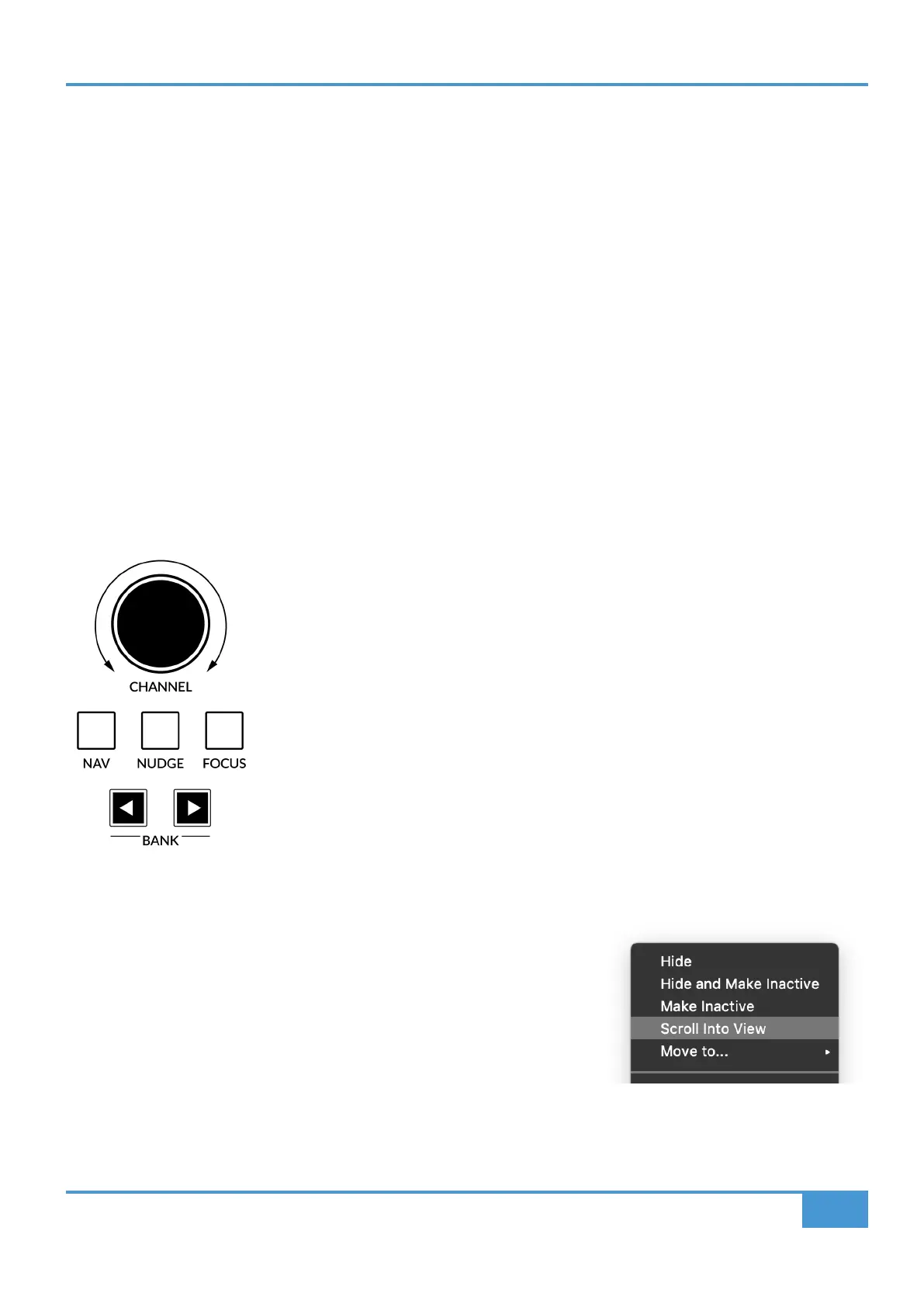Pro Tools Tutorial
25
SSL UF8 User Guide
Secondary Functions Of The Selection Mode Keys
You will notice that there are additional labels beneath the SELECTION MODE keys - CLEAR, ALL and ZERO. These functions
are accessed by a press and hold action and provide useful additional workflow features:
Clear Solos -
Press and hold CLEAR and then press any SOLO key to clear solos.
Clear Mutes/Cuts -
Press and hold CLEAR and then press any CUT key.
Clear Selection Keys -
Press and hold CLEAR and then press any active SEL key.
Record-Arm All Tracks -
Press and hold ALL and then press any SEL key.
Zero Fader(s) -
Press and hold ZERO and then press SEL key. This will also work if you have multiple tracks selected.
Zero All Faders -
Press and hold the ALL and ZERO keys together and then press any SEL key.
Channel Encoder
By default, the CHANNEL encoder is used to move your DAW tracks across the UF8 surface, in increments of one channel at a
time. If you find yourself in NAV, NUDGE or FOCUS modes, simply push the CHANNEL encoder to return to CHANNEL mode.
Nav
Pressing the NAV key changes the CHANNEL encoder to operate the playhead position in Pro
Tools, allowing you to navigate through your session.
Nudge
Pressing the NUDGE key puts the CHANNEL encoder into Nudge mode, which will allow you to
move selected audio regions backwards and forwards by the Nudge value you have set within
Pro Tools.
Focus
Pressing the FOCUS key puts the CHANNEL encoder into Focus mode, which emulates the scroll
function of a mouse. This can be a really nice way of controlling plug-ins or anything else on screen
that responds to a mouse scroll operation. Simply open a plug-in, hover your computer mouse
over a control and turn the encoder for hands-on control. The sensitivity of FOCUS mode will vary
depending on what plug-in or on-screen element you are controlling. You can use the mouse scroll
sensitivity setting in your computer preferences to adjust to taste.
Scroll Into View
The 'Scroll Into View' feature offered by Pro Tools is a handy way to select a track within
Pro Tools and make it the rst track on your UF8 surface.
In Pro Tools, simply right-click with your mouse in the selected track area (white area)
and choose 'Scroll Into View'.
