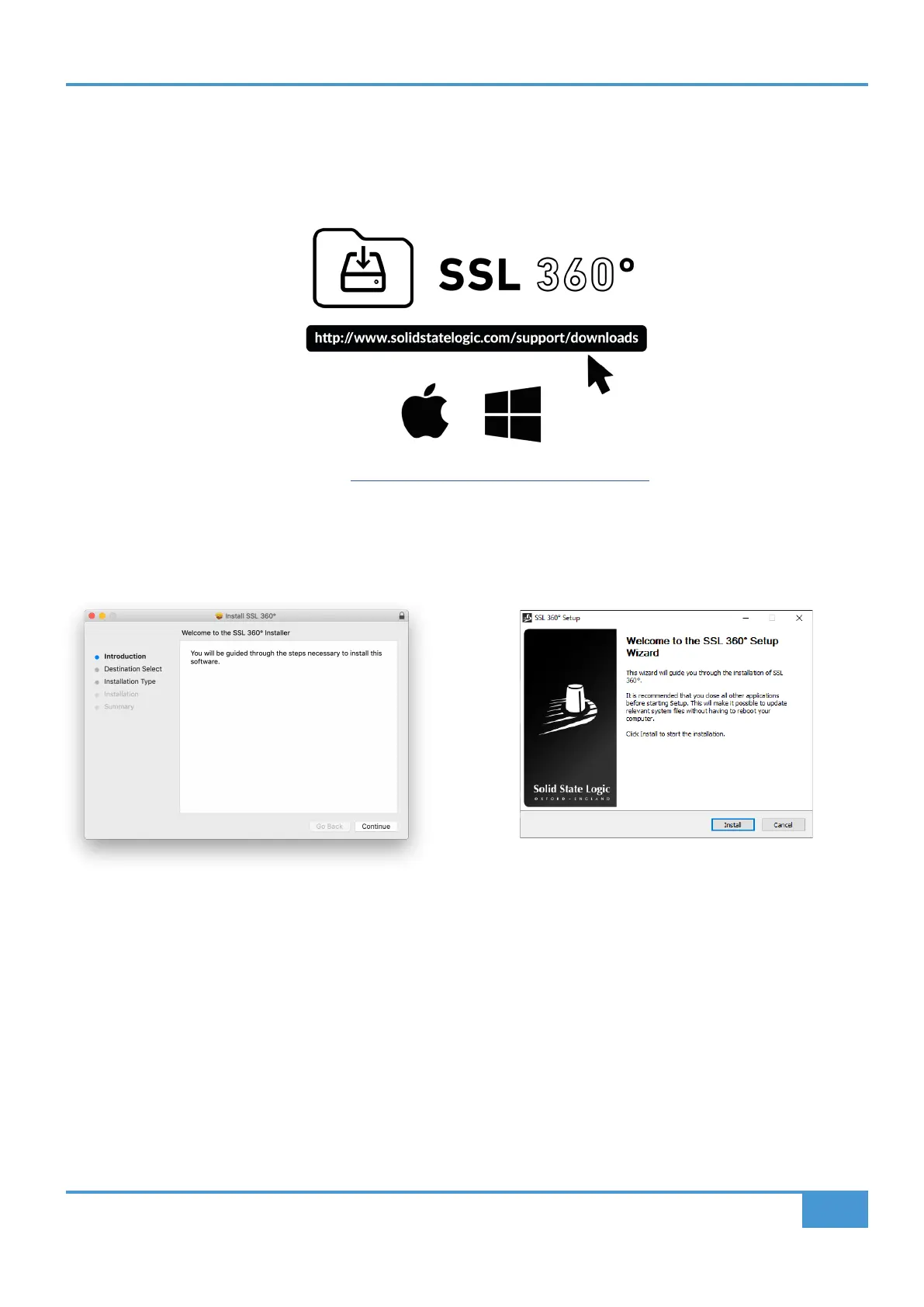Get-Started
9
SSL UF8 User Guide
Downloading SSL 360° Software
UF8 requires the SSL 360° software to be installed on your computer in order to function. SSL 360° is the brains behind your
UF8 control surface. Once you have connected your UF8 hardware to your computer as described on the previous page, please
download SSL 360° from the SSL website.
1. Go to www.solidstatelogic.com/support/downloads
2. Select UF8 from Products drop-down list.
3. Download the SSL 360° software for your Mac or PC.
Installing SSL 360° Software
System Requirements
Computer operating systems and hardware are constantly changing. Please search for 'UF8 Compatibility' in our online FAQs to
check if your system is currently supported.
Mac
1. Locate the downloaded SSL 360°.dmg on your
computer.
2. Double-click to open the .dmg.
3. Double-click to run the SSL 360°.pkg.
4. Proceed with the installation, following the on-screen
instructions.
Windows
1. Locate the downloaded SSL 360°.exe on your
computer.
2. Double-click to run the SSL 360°.exe.
3. Proceed with the installation, following the on-screen
instructions.
