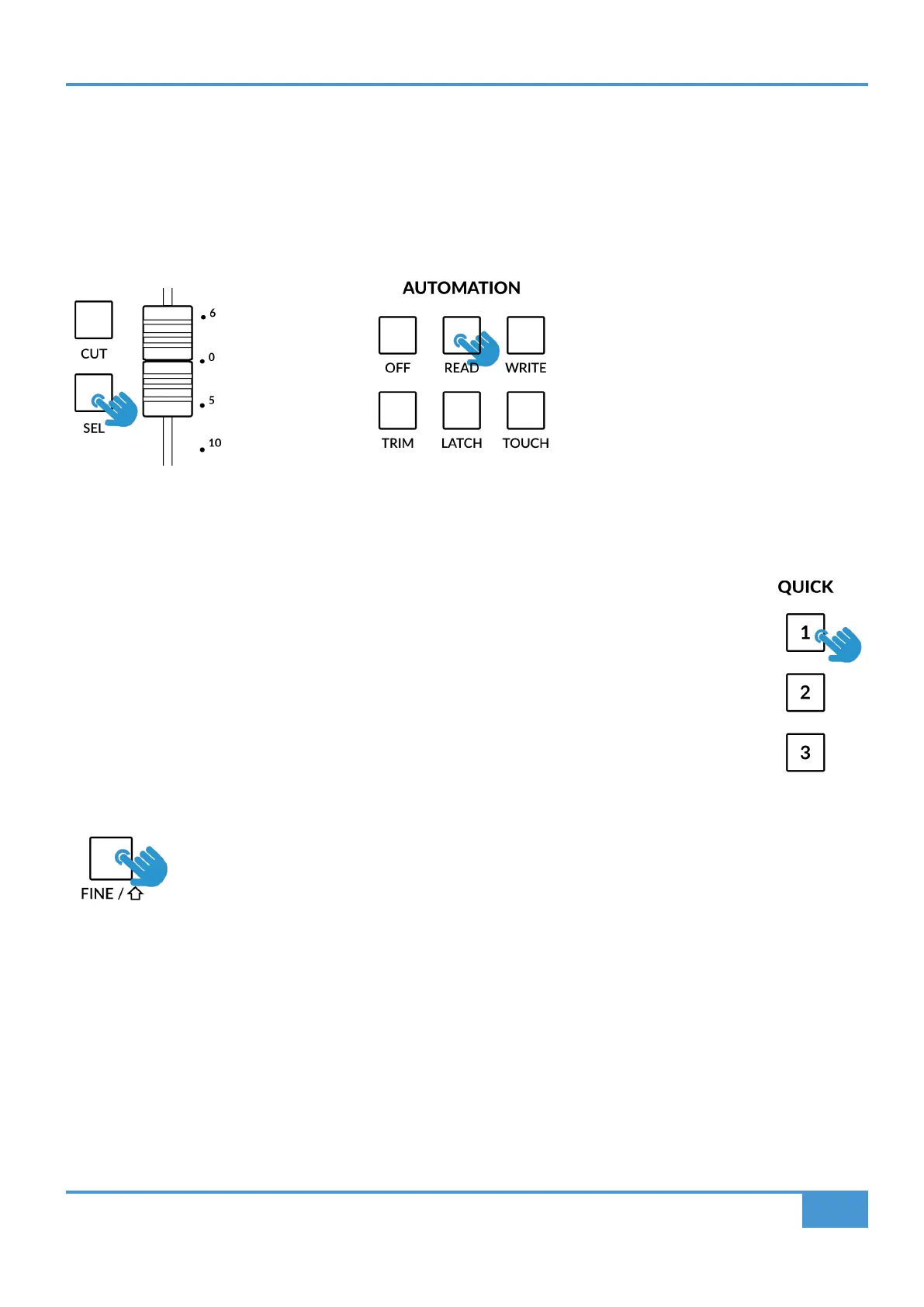Cubase/Nuendo Tutorial
49
SSL UF8 User Guide
Automation
You can select the automation mode for each track directly from UF8. To do this, select a track you want to change the automation
mode of using the SEL key. Then, press the desired automation mode from the AUTOMATION keys in the lower-left corner of UF8.
Press READ or WRITE again to toggle on/off.
Note that READ and WRITE are the only automation keys that apply to Cubase, so all other keys in this section are disabled when
using Cubase.
Quick Keys
The three QUICK keys located at the top-left of UF8 are user-assignable keys that are best used for access
to your most frequent DAW commands or keyboard shortcuts. By default, they are assigned to the following
commands but they can of course be changed in SSL 360°.
Default Quick Key Assignments:
1 - Show/hide Mix Console Window.
2 - Show/hide Edit Window.
3 - Solo Defeat - clears any solos.
Fine / Shift Key
The key labelled FINE / SHIFT is programmed to execute Cubase's MCU SHIFT command (ignore the 'FINE'
text). This command, when used in combination with other MCU functions or V-Pot assignment modes, provides
access to alternative/additional functionality.
Please refer to the Mackie MCU Pro section of the Cubase Remote Control Devices PDF for more information.
STEP 1: Select a track using SEL key STEP 2: Select the desired automation state.
