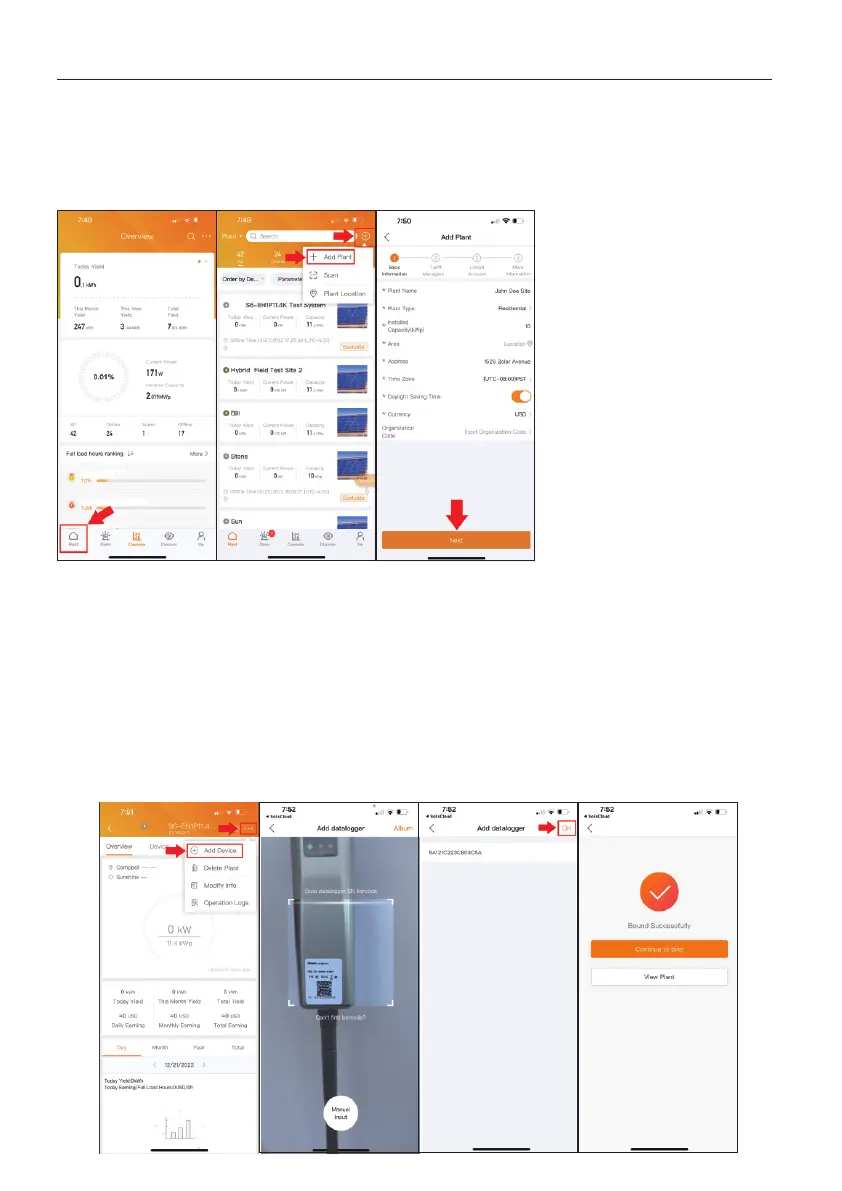4.2 Create a New Plant for the System
9
4. Commissioning
Once you are logged in you will need to create a new plant for your system. After that,
you will be able to add the data logger to the plant. The inverter will automatically populate
into the plant as soon as the logger reports to SolisCloud.
For Tariff Management, enter in the average rate at which the utility charges for power.
Linked Accounts allows you to add guests to the plant so they can view it. This is when
you would add in the homeowner’s email address.
At the new plant main page, tap the three dots in the top right corner. Then tap Add Device
to bring up the scanner. You can either scan the bar code on the logger or tap Manual Input
to manually enter the logger serial number. Placing a hand behind the logger makes the
scanning process easier. Once the serial number has been entered, tap OK in the top right
corner. You will given the message “Bound Successfully”, tap View Plant to go back to
the plant main page. The inverter(s) will auto-populate into the plant after a few minutes. .
1. Tap Plant in the bottom
left corner
2. Tap the + symbol in the
top right corner
3. Tap Add Plant
4. Enter in the plant info
5. Set the location
6. Set the time zone
7. Fill in the Organization
Code if your company
already has a SolisCloud
account
8. Tap Next at the bottom
once you have finished
4.3 Add the Data Logger to the Plant
