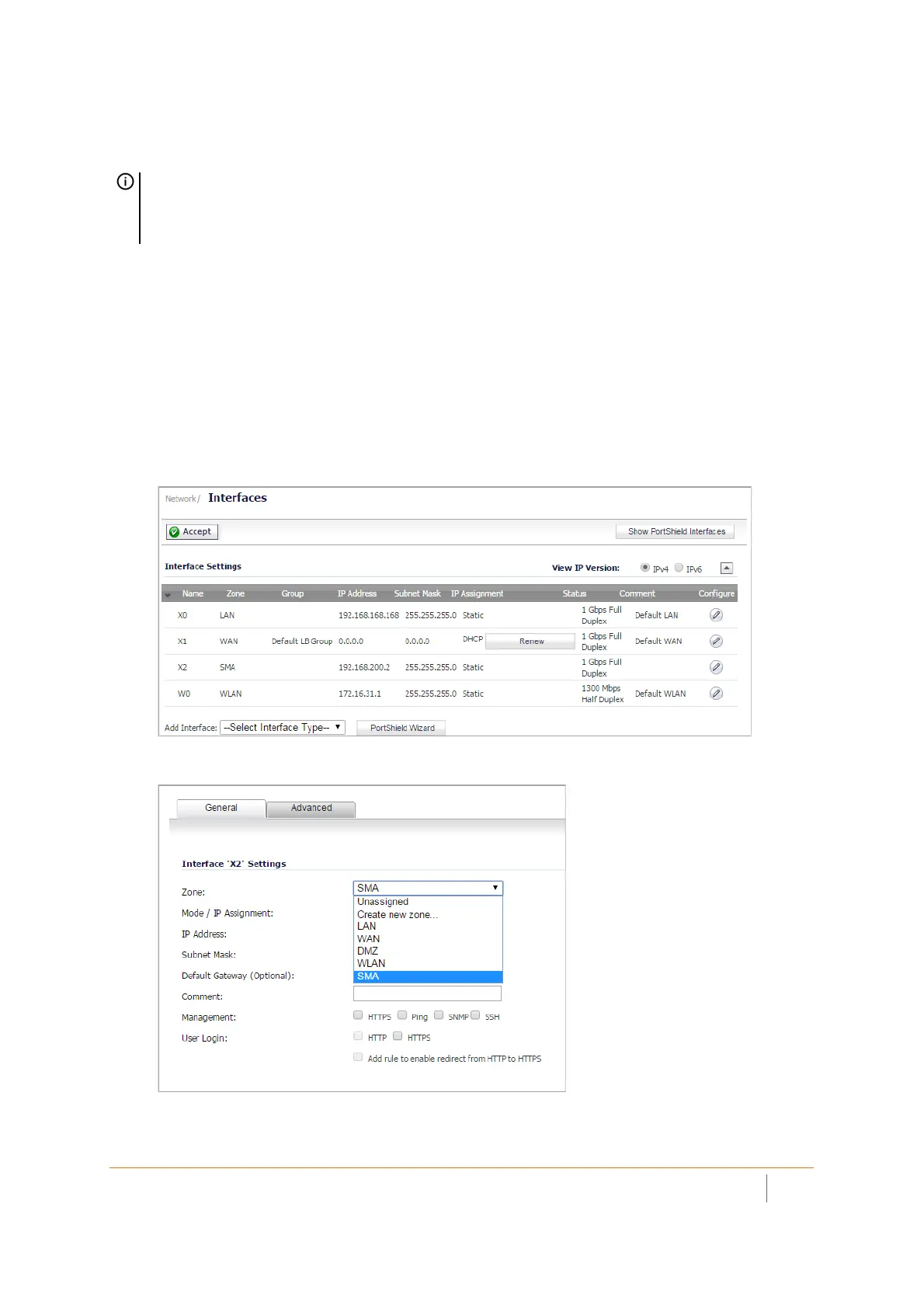SMA 210/410 Deployment Guide
Testing and Troubleshooting Your Remote Connection
24
6 Ping a host on your corporate LAN to verify your remote connection.
You have now successfully set up your SMA appliance.
Firewall > Access Rules Matrix View
If the SMA zone does not appear in the Firewall > Access Rules matrix view, verify that it is selected as the zone
for the gateway interface connected to the SMA appliance.
To ensure the SMA zone displays in the matrix view:
1 In the administrative interface of your SonicWall appliance, navigate to the Network > Interfaces page.
2 Click the Configure icon for X2 or the port you assigned as the SMA zone.
3 Select SMA as the Zone from the drop-down list.
4 Click OK.
NOTE: It is easier for remote users to access the SMA appliance using a fully qualified domain name
(FQDN) rather than an IP address. It is recommended that you create a DNS record to allow for FQDN
access to your SMA appliance. If you do not manage your own public DNS servers, contact your ISP for
assistance.
