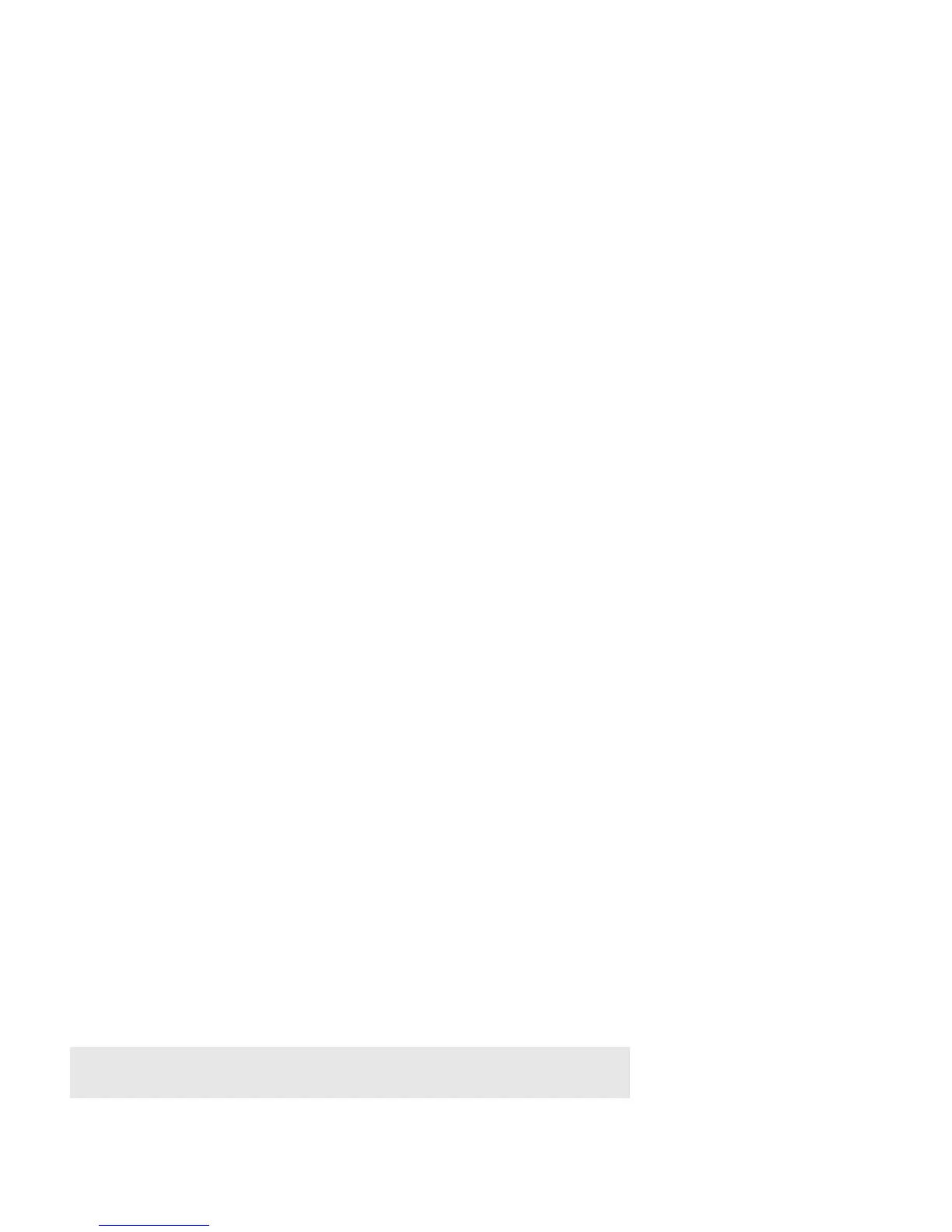Product Guide
14
• If the link lights are not lit, try connecting to a different port on your router.
• If the link lights still do not light, try connecting a different Ethernet cable.
Sonos player is not operating properly
• If the status indicator is not lit and no sound is produced when the unit is plugged in, check to ensure the power cord
is properly seated.
• If the status indicator is solid white, make sure the volume is set to a suitable level; make sure MUTE is not on; if
CONNECT:AMP, make sure external speakers are connected securely.
• If the player has suddenly stopped playing music and the status indicator is flashing orange and white, pause or unplug
the player for a few minutes to allow it to cool. Check to make sure the vents are not blocked. See "Player Status
Indicators" on page 16.
• Check the link/activity lights on both the router and the Sonos product that is wired to your router.The link lights should
be lit solid and the activity lights should be blinking.
• If the link lights are not lit, try connecting to a different port on your router.
• If the link lights still do not light, try using a different Ethernet cable.
• Move your Sonos controller closer to a player.
• Check to ensure there are no obstacles to impede wireless operation.
• Check your network connections.
• The Sonos player may need to be reset. Disconnect the power cord for 5 seconds, and then reconnect. Wait for the
Sonos player to restart.
Not all rooms are visible, or Sonos app doesn’t work in some rooms, or music
stops when I use my 2.4 GHz phone
You are probably experiencing wireless interference. You can change the wireless channel your Sonos system is operating on
by following the steps below.
• Using a handheld Sonos controller: From the Settings menu, touch Advanced Settings -> Wireless Channel. Choose
another wireless channel from the list.
• Using the Sonos Controller App for PC: Select Settings -> Advanced from the Manage menu. On the General tab, select
another wireless channel from the list.
• Using the Sonos Controller App for Mac: Select Preferences -> Advanced from the Sonos menu. On the General tab,
select another wireless channel from the list.
It may take several seconds for the switch to take effect. If you have music playing, a short music dropout may occur during
the wireless channel change.
I have a new router
If you purchase a new router or change your ISP (Internet service provider), you will need to restart all your Sonos products
after the router is installed.
Note: If the ISP technician connects a Sonos product to the new router, you only need to
restart your wireless Sonos products.
