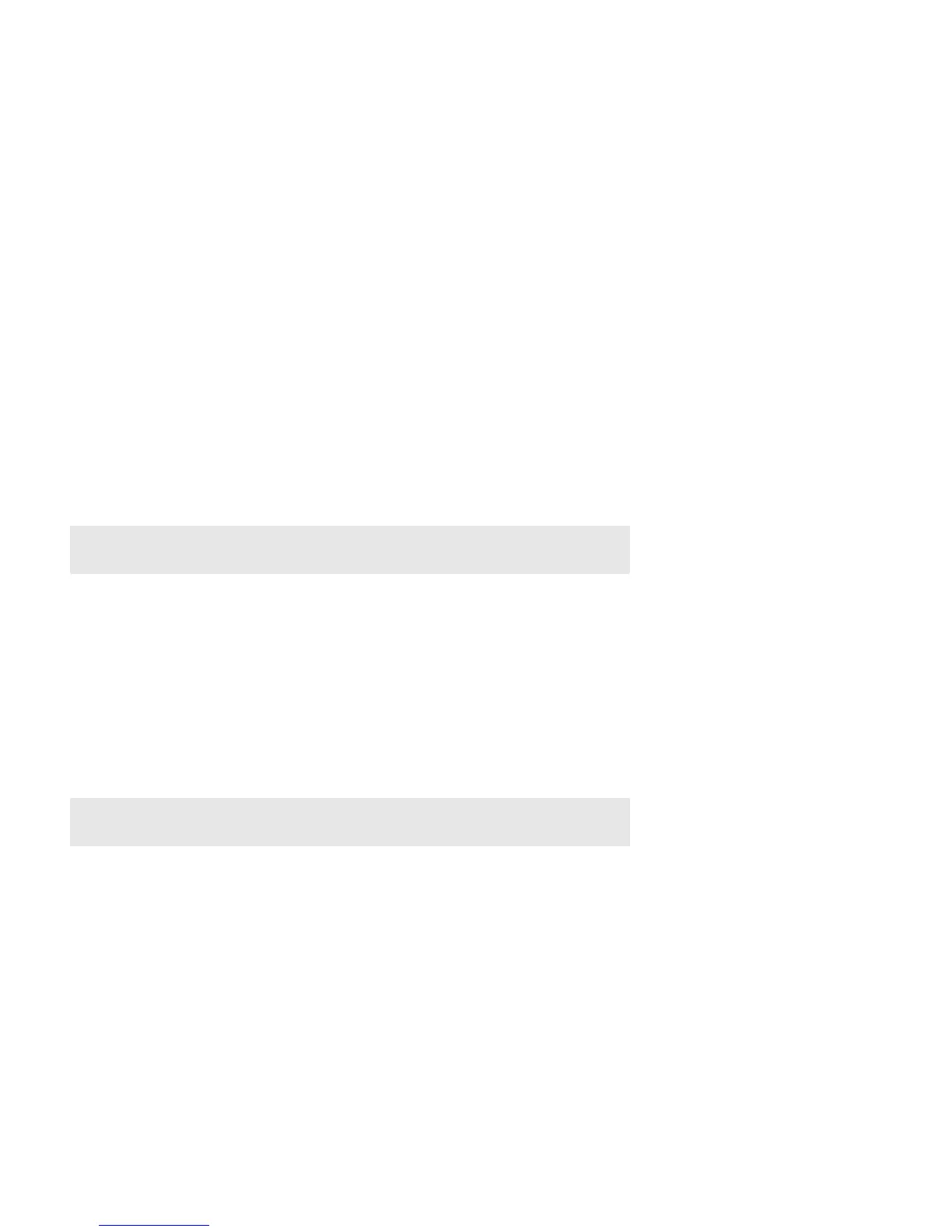Product Guide
10
To change the line-in encoding setting, select one of the following options:
• Using a handheld Sonos controller: From the Settings menu, select Advanced Settings -> Audio Compression.
• Using the Sonos Controller for PC: Select Manage -> Settings -> Advanced.
• Using the Sonos Controller for Mac: Select Sonos -> Preferences -> Advanced.
For additional information on connecting audio devices, you can go to our Web site at http://faq.sonos.com/cables.
Surround Speakers
You can easily pair two PLAY:1 or PLAY:3 speakers with a PLAYBAR to function as left and right surround channels in your
Sonos surround sound experience. For more information about these products, please review the product guides at
www.sonos.com/support.
If you have a CONNECT:AMP and speakers, the release of Sonos software update 4.2 makes it possible to configure the
CONNECT:AMP for surround use. Both the CONNECT:AMP and the PLAYBAR must be wired in this configuration—this is a
requirement only when configuring a CONNECT:AMP for surround. It is not a requirement for normal use of these products.
Set up CONNECT:AMP surround
Note: If this is a newly purchased CONNECT:AMP, be sure to add it to your Sonos system
before attempting to set up surround speakers.
1.
Connect the PLAYBAR to your router with an Ethernet cable.
2. Connect the CONNECT:AMP to your router, or to the PLAYBAR, with an Ethernet cable.
3. Attach desired speakers to the CONNECT:AMP (power rating should be at least 75W for 8 Ohm speakers and at least
150W for 4 Ohm speakers.)
4. Position the speaker connected to the Left terminal on the CONNECT:AMP as the left surround speaker in your surround
sound setup.
5. Position the speaker connected to the Right terminal on the CONNECT:AMP as the right surround speaker in your
surround sound setup.
Note: Make sure your PLAYBAR is not currently configured with any other surround
speakers. It can be configured with a SUB.
