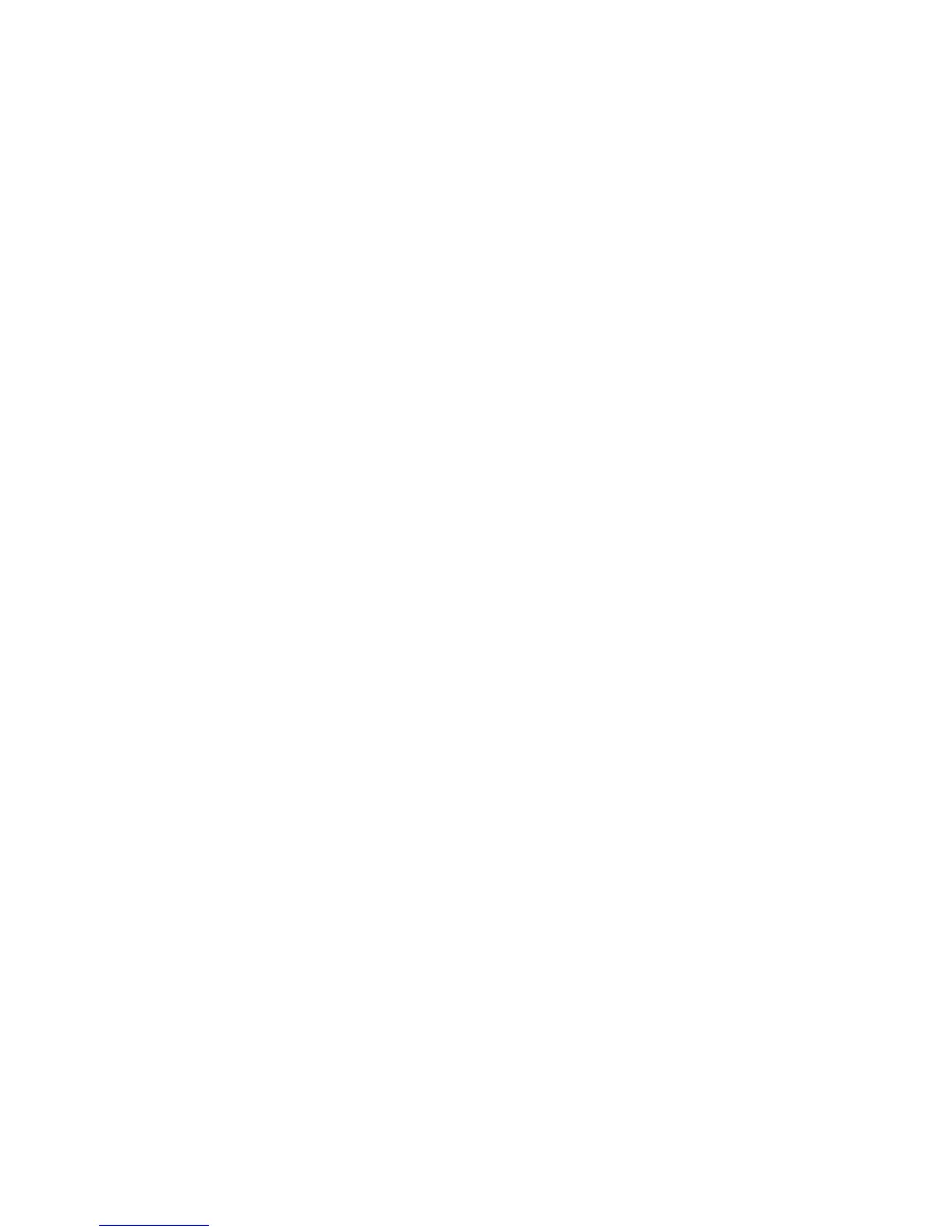SONOS CONNECT:AMP
15
1. Disconnect the power cord from all of your Sonos products for at least 5 seconds.
2. Reconnect them one at a time, starting with the Sonos product that is connected to your router.
Wait for your Sonos products to restart. The status indicator light will change to solid white on each product when the
restart is complete.
If your Sonos setup is completely wireless, you will also need to change your wireless network password. Follow the steps
below:
1. Temporarily connect one of your Sonos players to the new router with an Ethernet cable.
2. From the SONOS music menu on your controller, select Settings.
3. Select Advanced Settings -> Wireless Setup.
Sonos will detect your network.
4. Enter the password for your wireless network.
5. Once the password is accepted, unplug the player from your router and move it back to its original location.
I want to change my wireless network password
If your Sonos system is set up wirelessly and you change your wireless network password, you will also need to change it on
your Sonos system.
1. Temporarily connect one of your Sonos players to your router with an Ethernet cable.
2. Choose one of the following options:
• Using a handheld Sonos controller, select Settings -> Advanced Settings -> Wireless Setup.
• Using the Sonos Controller App for PC, select Settings -> Advanced from the Manage menu. On the General tab, select
Wireless Setup.
• Using the Sonos Controller App for Mac, select Preferences -> Advanced from the Sonos menu. On the General tab,
select Wireless Setup.
3. Enter the new wireless network password when prompted.
4. Once the password is accepted, you can unplug the player from your router and move it back to its original location.
