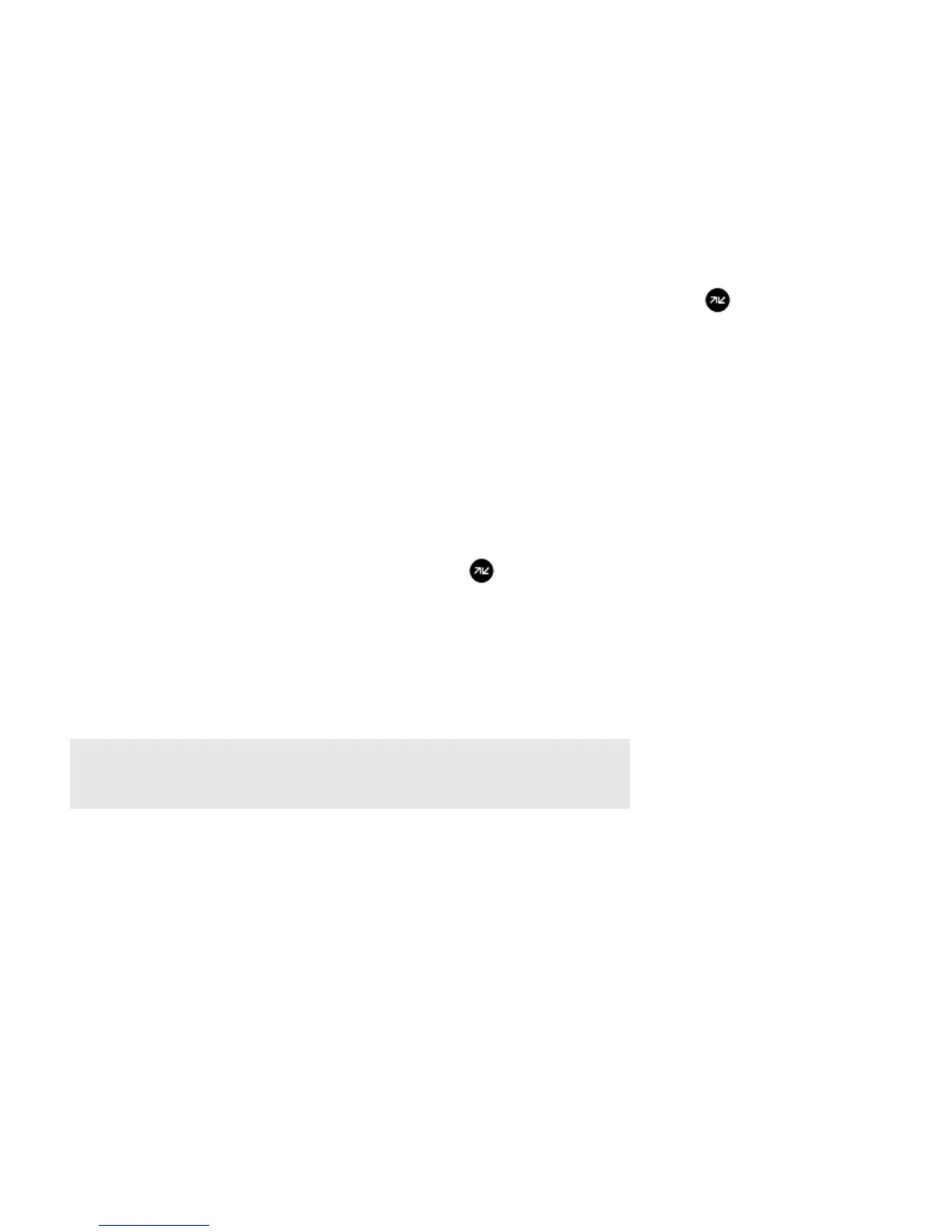Product Guide
8
Online Updates
Sonos periodically provides you with software updates to improve performance or to add new features. Your Sonos system
must be registered to receive updates. If you have not yet registered, see "System Registration" on page 8.
Setting software update preferences
There are two options available:
• Periodically check for updates. When there is a software update available, the Update Now! icon appears on the
Music menu.
• Do not check for updates.
1. From the Settings menu, touch Advanced Settings.
2. Select the desired setting for the Auto Check for Updates.
• On, to periodically check for updates.
• Off, do not check for updates.
Updating your Sonos components
When there is a software update available, the Update Now! icon appears on the Music menu.
• Touch the Update Now! icon to begin the update process.
• Your Sonos components will all be updated, as they must carry the same software version number. This process
may take several minutes per component, depending upon your network connection.
• One or more components may need to be updated later if you purchase a new components with a later software
version, or if you plug in a components that was not in use when you performed your last software update.
• If you have another Sonos controller, you will be prompted to update it the next time you use it.
System Registration
Registering your music system allows you to receive technical support, Sonos software upgrades, and several free music
service trials. At no time is any of your information provided to other companies.
1. From the Settings menu, touch Advanced Settings.
2. Touch System Registration, and then follow the prompts to register your Sonos system.
Caution: Do not disconnect power from your Sonos components, or in any way disable your
Sonos system while this process is running. Contact Sonos Customer Support if an error
occurs.
