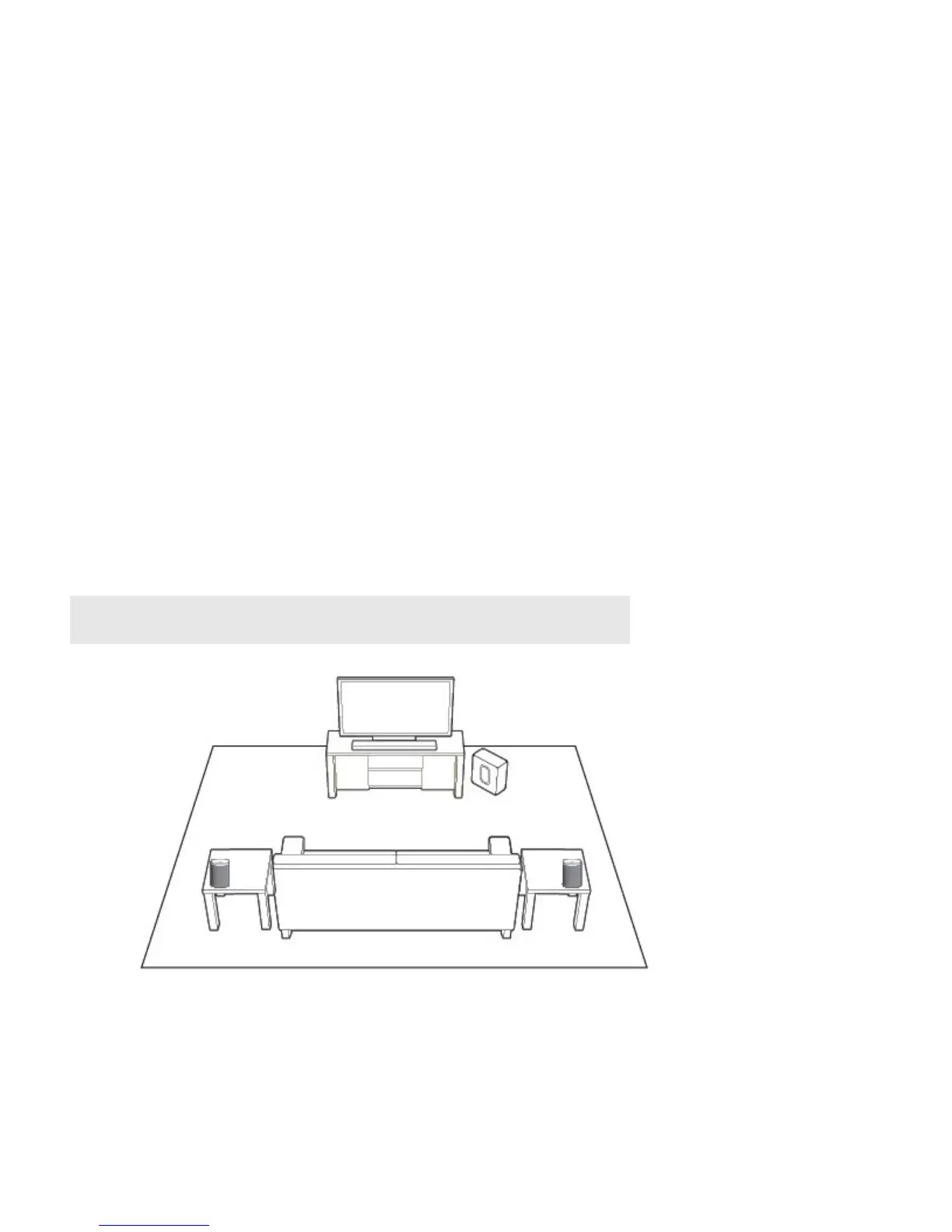Product Guide
12
3. Touch Create Stereo Pair, and then follow the on-screen prompts.
The components automatically connect to form a stereo pair. The stereo pair appears with L + R in the room name.
Separating a stereo pair
1. From the Settings menu, touch Room Settings.
2. Select the stereo pair you wish to separate (the stereo pair appears with L + R in the name.)
3. Touch Separate Stereo Pair, and then follow the on-screen prompts.
The components appear separately on the Rooms screen.
Surround Speakers
Adding surround speakers
If you have a PLAYBAR, you can easily add two PLAY:1 or PLAY:3 speakers to function as left and right surround channels in
your Sonos surround sound experience.
• Make sure the Sonos products are the same—you cannot combine a PLAY:1 and a PLAY:3 to function as surround
speakers.
• Be sure to follow these instructions to set up your surround speakers.Do not create a room group or stereo pair as these
will not achieve the left and right surround channel functionality.
1. From the Settings menu, select Room Settings.
2. Select the room the PLAYBAR is located in.
3. Select Add Surround Speakers.
4. Follow the prompts to add first a left and then a right surround speaker.
Note: If these are newly purchased Sonos components, be sure to add them to your Sonos
system before attempting to set them up as surround speakers.
