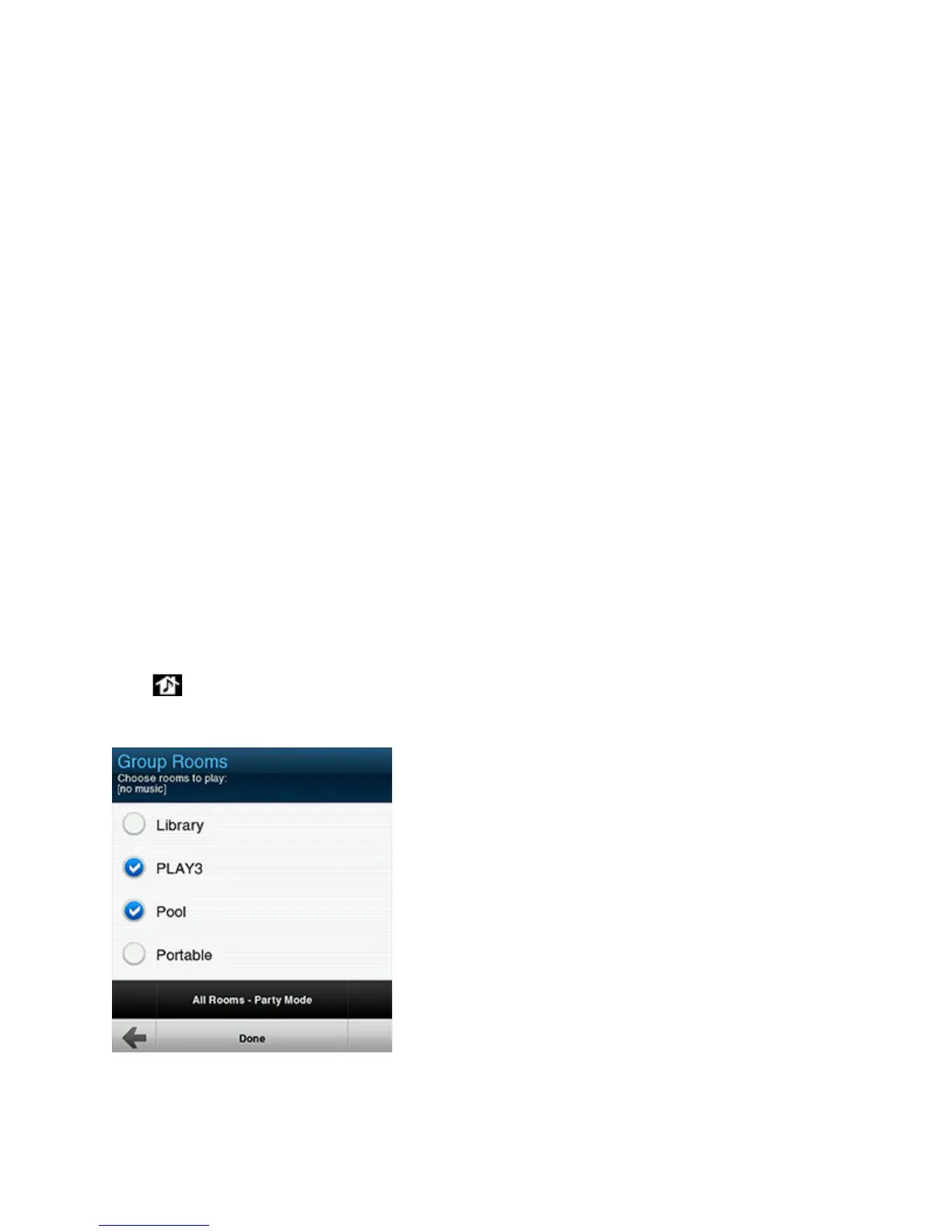SONOS CONTROL
15
Managing Rooms
Sonos lets you enjoy music in up to 32 rooms, inside or out. You can play a different song in every room or play the same
song in every room. Group the kitchen and patio together when you’re barbecuing; group the rooms throughout your home in
perfect synchronization for a party; or leave all your rooms ungrouped so that everyone can make a different music choice.
Use the Rooms list to:
• Select a room to play music in
• See what’s playing in every room
• Group rooms together to play the same music in synchrony
• Remove a room from a room group
Grouping Rooms
Any number of rooms can be grouped together to play the same audio in synchrony.
• You can group or ungroup rooms while music is playing.
• You can group all the Sonos players in your house with one touch by choosing Select All.
• You can group rooms first and then select the music you want to play, or you can add room(s) to a location where music
is already playing. Any rooms you group will automatically drop their current music queue and begin to play the music
from the selected room.
• If you want to be able to play a music queue later, save the queue as a Sonos playlist before you group the rooms. See
"Sonos Playlists" on page 30 for more information.
1. Press .
2. Touch Group to the right of the room you want to group with other rooms.