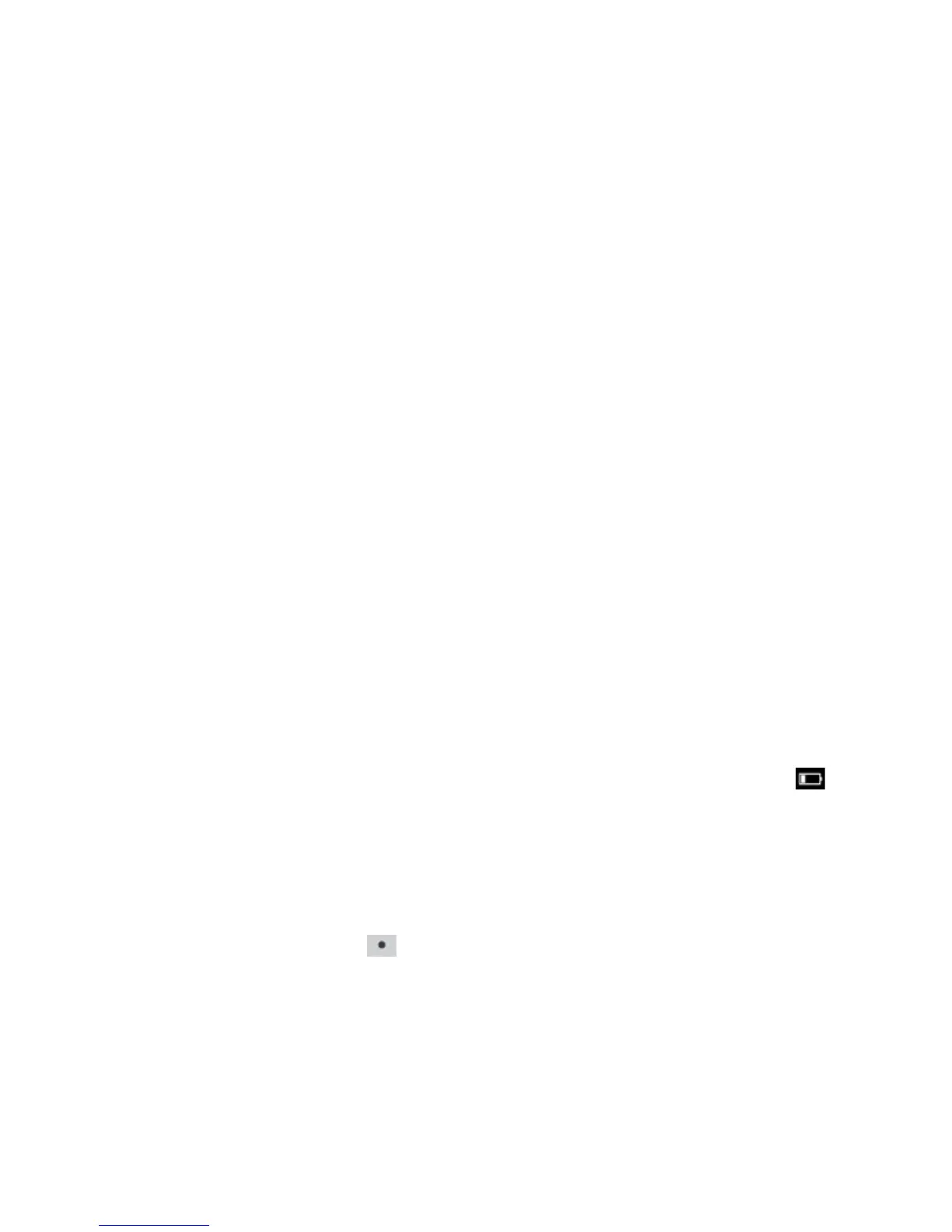SONOS CONTROL
13
Surround settings
The default audio settings are determined by the calibration process. If you wish to make a change, you can follow the steps
below.
1. From the Settings menu, select Room Settings.
2. Select the room the PLAYBAR and surround speakers are located in. It appears as Room (+LS+RS) on the Room Settings
menu.
3. Select Advanced Audio -> Surround Settings.
4. Choose one of the following:
• SURROUNDS: Choose On or Off to turn the sound from the surround speakers on and off.
• Drag your finger across the slider to increase or decrease the volume of the surround speakers.
Removing surround speakers
1. From the Settings menu, select Room Settings.
2. Select the room the surround speakers are associated with. The room name appears as Room (+LS+RS) on the Room
Settings menu.
3. Select Remove Surround Speakers.
4. Select Next to drop the surround sound speakers from your surround system. If these were newly purchased PLAY:1s
they will appear as Unused on the Rooms menu. If these PLAY:1s existed in your household previously, they revert back
to their previous state.
You can now move them to another room for individual use. If you want to add them back as surround speakers, see "Adding
surround speakers" on page 12 for help.
Recharging
The SONOS CONTROL can be recharged by placing it in the Sonos Charging Cradle. The Battery Charge Indicator on your
controller displays the current battery charge level. To extend the battery life, it’s best not to let the Lithium Ion battery
discharge completely before recharging. Keep the controller seated in the charging cradle when not in use, as this type of
battery does not suffer from memory effect and can be charged anytime.
If the battery charge begins to run low, a message will appear on your controller screen indicating that it’s time to recharge.
Simply place it in the cradle to recharge.
If you should miss this message and the CONTROL’s battery discharges completely, simply place the controller into the
charging cradle. The CONTROL’s light sensor will turn orange, indicating that a reset is in process. It will take a few
minutes for the controller screen to wake up.
