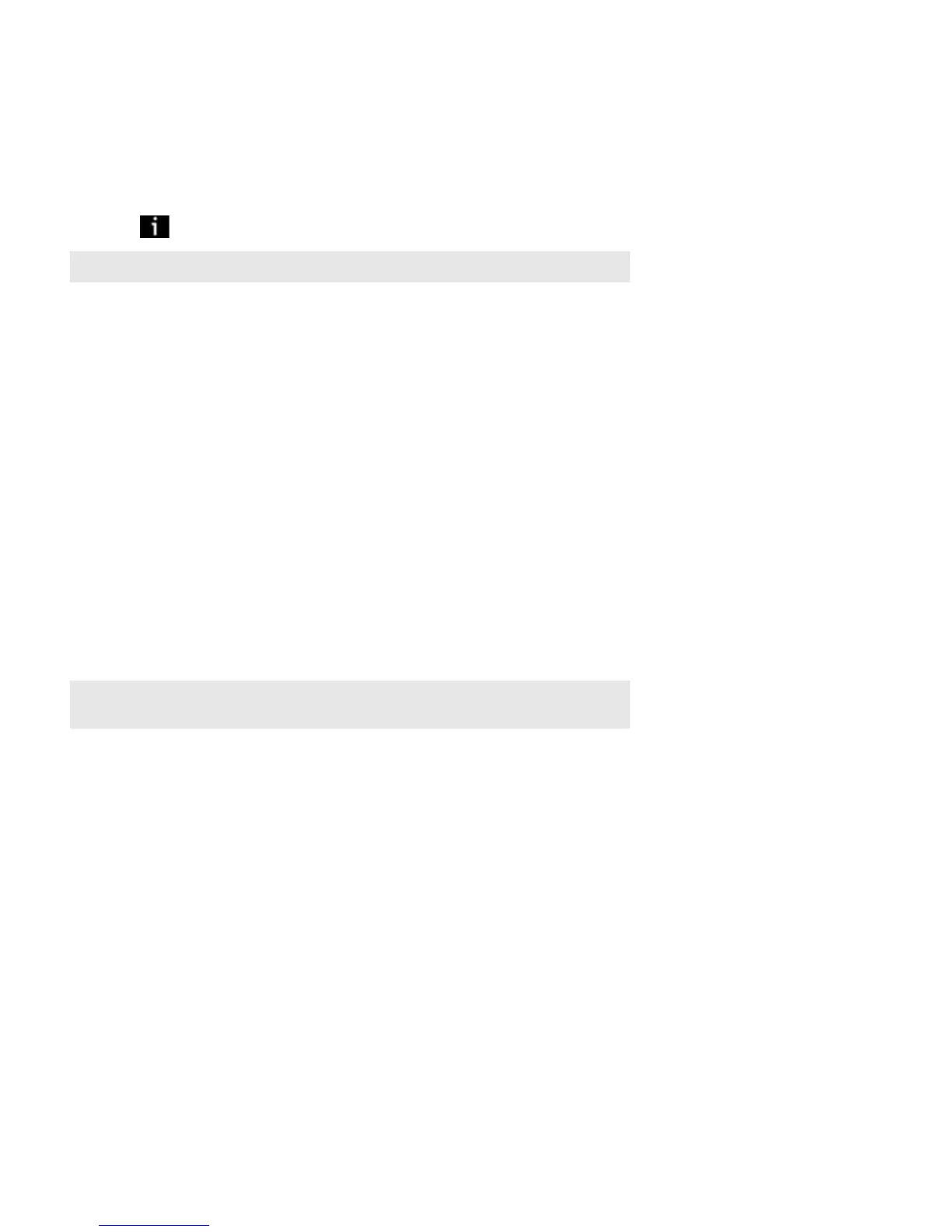Product Guide
22
Adding a Sonos Favorite to a Sonos playlist
1. Select Sonos Favorites from the MUSIC menu.
2. Touch the favorite you want to add to a playlist.
3. Touch , and choose Add to Sonos Playlist.
4. Touch New Playlist or select an existing playlist.
Deleting a Sonos Favorite
1. Select Sonos Favorites from the MUSIC menu.
2. Touch Edit.
3. Touch the selection you wish to delete, and choose Delete Favorite.
4. When you are finished editing favorites, touch Done.
Renaming a Sonos Favorite
1. Select Sonos Favorites from the MUSIC menu.
2. Touch Edit.
3. Touch the selection you wish to rename, and choose Rename Favorite.
4. When you are finished editing favorites, touch Done.
Local Music Library Preferences
Sort folders by preference
You can set the sorting preference for music folders that are accessible from your local music library. You can choose to sort
by:
• Track name
• Track number
• Filename
1. From the Music menu, select Settings -> Advanced Settings -> Sort Folders By.
2. Select your sort order preference (track name, track number or file name.)
Note: The options that appear depend on the music source you have selected.
Note: When you rename a Sonos Favorite playlist, the playlist name remains unchanged if
you access it through the Sonos Playlists menu option.
