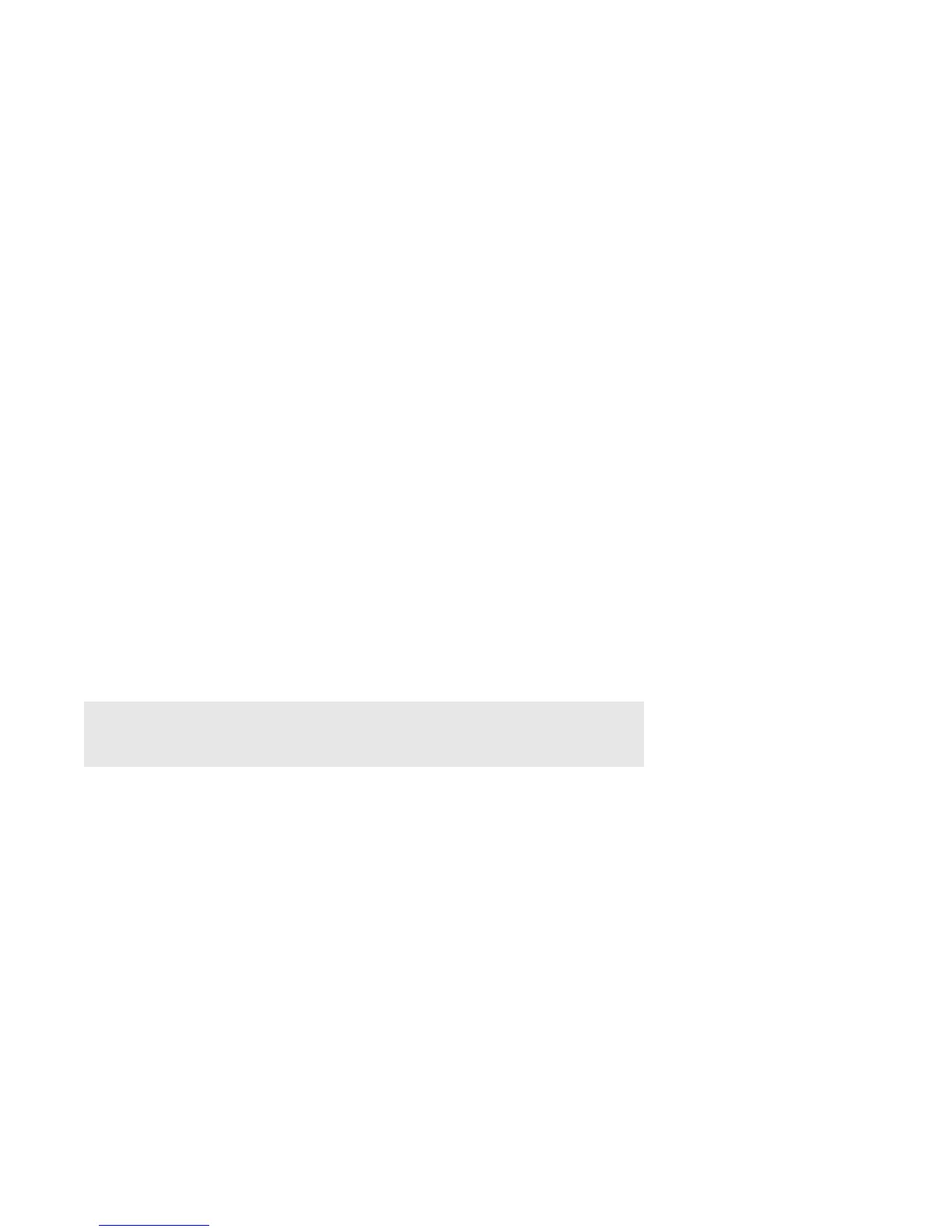SONOS CONTROL
33
• iPod touch (1st, 2nd, 3rd, and 4th generation)
• iPod classic
• iPod nano (3rd, 4th, 5th and 6th generation)
• iPhone 4, 4S, iPhone 3GS
• iPhone 3G, iPhone
1. Place a compatible device in the DOCK.
2. Select Docked iPods from the Music menu.
3. Select the device you want to play back.
4. Choose one of the following options:
•Touch Play Now to begin playback.
•Touch Browse to search for music selections.
Line-in
You can connect an external audio source like an Apple
®
AirPlay
®
device, CD player, TV, MP3 player or more to a Sonos
component (PLAY:5, CONNECT, or CONNECT:AMP) via line-in and stream the audio to any or all Sonos components around your
house. So, go ahead:
• Connect an Apple AirPlay device such as AirPort Express
®
via line-in and play music wirelessly from your iPhone
®
, iPad™
or iPod touch
®
in any or every room of the home.
• Connect an external audio source like a CD player via line-in and listen to the CDs you haven’t had time to rip yet.
• Connect your TV to a PLAY:5, CONNECT, or CONNECT:AMP and listen to the big game on the patio while cooking on the
grill.
Note: You can listen to music from the external device in any room, and use the Sonos
system to control the volume settings. However you must control the playback (forward,
pause, etc.) from the line-in source.
