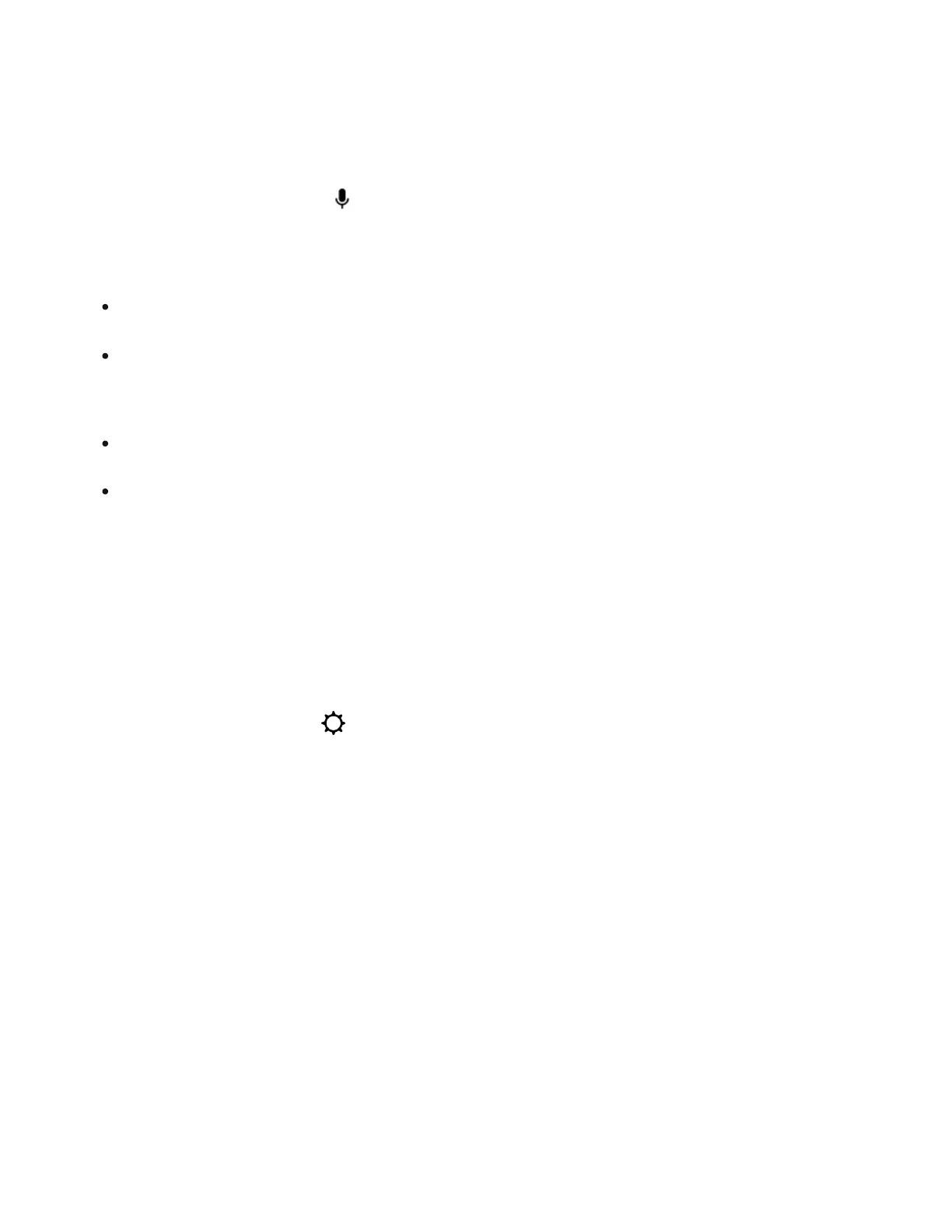Microphone
The microphone is used for voice control and for microphone-dependent features like
Trueplay tuning.
Press the microphone button to turn the microphone on or off—the microphone light will let
you know when your voice assistant is listening.
When the microphone light is on:
When the microphone light is off:
Voice services
Use your voice to control your Sonos system with any voice-enabled Sonos product—play
and control content, turn the volume up or down, and more.
In the Sonos app,
1. Go to System Settings .
2. Select your Sonos Roam 2 from the list of products.
3. Navigate to Voice and select + Add a Voice Assistant to get started.
Sonos Voice Control: Control your whole Sonos system with hands-free ease and
unmatched privacy. Sonos Voice Control comes ready to use—it only takes a few seconds to
add when you set up your speakers.
Amazon Alexa: You’ll need the Sonos app and the Alexa app with the Sonos skill enabled.
You’ll make some changes in both apps during setup.
Note: Voice control isn’t supported in every country yet—this feature will be available as soon
as Sonos and a voice service launch together in your region.
If you set up a voice service, voice control is on and ready to respond.
Microphone-dependent features like Trueplay are available.
If you set up a voice service, voice control is off.
Microphone-dependent features like Trueplay are unavailable.
