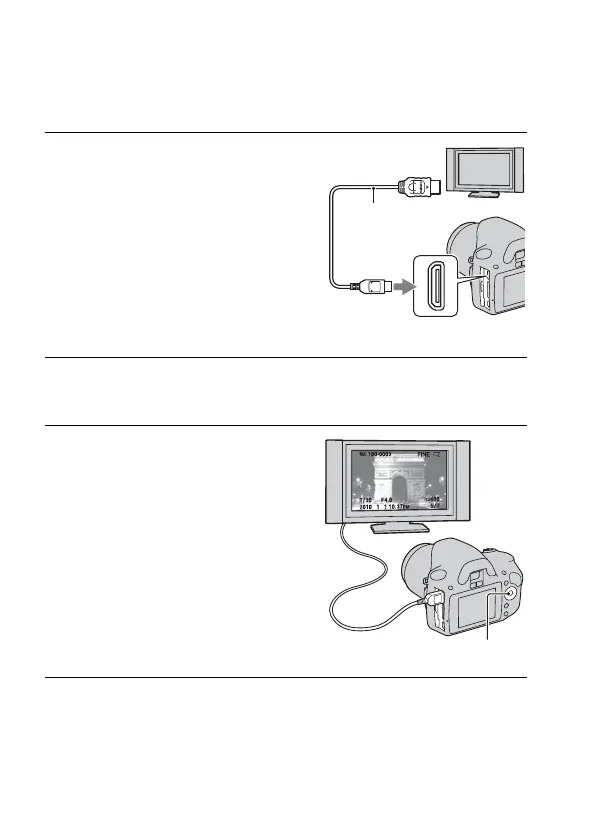104
Viewing images on a TV screen
To view images recorded on the camera on a TV set, an HDMI cable (sold
separately) and an HD TV equipped with an HDMI connector are required.
Notes
• Use an HDMI cable with the HDMI logo.
• Use an HDMI mini connector on one end (for the camera), and a connector suitable
for connection to your TV on the other end.
1 Turn off both your camera and the
TV, and connect the camera to the
TV.
2 Turn on the TV and switch the input.
• See also the operating instructions supplied with the TV.
3 Turn on the camera.
Images shot with the camera appear on
the TV screen.
Select the desired image with b/B on the
control button.
• The LCD monitor on the camera does
not turned on.
1 To the HDMI
connector
HDMI cable
(sold separately)
2 To the
HDMI terminal
Control button
