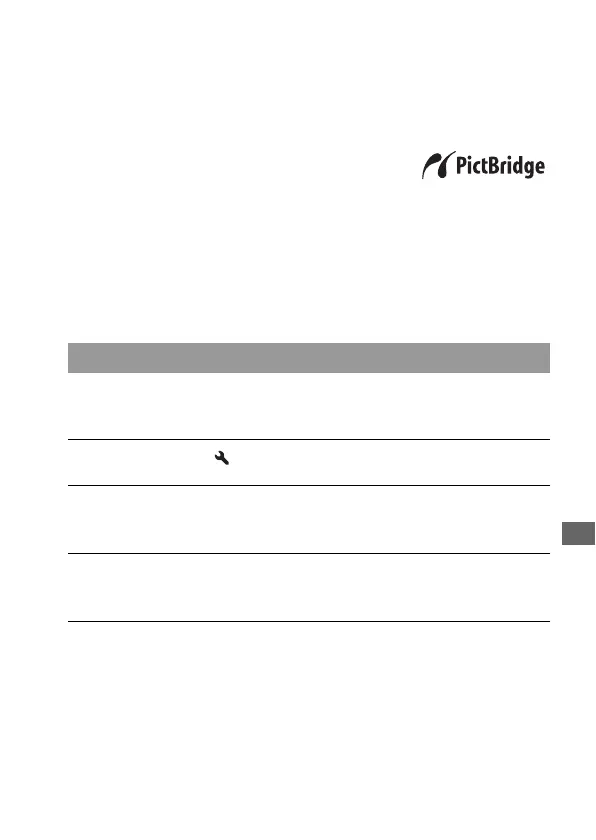Printing images
137
Printing images by connecting the
camera to a PictBridge compliant printer
Note
• You cannot print RAW images.
Note
• It is recommended to use the AC Adaptor (sold separately) to prevent the power
from turning off partway through printing.
Even if you do not have a computer, you
can print images shot using your camera
by connecting the camera directly to a
PictBridge compliant printer.
“PictBridge” is based on the CIPA
standard. (CIPA: Camera & Imaging
Products Association)
Stage 1: Setting the camera
1 MENU button t 3 t [USB connection] t [PTP]
2 Turn the camera off and insert the memory card that the images
have been recorded on.
3 Select the type of memory card you want to print images from
using the memory card switch.
