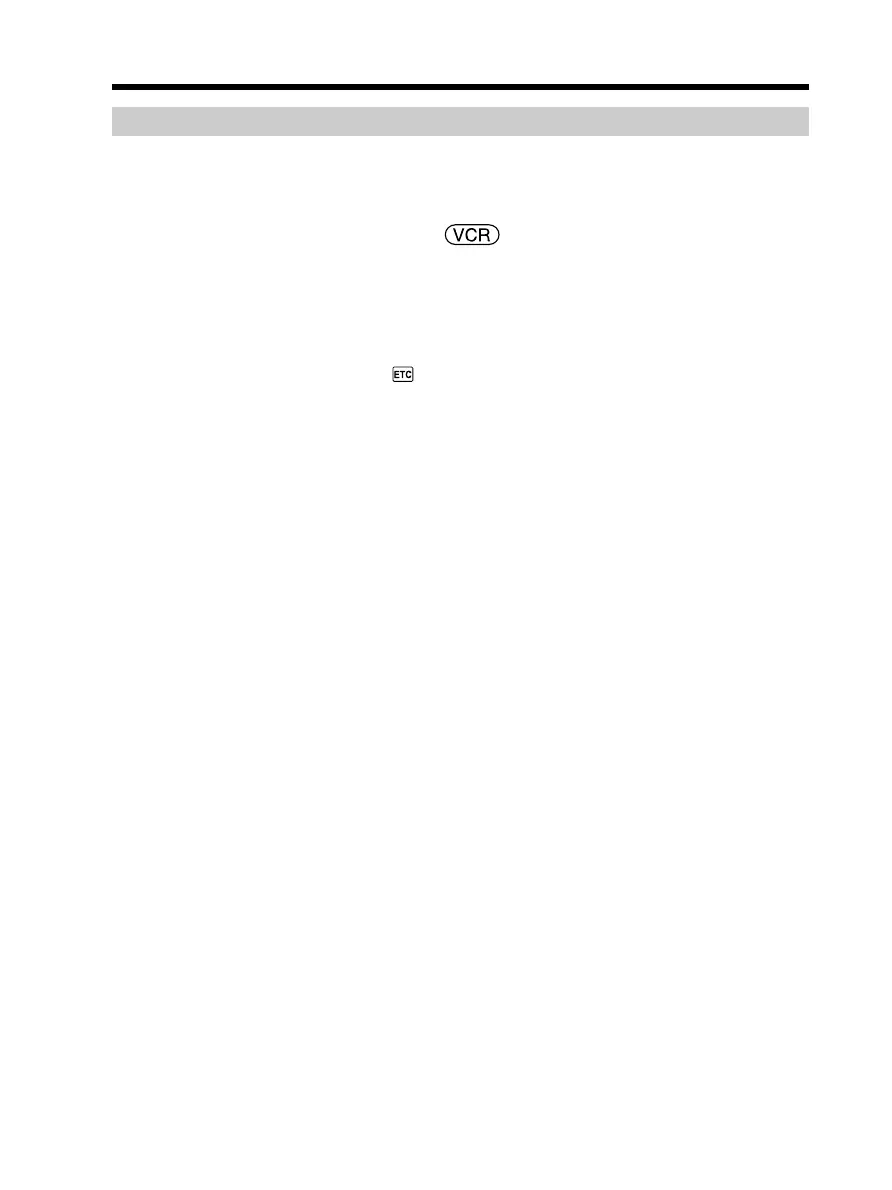88
Dubbing only desired scenes – Digital program editing (on tape)
Step 2: Setting the VCR to operate
When you are connecting the camcorder and VCR using the A/V connecting cable, the
signal is emitted from the infrared rays emitter of your camcorder to the remote sensor
on the VCR to control the VCR.
The POWER switch should be set to .
Operate by touching the panel.
(1) Turn the power of the connected VCR on. If the VCR has an input selector, set
it to input mode.
(2) Press FN to display PAGE1.
(3) Press MENU.
(4) Select VIDEO EDIT in
, then press EXEC.
(5) Select TAPE, then press EXEC.
(6) Press EDIT SET.
(7) Select CONTROL, then press EXEC.
(8) When connecting with the A/V connecting cable, select IR, then press EXEC.
When connecting with the i.LINK cable, select i.LINK, press EXEC, then go to
“Step 3: Adjusting the synchronization of the VCR” on page 92.
(9) Select IR SETUP, then press EXEC.
(10) Select the IR SETUP code of your VCR, then press EXEC. Check the code in
“About the IR SETUP code” (p. 91).
(11) Select PAUSEMODE, then press EXEC.
(12) Select the mode to cancel record pause on the VCR, then press EXEC.
The correct button depends on your VCR.
Refer to the operating instructions of your VCR.
