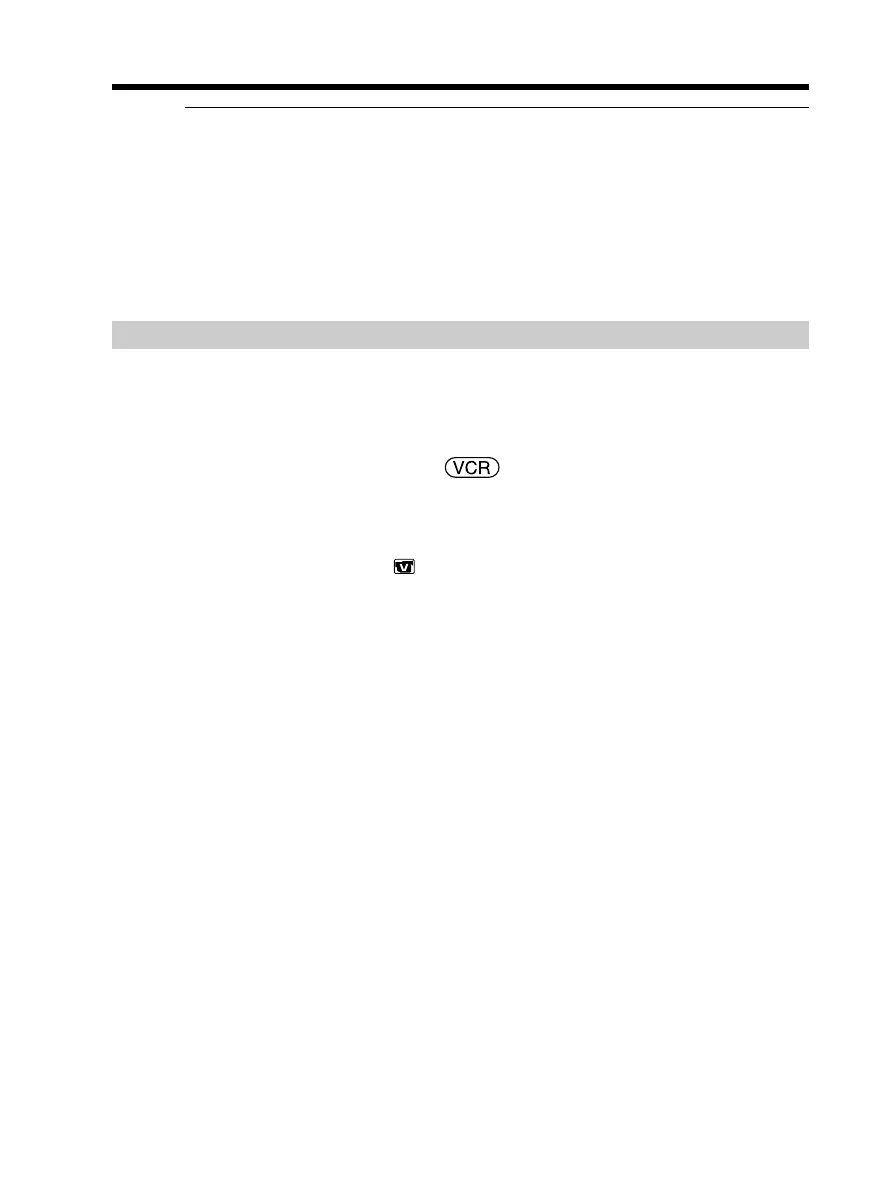98
Recording video or TV programs
If your TV or VCR is a monaural type
Connect the yellow plug of the A/V connecting cable to the video output jack and the
white or red plug to the audio output jack on the VCR or the TV. When the white plug
is connected, the left channel audio is output, and when the red plug is connected, the
right channel audio is output.
When using the i.LINK cable
•Before recording, make sure if the DV IN indicator appears on the screen. The DV IN
indicator may appear on both equipment.
•Recording of only the picture or sound cannot be done.
Selecting a video jack
The supplied A/V connecting cable is equipped with an S video plug and a video plug.
Change the setting for the jack depending on the VCR or the TV. The default setting is
VIDEO.
See page 48 for details of the S video jack.
The POWER switch should be set to .
Operate by touching the panel.
(1) Press FN to display PAGE1.
(2) Press MENU.
(3) Select VIDEOINPUT in
, then press EXEC.
(4) To use the video jack, select VIDEO, or to use the S video jack, select S VIDEO,
then press EXEC.
To return to FN
Press EXIT.
