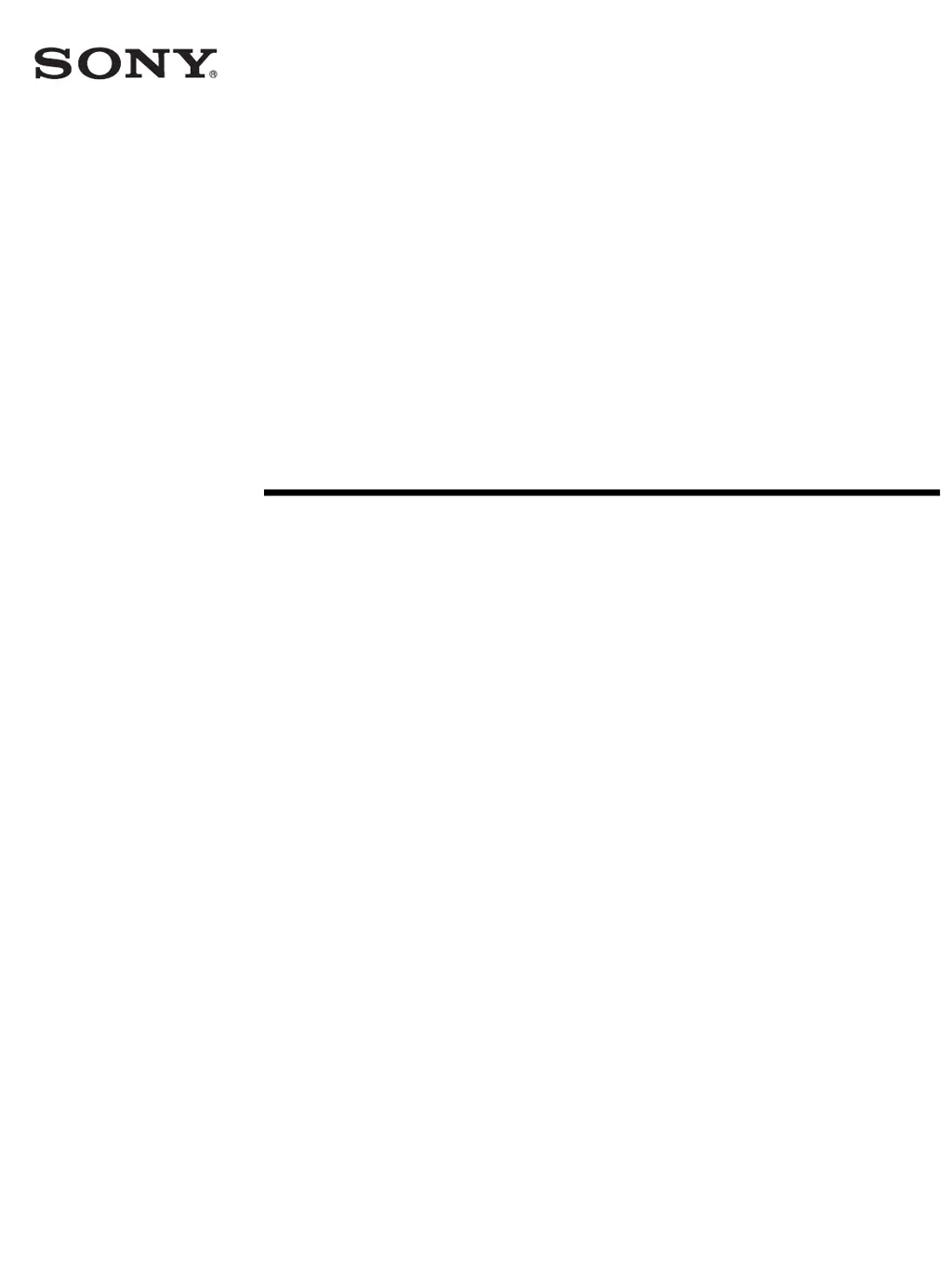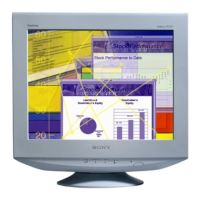What to do if “No Input Signal” appears on Sony MFM-HT75W Monitor screen?
- WwisenicholeAug 20, 2025
If you see “No Input Signal” on your Sony Monitor, try the following: * Ensure the video signal cable is properly connected and all plugs are firmly seated. * Check for bent or pushed-in pins on the video input connector. * Verify the input select setting is correct. * If your computer is in power saving mode, press a key or move the mouse. * Confirm your graphics board is properly installed. * Make sure the computer is powered on. * Restart the computer.