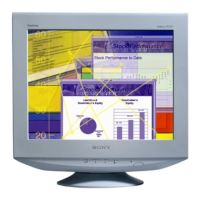What to do if Sony Monitor color is not uniform?
- JJoseph OrtegaSep 8, 2025
If the color on your Sony Monitor is not uniform, adjust the pitch and phase (PC 2 only).

What to do if Sony Monitor color is not uniform?
If the color on your Sony Monitor is not uniform, adjust the pitch and phase (PC 2 only).
How to fix white color on Sony MFM-HT75W Monitor if it does not look white?
If white does not look white on your Sony Monitor, adjust the color temperature.
What to do if Sony Monitor display buttons do not operate?
If the display buttons on your Sony Monitor do not operate, and “Menu Lock” is set to “On,” set it to “Off.”
| screen size | 17 inch |
|---|---|
| display resolution | 1280 x 768 |
| horizontal frequency (PC 1) | 28–48 kHz |
|---|---|
| vertical frequency (PC 1) | 60 Hz |
| horizontal frequency (PC 2) | 28–69 kHz |
| vertical frequency (PC 2) | 48–85 Hz |
| power requirements | 100–240 V AC, 50–60 Hz |
|---|---|
| maximum current | 1.3 A |
| power consumption (max) | 68 W |
| dimensions (width x height x depth) | 450.2 × 353.5 × 176 mm |
|---|---|
| weight | 6.3 kg |
| screen size | 19 inch |
|---|---|
| display resolution | 1280 x 1024 |
| horizontal frequency (PC 1) | 28–64 kHz |
|---|---|
| vertical frequency (PC 1) | 60 Hz |
| horizontal frequency (PC 2) | 28–86 kHz |
| vertical frequency (PC 2) | 48–85 Hz (resolution<1280 × 1024), 48–75 Hz (resolution=1280 × 1024) |
| power requirements | 100–240 V AC, 50–60 Hz |
|---|---|
| maximum current | 1.4 A |
| power consumption (max) | 74 W |
| dimensions (width x height x depth) | 466.6 × 437 × 185 mm |
|---|---|
| weight | 7.8 kg |
Safety warnings and guidelines for connecting the power cord.
Guidelines for safely installing the display in various environments.
Instructions for safely handling and maintaining the LCD screen.
Identification and description of controls on the front and side of the LCD display.
Description and function of each button on the remote control.
General instructions for connecting various cables to the display.
Detailed instructions for connecting PCs via analog RGB (HD15) or digital RGB (DVI-D).
Procedure for powering on the display and connected computer or video equipment.
Automatic adjustment of position and sharpness for PC 2 input signal.
Making further automatic adjustments to picture quality using Auto Adjust.
Manually adjusting picture sharpness (phase/pitch) using test patterns.
Manually adjusting picture position (H/V center) using test patterns.
Steps to activate and set up the parental control feature with password and country selection.
Customizing blocked ratings by selecting specific movie and TV ratings.
Setting up PIP mode: selecting sub picture source, size, position, and audio.
Information on the display's power saving modes and consumption.
How the display matches input signals to stored factory preset modes for optimal quality.
How the display adjusts for signals not matching factory preset modes.
Understanding and resolving messages like 'Out of Range' or 'No Input Signal'.
Troubleshooting 'Cable Disconnected', 'Power Off Soon', and 'Feature Not Available' messages.
Resolving issues like 'No Picture', 'Cable Disconnected', 'No Input Signal', and 'Out of Range' for PC inputs.
Addressing problems caused by computer graphics settings, drivers, or compatibility.
Resolving picture flickering, scrambling, fuzziness, ghosting, and color uniformity problems.
Addressing issues with picture centering, size, darkness, and color uniformity.
Resolving issues with no picture, no channels, no sound, and noisy picture for TV/Video inputs.