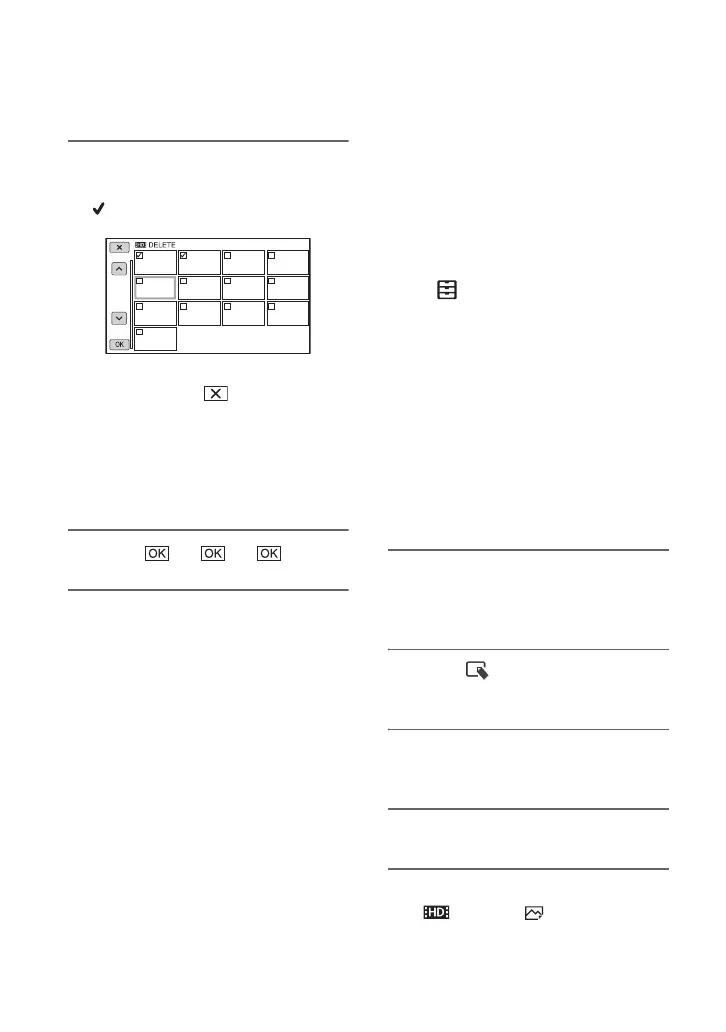76
3 Touch the movies or still images
to be deleted.
is displayed on the selected images.
• Press and hold the image down to preview
the image. Touch to return to the
previous screen.
• You can select up to 100 images at one time.
• - appears at the upper right corner on the
thumbnail of protected images.
• No check box appears on the thumbnail of
protected images.
4 Touch t t .
Copying movies and
still images
You can copy images recorded on a
memory card inserted in the memory card
slot A or B, between the memory card in
slot A and B or to external recording media.
Insert the memory card to your camcorder
before the operation.
b Notes
• When you save images on the memory card for
the first time, press the MENU button, then
select (OTHERS) t [REPAIR IMAGE
DB FILE] t [MEMORY CARD A] or
[MEMORY CARD B], to create the image
database file.
• Connect your camcorder to the wall outlet (wall
socket) using the supplied AC Adaptor to
prevent your camcorder from running out of
power during the operation.
• You cannot copy standard image quality (DV)
images.
z Tips
• The original movies and still images will not be
deleted after copying.
1 Press the MENU button when the
VISUAL INDEX screen is
displayed.
2 Select (EDIT) t [COPY] with
the SEL/PUSH EXEC dial.
3 Select the recording media to
copy from and to.
4 Select [Multiple Images].
5 Select the image type
([ MOVIE], [ PHOTO]).
Deleting movies and still images
(Continued)
