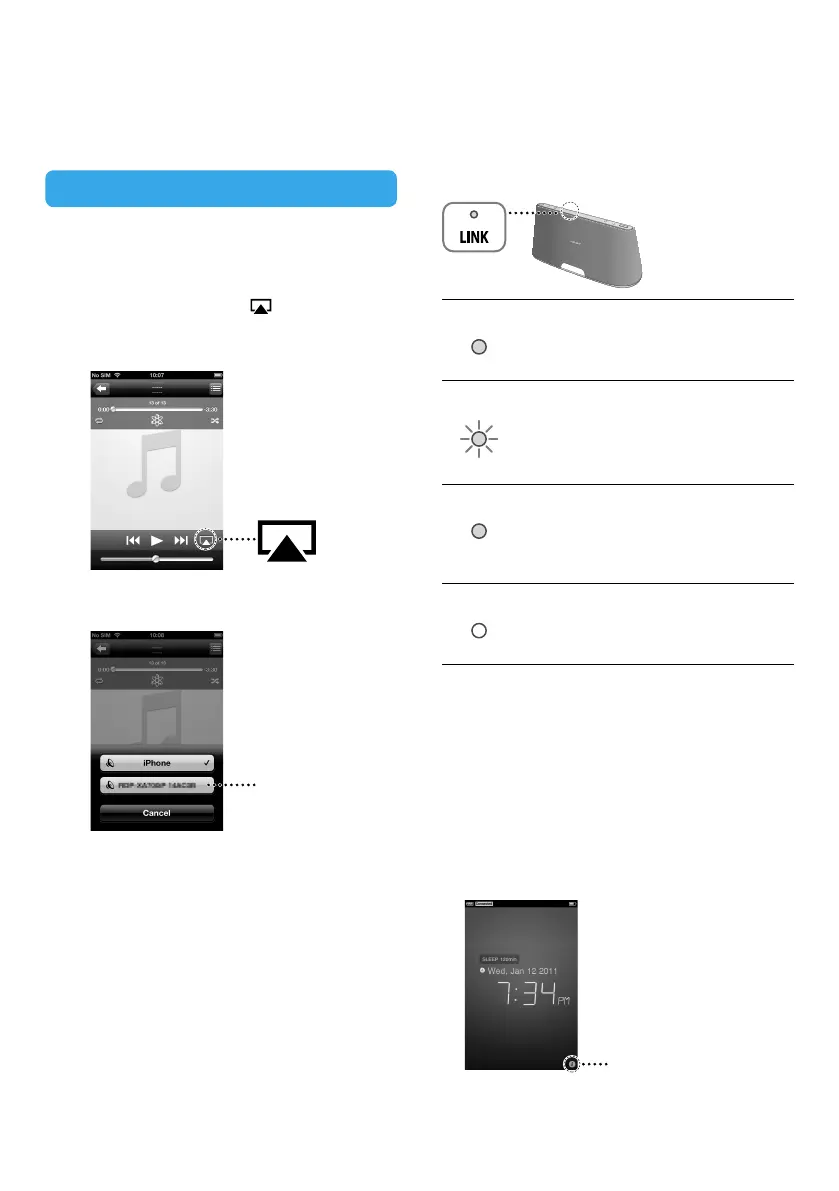GB
7
Listening via AirPlay
1
Disconnect your iPhone/iPod touch/iPad
from the connector.
2
Tap the “AirPlay” icon on the music
player screen of your iPhone/iPod
touch/iPad.
3
Tap this unit’s name.
unit name
4
Tap to start playback.
For details on “AirPlay” operation of
iTunes, refer to “Operating Instructions”
supplied with this unit.
About the LINK indicator
Lights up green.
The Wi-Fi Network connection is
established.
(Green)
Flashes green.
This unit is in the process of
connecting to the Wi-Fi Network.
Please wait.
(Green)
Lights up red.
An error has occurred.
Try again from the beginning, or adjust
your network settings.
(Red)
The indicator turns off.
No connection is established.
(Nothing)
To adjust the network settings at a later
time
1 Perform the procedure of “Before Starting”
to connect your iPhone/iPod touch/iPad to
the connector.
2 Access D-Sappli.
3 Tap the [i] icon, then tap [Network] to
perform the network settings.
[i] icon
