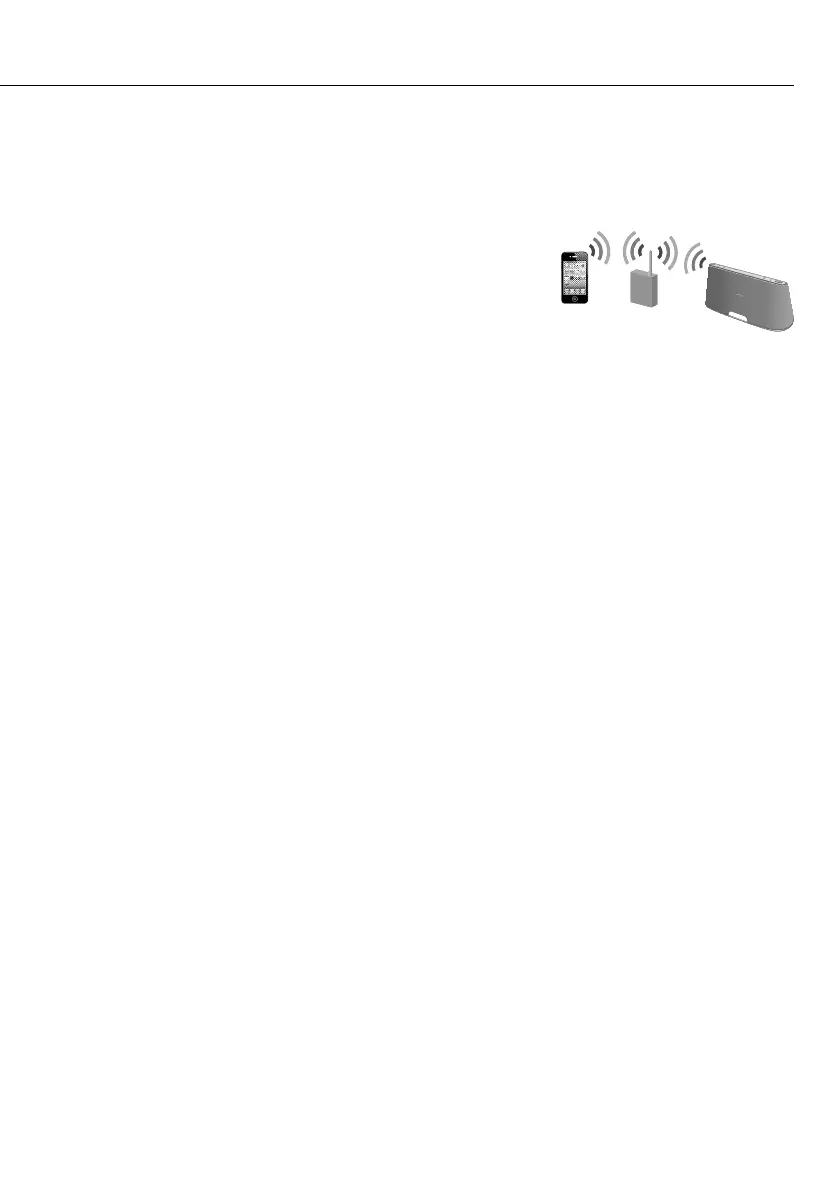GB
9
If you encounter a problem, please check
The “AirPlay” icon or unit name does not appear on your iPhone/iPod
touch/iPad or iTunes.
☐
Check that this unit, your iPhone/iPod touch/iPad, Mac or
PC are connected to the same network.
You can check the connected access point under [Network]
setting using D-Sappli (page 7).
☐
Check that your iPhone/iPod touch/iPad or iTunes has the latest software version.
☐
If the problem persists, reboot your iPhone/iPod touch/iPad or iTunes.
No sound is output, even when you select this unit’s name.
☐
Adjust this unit’s volume by pressing VOL+/-.
☐
Check that no other iPhone/iPod touch/iPad is set on this unit. If so, remove it from the
network.
☐
If the problem persists, reboot your iPhone/iPod touch/iPad or iTunes.
It takes time for the “AirPlay” function to start.
☐
Use this unit in the network standby mode. This mode shortens the startup time when using
the “AirPlay” function, but increases standby power consumption. For details, refer to
“Operating Instructions” supplied with this unit.
