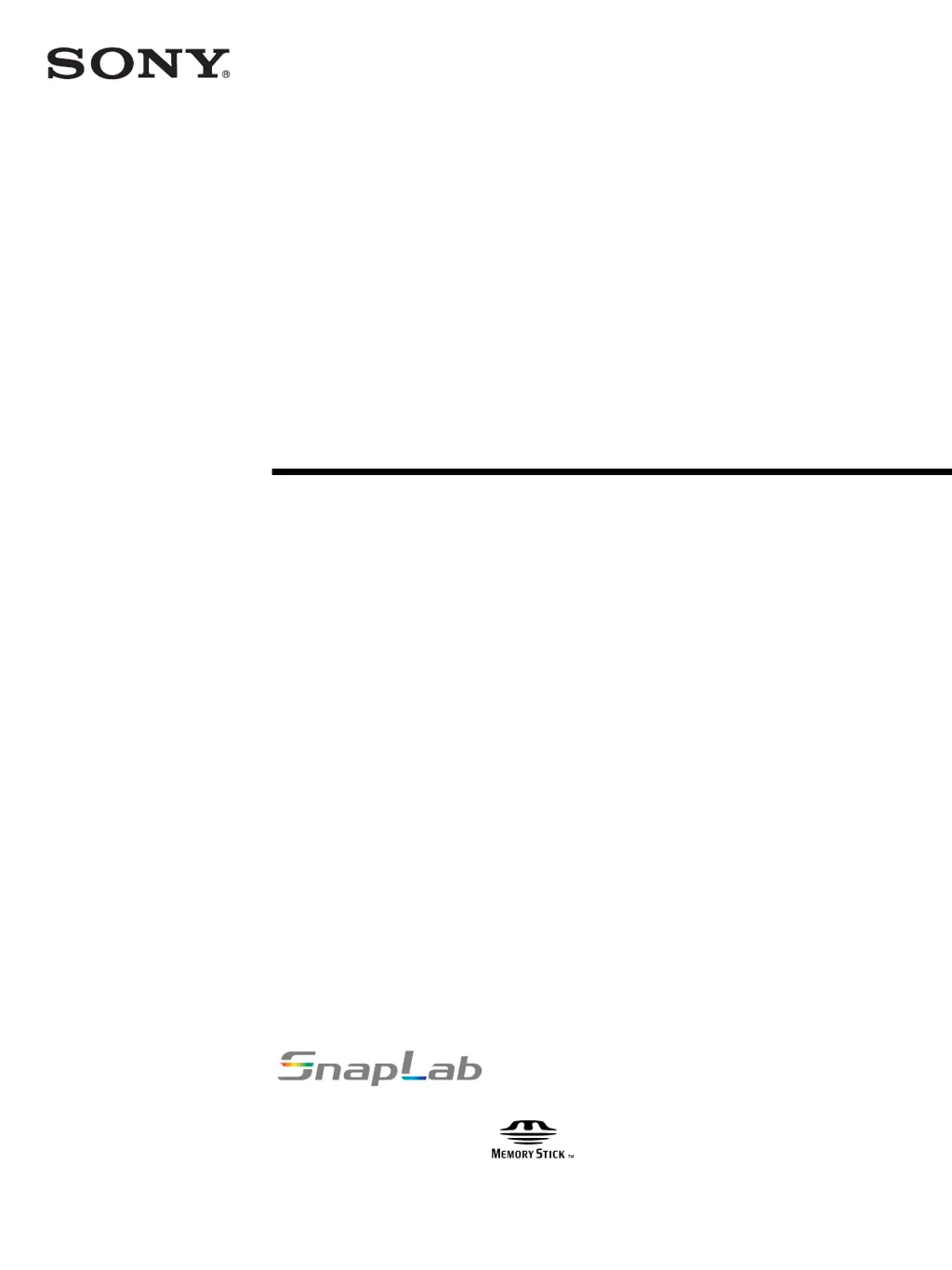Why does my Sony SNAPLAB UP-CR20L Printer have a vertical white stripe on the printout?
- DDanielle FosterJul 29, 2025
If a vertical white stripe appears on the printout from your Sony Printer, it might be due to dust accumulation on the thermal head. To resolve this, clean the interior of the printer.