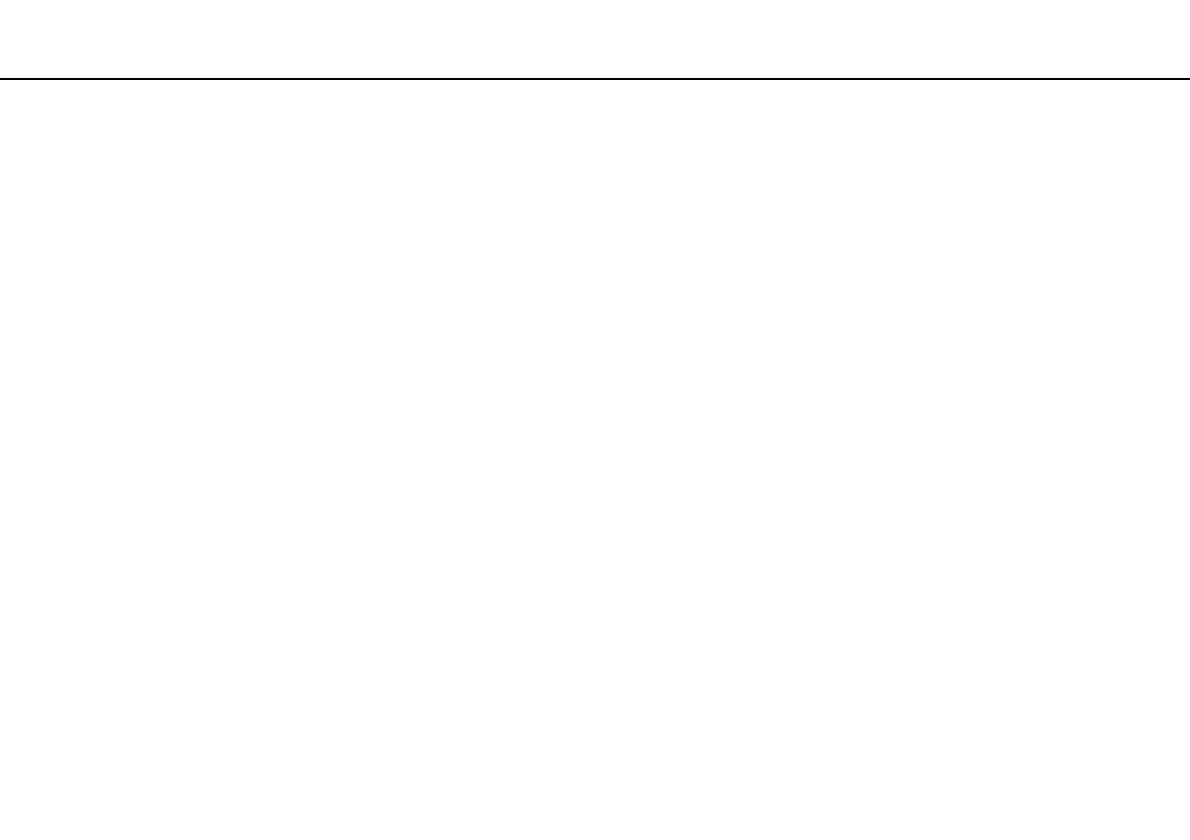117
nN
Troubleshooting >
Floppy Disks
Floppy Disks
Why doesn't the Safely Remove Hardware icon appear on the taskbar when the drive is
connected?
Your computer does not recognize the floppy disk drive. First, make sure the USB cable is properly connected to the USB
port. If you need to secure the connection, wait a few moments for the computer to recognize the drive. If the icon still does
not appear, follow these steps:
1 Close all programs that are accessing the floppy disk drive.
2 Wait until the indicator light on the floppy disk drive turns off.
3 Push the eject button to remove the disk, and unplug the USB floppy disk drive from your computer.
4 Reconnect the floppy disk drive by plugging the USB cable into the USB port.
5 Restart the computer by clicking Start, Turn Off Computer, and then Restart.
What should I do if I cannot write data to a floppy disk?
❑ Make sure the floppy disk is properly inserted in the drive.
❑ If the disk is inserted properly and you are still unable to write data to it, the disk may be full or write-protected. You can
either use a floppy disk that is not write-protected or disable the write-protect feature.
