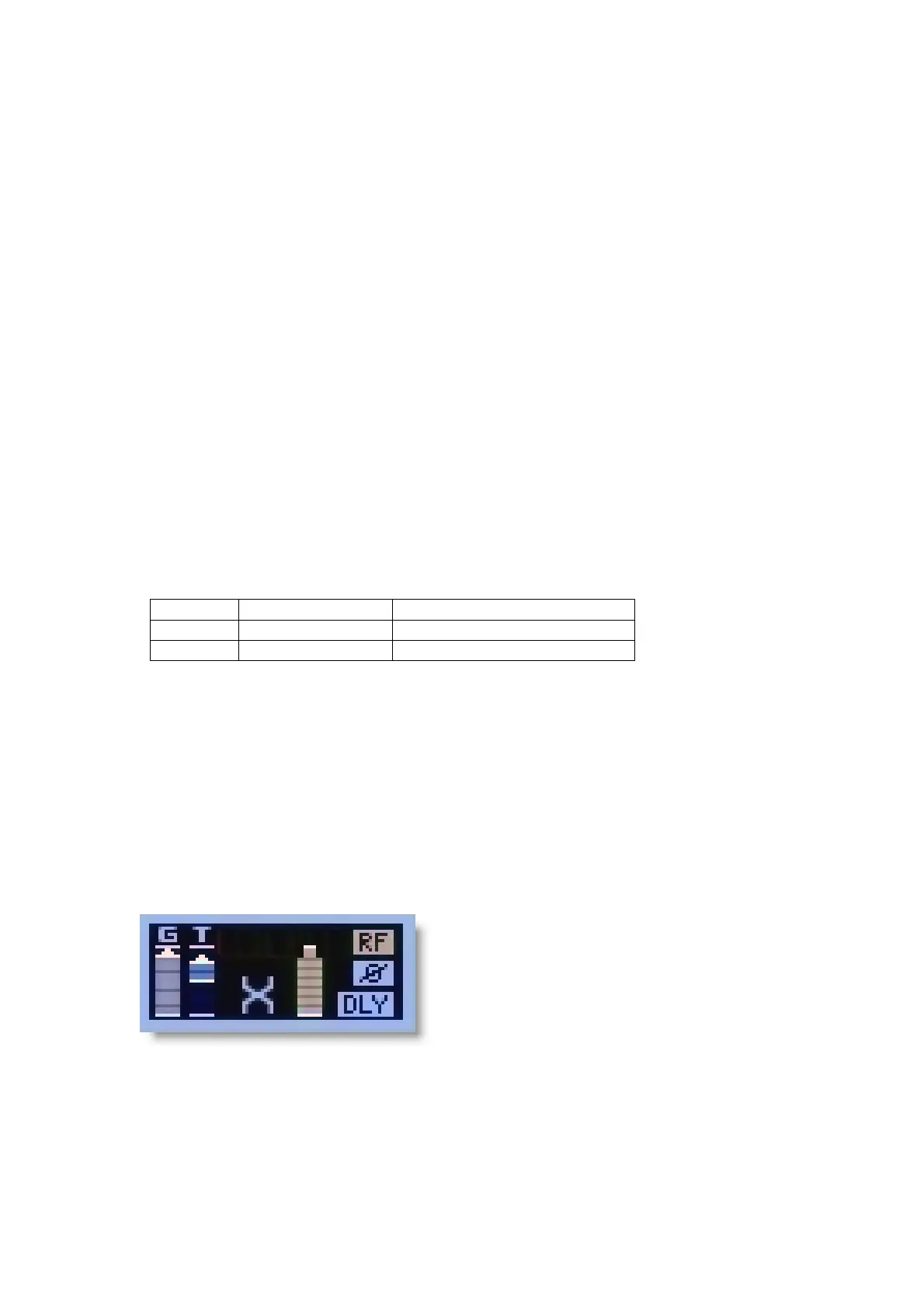Vi V4.5 Quickstart Guide.doc Page 13
The displayed Microphone monitoring elements shown on previous page provide the
following functions:
Microphone Mute status indicator
Shows red ‘MUTE’ icon if the AKG mic is switched to muted state.
When unmuted, this indicator icon disappears.
Microphone Audio clipping indicator
A red ‘C’ is displayed momentarily if the audio within the wireless mic audio path
reaches full scale.
Microphone RF status indicator
A red or green ‘RF’ icon is displayed to indicate the health of the AKG RF level.
A green RF indicator is displayed when the signal strength at the receiver is strong
enough to enable audio transmission. A red RF indicator is displayed when the
signal strength is too low for audio transmission.
Note: If the microphone transmitter is switched off, the RF indicator will also change
to red, as the system is unable to tell the reason for the lack of RF.
The actual value in dB of the RF signal strength is displayed in the Vistonics detailed
monitoring information display (see next page).
Microphone Battery level indicator
A red or green battery level icon indicates the health of the battery within the AKG
wireless transmitter. The interior of the battery icon contains 7 segments showing
varying battery level. The colour coding of the battery icon is as follows:
Segments 3-7 35-100% remaining
Segment 2 25% remaining
Segments 0-1 1 hour remaining
The number of hours remaining in the transmitter battery is displayed in the Vistonics
detailed monitoring information display (see next page) and varies with the type of
battery used.
Network Error display
The microphone status indications are only valid if they are being transmitted by a
HiQnet network therefore it is useful to know whether there are network problems.
The system is able to differentiate between a network error/disconnection and for
example out of range RF or switched off transmitter. In the case of a network error,
the AKG elements only within the input strip overview on all channels will change to a
greyed-out condition as shown below:
If the network is disconnected, or there is a network connection error, the following
diagnostic indicators are also available:
• AKG devices in the Device List in the HiQnet Setup page will also appear
greyed out.
• If the network is disconnected between the console and the router, the HiQnet
icon in the main console diagnostic display area will change from green to
grey.
