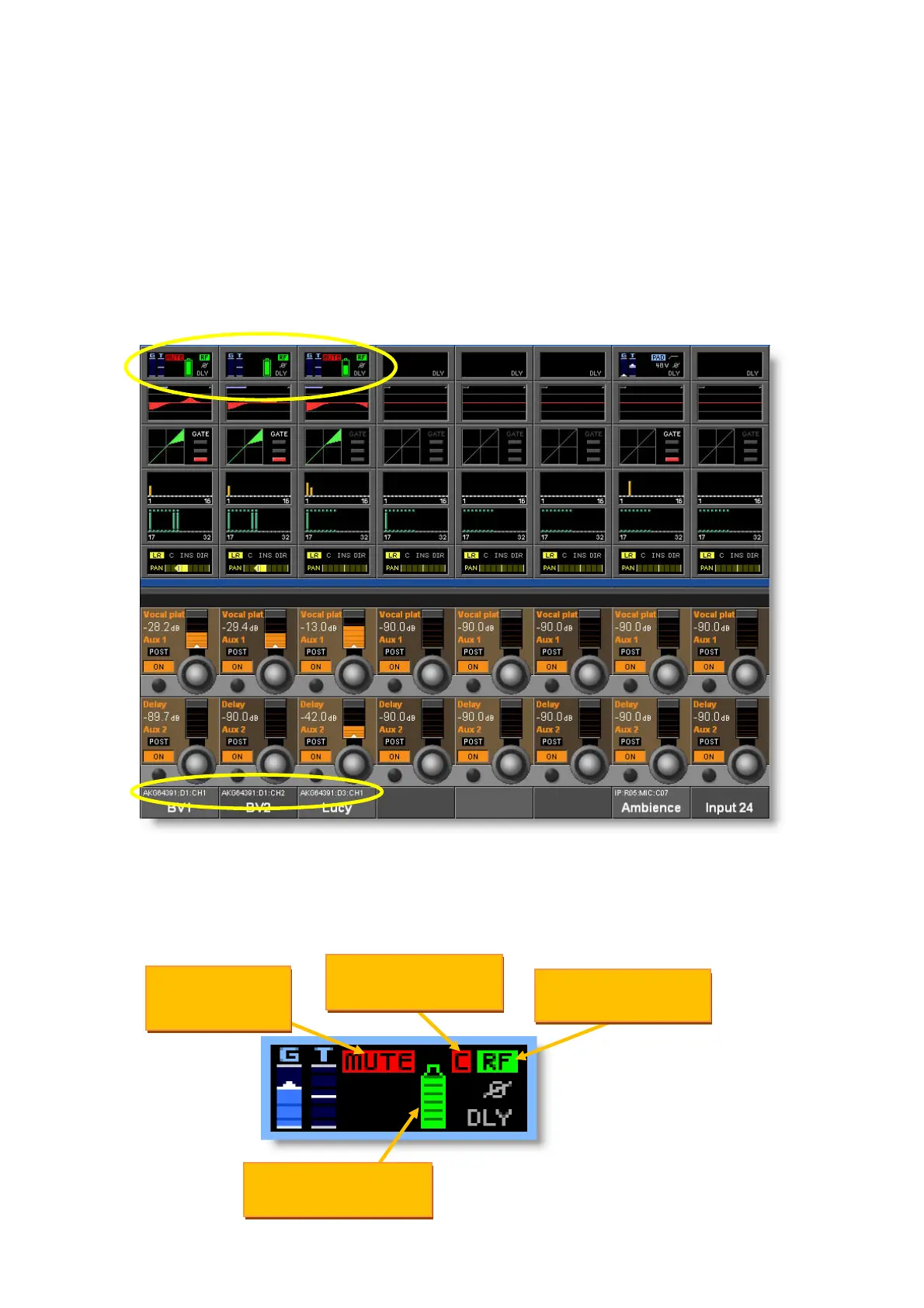Vi V4.5 Quickstart Guide.doc Page 12
Microphone
Mute indicator
Microphone audio
clipping indicator
Microphone RF
Microphone Battery
Using the Monitoring Information Display on the Channel Strips
Once the Device list has been populated with discovered Microphone devices, and
audio patch connectors have been assigned to these, the Monitoring information will
automatically be displayed in the channel strips where those audio patches are used.
The screenshot below has the first three channels with AKG mics assigned, and
shows the location of the AKG Monitoring info.
The Monitoring elements initially appear as mini-icons within the Input section at the
top of the Channel Strip, as shown in this screenshot:
Note that the names of the AKG microphones appear in the channel label display at
the bottom of the channel strip.
In more detail, the elements that are added to the input channel overview are as
follows:
