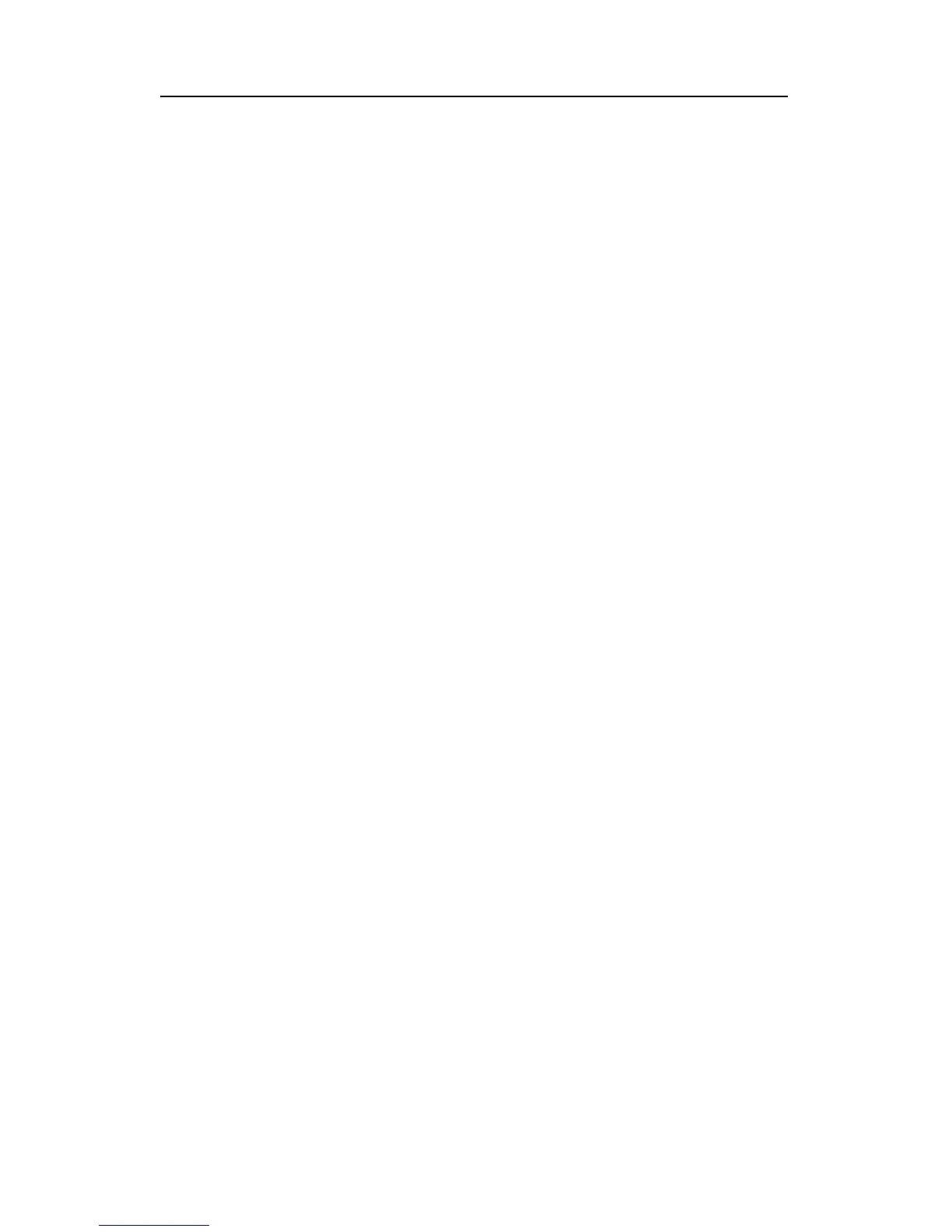Drivers Installation SY-5EMM
72
5-2 DOS Utility (DOSINST.EXE)
You can also install the ALS120 audio driver by running the
DOSINST.EXE application program in DOS environment:
1. Insert the CD Title Disk into diskette drive D (CD-ROM).
2. If Windows 3.1/95 is running, exit the application.
3. At the C:\> prompt, type d: (CD-ROM) and press the <Enter>
key.
4. At the D:\drivers\ALS_aud\> prompt, type DOSINST.EXE and
press the <Enter> key.
5. The Avance Sound Chip Installation Program screen will be
displayed showing the following defaults:
Avance software copy to: C:\A3SOUND
System bootup drive: C:\
l To make changes to the defaults, select the parameter with the
Up/Down Arrow keys and press the <Enter> key. Then change
the parameter and press the <Enter> key again to accept the
changes.
l When satisfied with the new parameters or to accept the
defaults, select “accept the above” with the Up/Down Arrow
keys and press the <Enter> key.
6. The installation of the Avance Logic software drivers will now
begin.
7. When all of the files are copied to the fixed disk, installation
program will automatically update the AUTOEXEC.BAT, saving
copies of the original files with the extension “.ALS”, and the
A3CONFIG.EXE utility will automatically start. Use the
instructions given in “Setup Utility Program" in a next section to
set up the ALS120 sound card.
