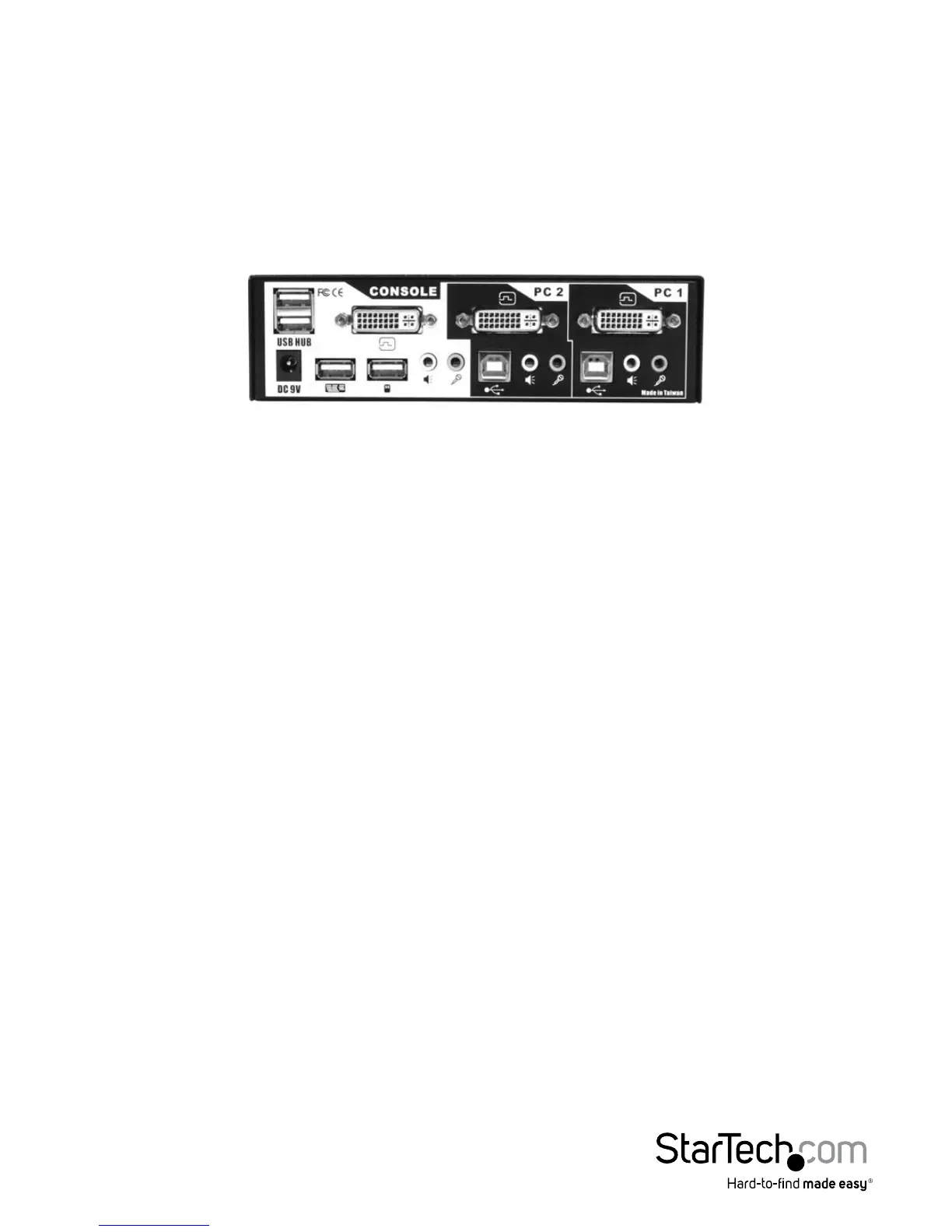2
Installation
This section details how to connect your computers to the KVM switch. For best results,
ensure that all the computers to be controlled are located as close as possible to the
KVM switch and console peripherals (monitor, keyboard, mouse). This will reduce the
length of cabling required and reduces the chance of interference.
Installing the KVM Switch
1. Place the KVM switch in close proximity to the keyboard, mouse, and monitor you
wish to use as the console controls.
2. Connect the monitor to the DVI port under CONSOLE.
3. Connect a USB keyboard to the Type A connector under CONSOLE, marked with a
keyboard icon.
4. Connect a USB mouse to the Type A connector under CONSOLE, marked with a
mouse icon.
5. Connect speakers to the green 3.5mm phono connector under CONSOLE (optional).
6. Connect a microphone to the pink 3.5mm phono connector under CONSOLE (optional).
7. Connect up to 2 other USB devices to the ports marked USB HUB (optional).
8. Plug the power adapter into a wall outlet or other suitable power source. Connect
the opposite end to the port marked DC 9V on the KVM switch. (This step is
optional, and is required only if you will be using the KVM switch as a USB hub for
otherdevices as described in step 7. If you are not connecting devices to the USB
HUB ports, the KVM switch will function as a self-powered device and does not
require the power adapter.)
