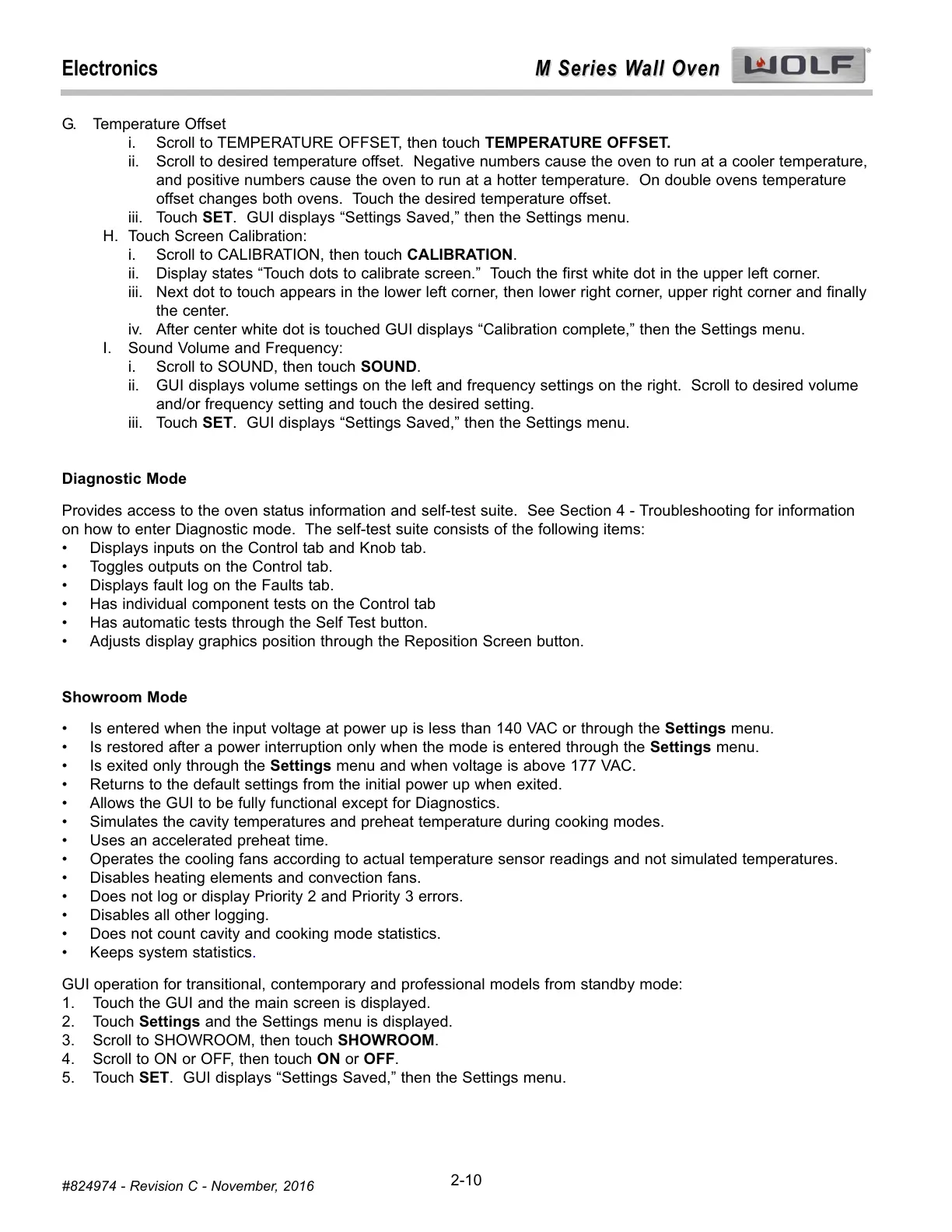M Series Wall Oven
M Series Wall Oven
Electronics
2-10
#824974 - Revision C - November, 2016
G. Temperature Offset
i. Scroll to TEMPERATURE OFFSET, then touch TEMPERATURE OFFSET.
ii. Scroll to desired temperature offset. Negative numbers cause the oven to run at a cooler temperature,
and positive numbers cause the oven to run at a hotter temperature. On double ovens temperature
offset changes both ovens. Touch the desired temperature offset.
iii. Touch SET. GUI displays “Settings Saved,” then the Settings menu.
H. Touch Screen Calibration:
i. Scroll to CALIBRATION, then touch CALIBRATION.
ii. Display states “Touch dots to calibrate screen.” Touch the first white dot in the upper left corner.
iii. Next dot to touch appears in the lower left corner, then lower right corner, upper right corner and finally
the center.
iv. After center white dot is touched GUI displays “Calibration complete,” then the Settings menu.
I. Sound Volume and Frequency:
i. Scroll to SOUND, then touch SOUND.
ii. GUI displays volume settings on the left and frequency settings on the right. Scroll to desired volume
and/or frequency setting and touch the desired setting.
iii. Touch SET. GUI displays “Settings Saved,” then the Settings menu.
Diagnostic Mode
Provides access to the oven status information and self-test suite. See Section 4 - Troubleshooting for information
on how to enter Diagnostic mode. The self-test suite consists of the following items:
Displays inputs on the Control tab and Knob tab.•
Toggles outputs on the Control tab.•
Displays fault log on the Faults tab.•
Has individual component tests on the Control tab•
Has automatic tests through the Self Test button.•
Adjusts display graphics position through the Reposition Screen button.•
Showroom Mode
Is entered when the input voltage at power up is less than 140 VAC or through the Settings menu. •
Is restored after a power interruption only when the mode is entered through the Settings menu.•
Is exited only through the Settings menu and when voltage is above 177 VAC. •
Returns to the default settings from the initial power up when exited.•
Allows the GUI to be fully functional except for Diagnostics.•
Simulates the cavity temperatures and preheat temperature during cooking modes. •
Uses an accelerated preheat time.•
Operates the cooling fans according to actual temperature sensor readings and not simulated temperatures.•
Disables heating elements and convection fans.•
Does not log or display Priority 2 and Priority 3 errors.•
Disables all other logging.•
Does not count cavity and cooking mode statistics.•
Keeps system statistics
.•
GUI operation for transitional, contemporary and professional models from standby mode:
1. Touch the GUI and the main screen is displayed.
2. Touch Settings and the Settings menu is displayed.
3. Scroll to SHOWROOM, then touch SHOWROOM.
4. Scroll to ON or OFF, then touch ON or OFF.
5. Touch SET. GUI displays “Settings Saved,” then the Settings menu.
