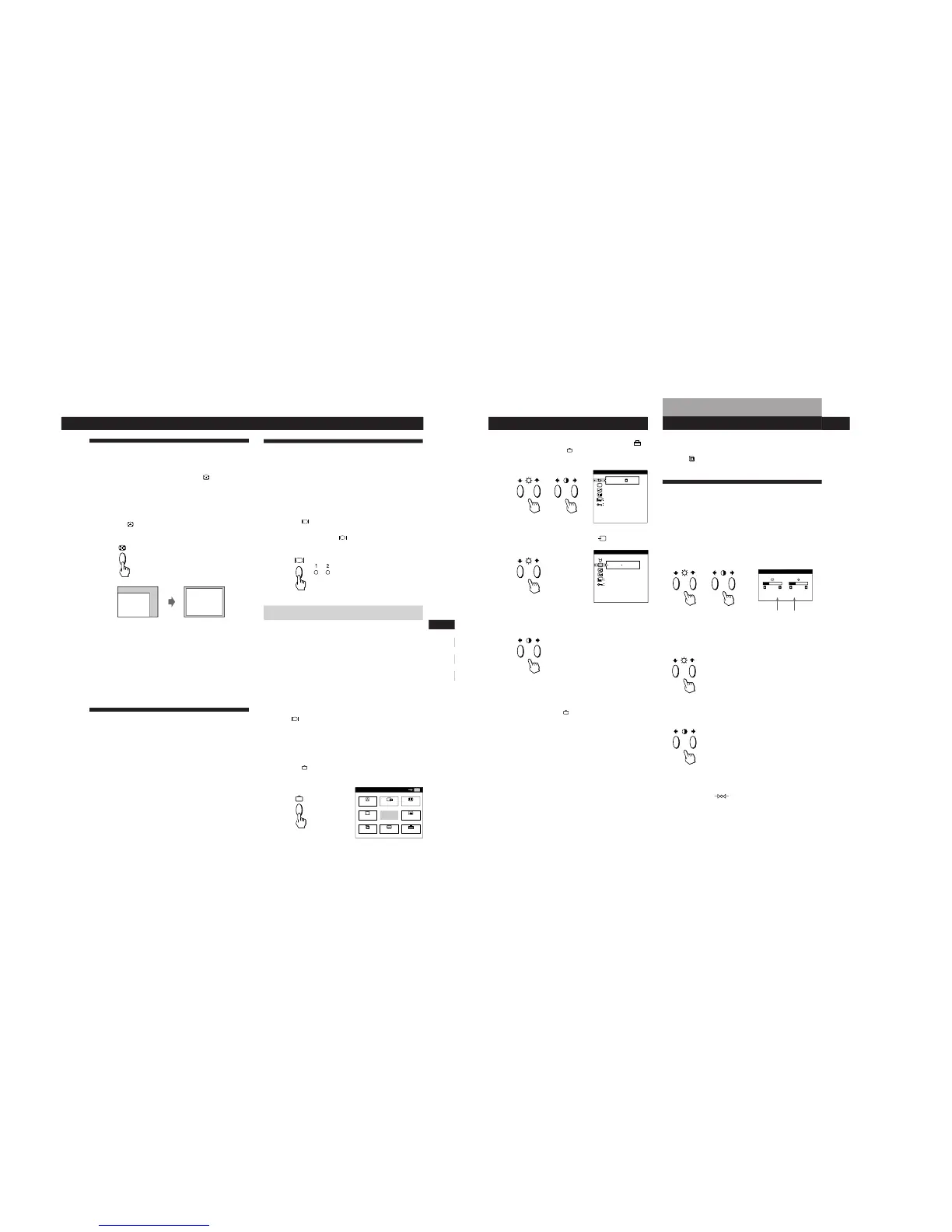7
Getting Started
Getting Started
F
EN
ES
C
Automatically Adjusting the Size
and Centering of the Picture
By pressing the auto sizing and centering (
) button, the
size and centering of the picture are automatically adjusted
to fit the screen.
1
Turn on the monitor and computer.
2
Press the
button.
The picture is adjusted to fit the center of the screen.
Notes
• This function may not work properly if the background color is
dark or if the input picture does not fill the screen to the edges.
• The screen may go blank for a few seconds while performing the
auto-sizing function. This is not a malfunction.
• Although the signals for picture aspect ratio 5:4 (resolution: 1280
× 1024) do not fill the screen to the edges, the picture is
accurately displayed.
Selecting the On-screen Display
Language
If you need to change the OSD language, see “Using the
LANG (Language) On-screen Display” on page 16.
The default setting is English.
Selecting the Input Signal
This monitor has two signal input connectors (13W3 pigtail
cable and HD15 connector) and can be connected to two
computers. When the power of both computers is on, select
the input signal you want to view as follows.
1
Turn on the monitor and both computers.
2
Press the button to select 1 (13W3) or 2 (HD15)
input signal.
Each time you press the
button, the input signal and
corresponding indicator alternate.
Selecting the INPUT signal mode
This monitor has two modes of input signal selection,
“AUTO” and “MANUAL.”
When “AUTO” is selected
If no signal is input from the selected connector, the monitor
automatically selects the other connector’s signal. When you
restart the computer you want to view, or that computer is
in power saving mode, the monitor may automatically
select the other connector’s signal. This is because the
monitor switches from the interrupted signal to the constant
signal. If this happens, manually select the desired signal
using the
button.
When “MANUAL” is selected
Even if no signal is input from the selected connector, the
monitor does not select the other connector’s signal.
1
Press the
button.
The MENU OSD appears.
8
Getting Started
2
Press the ¨./> and >?// buttons to select “
OPTION,” and press the
button again.
The OPTION OSD appears.
3
Press the ¨./> buttons to select “
(INPUT).”
4
Press the >?// buttons to select “AUTO” or
“MANUAL.”
The OPTION OSD automatically disappears after about 30
seconds.
To close the OSD, press the
button again.
For more information on using the OSD, see “Introducing
the On-screen Display System” on page 9.
Horizontal
Frequency*
Vertical
Frequency*
Before adjusting
• Connect the monitor and the computer, and turn them on.
• Select “
LANG” in the MENU OSD, then select
“ENGLISH” (see page 16).
Adjusting the Picture Brightness
and Contrast
Once the setting is adjusted, it will be stored in memory for
all input signals received.
1
Press the ¨ (brightness) ./> or > (contrast) ?//
buttons.
The BRIGHTNESS/CONTRAST OSD appears.
2
For brightness adjustment
Press the ¨./> buttons.
> . . . for more brightness
. . . . for less brightness
For contrast adjustment
Press the >?// buttons.
/ . . . for more contrast
? . . . for less contrast
The OSD automatically disappears after about 3 seconds.
To reset, press the
(reset) button while the OSD is on.
The brightness and contrast are both reset to the factory
settings.
* The horizontal and vertical frequencies for the received input
signal appear in the BRIGHTNESS/CONTRAST OSD.
Customizing Your Monitor
