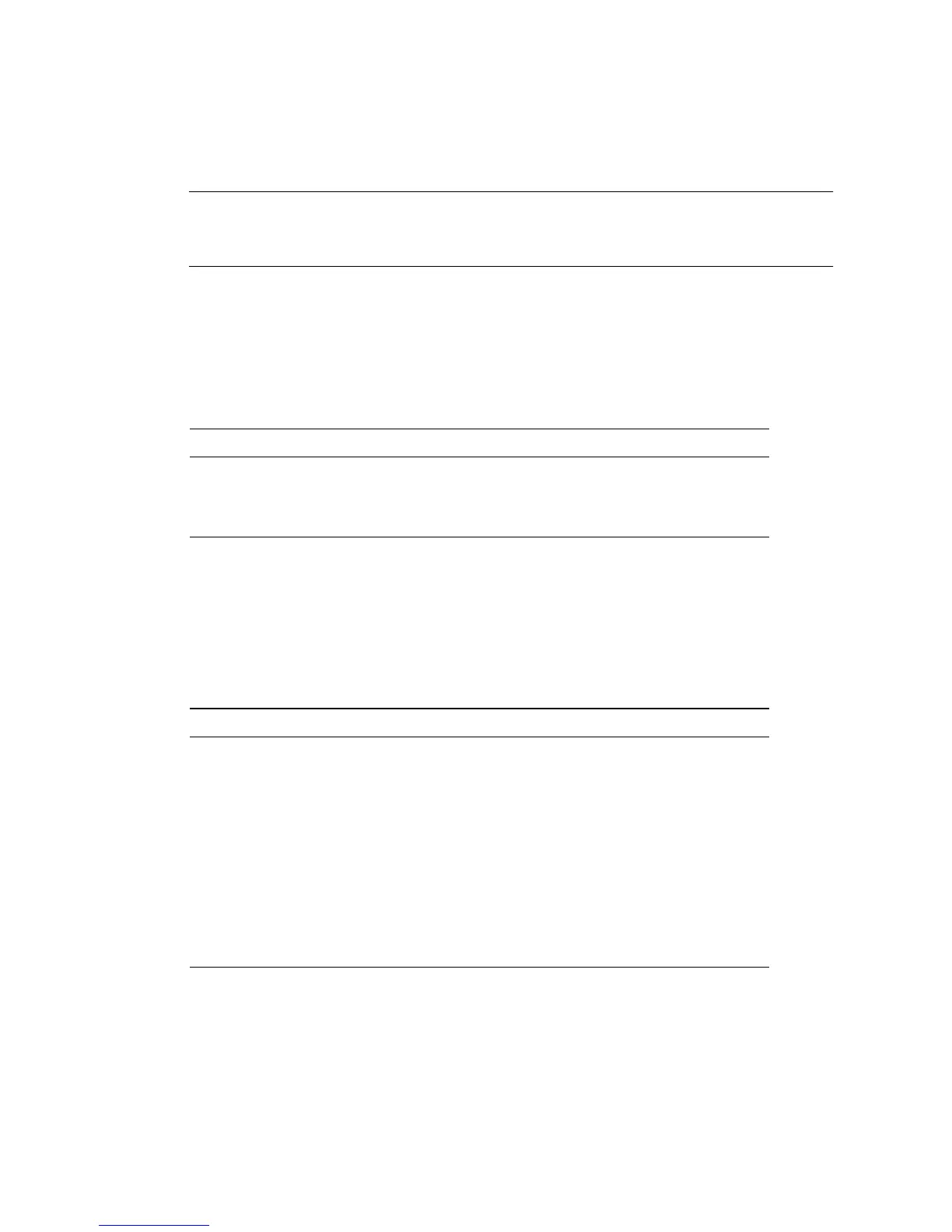2 Sun Fire X4150 Configuration Guide • March 2009
How to Add Memory (DIMMs)
Note – Sun-approved memory is the only memory guaranteed to meet the reliability
and quality levels required for optimal performance of Sun Fire servers. Use only
DIMMs approved and supported by Sun.
Install DIMMs in Matched Part Number Pairs Only.
DIMMs must be installed in matched part number pairs. Matched part number pair
DIMMs have the same size, the same speed, and the same manufacturer.
Install Larger Capacity DIMMs in Lower-Numbered Slots
Larger capacity DIMMs must be installed in lower-numbered slots. If the DIMMs
that you are installing are larger capacity than the DIMMs already installed in the
server, do the following:
Installing DIMMs in Matched Part Number Pairs
• Inspect the label on the DIMMs to ensure the following:
• Same manufacturer
• Same part number
Installing Larger Capacity DIMMs in Lower-Numbered Slots
1
Remove smaller capacity DIMMs from lower-numbered slots and replace
with larger capacity DIMMs.
2
Install smaller capacity DIMMs in the next available higher-numbered
slots.
For example:
If the server is configure with two 2 GB DIMMs in slots A0/B0 and you
want to install two additional 4 GB DIMMs:
• Remove the two 2 GB DIMMs from slots A0/B0
• Install the two 4 GB DIMMs in slots A0/B0
• Install the two 2 GB DIMMs in slots C0/D0