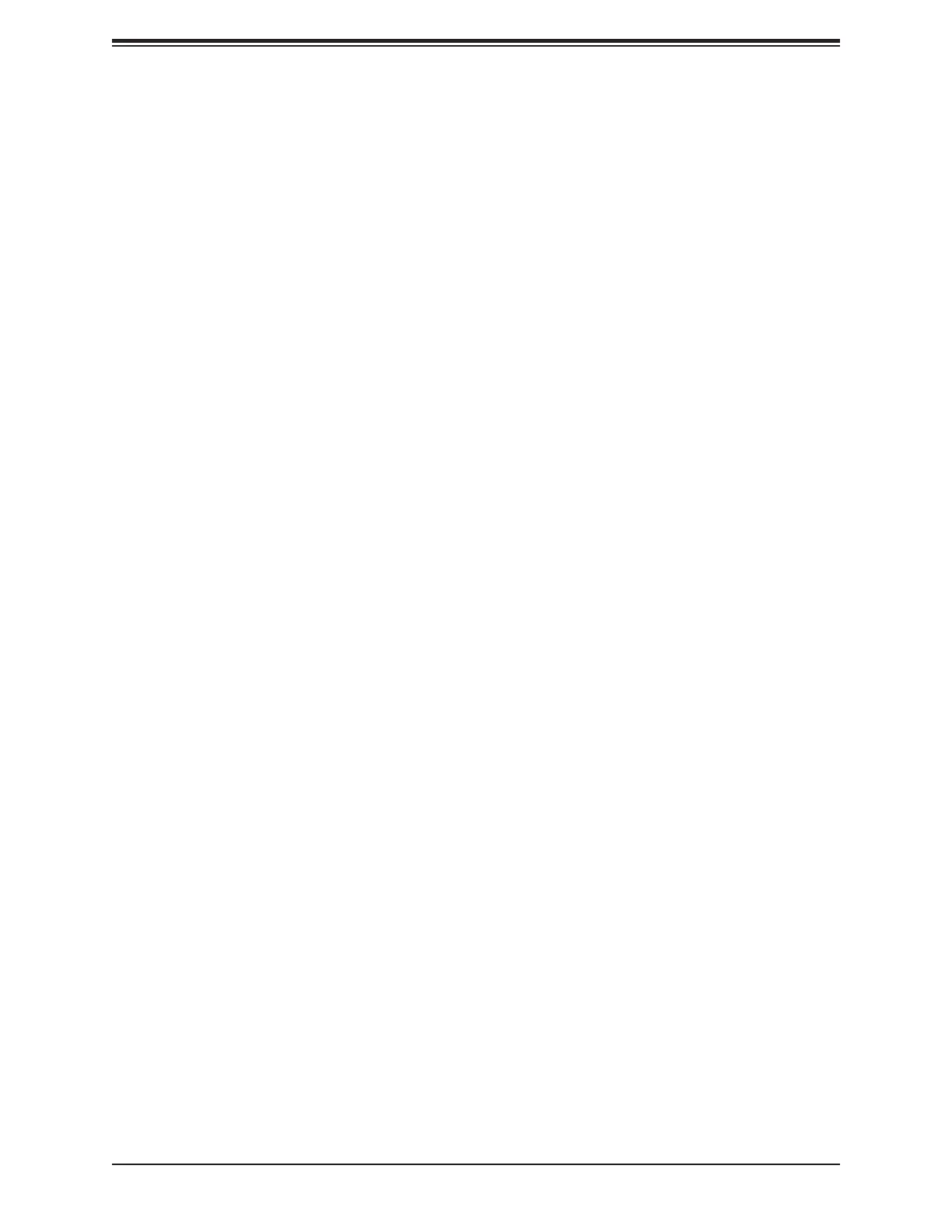Chapter 4: UEFI BIOS
167
Enter Audit Mode (Available when "Secure Boot Mode" is set to
Custom)
Select Ok to enter the Audit Mode workow. It will result in erasing of Platform Key (PK)
variables and reset system to the Setup/Audit Mode.
Enter Deployed Mode / Exit Deployed Mode (Available when
"Secure Boot Mode" is set to Custom)
Select Ok to reset system to the User Mode or to the Deployed Mode.
Key Management (Available when "Secure Boot Mode" is set to
Custom)
The following information is displayed.
• Vendor Keys
Provision Factory Defaults
Select Enabled to install provision factory default settings after a platform reset while the
system is in the Setup Mode. The options are Disabled and Enabled.
Restore Factory Keys (Available when any secure keys have been
installed)
Select Yes to restore manufacturer default keys to ensure system security. The options
are Yes and No. Selecting Yes will reset system to the Deployed mode.
Reset To Setup Mode (Available when any secure keys have been
installed)
This feature resets the system to the Setup Mode. The options are Yes and No.
Export Secure Boot Variables (Available when any secure keys have
been installed)
This feature exports the NVRAM contents of secure boot variables to a storage device.
The options are Yes and No.
Enroll E Image
This feature allows the E image to run in the secure boot mode, which will enroll the
SHA256 Hash certicate of a PE image into the Authorized Signature Database (DB).
